Learn to read and save files with JavaScript
The
javascript column introduces how to read and save files using JavaScript.
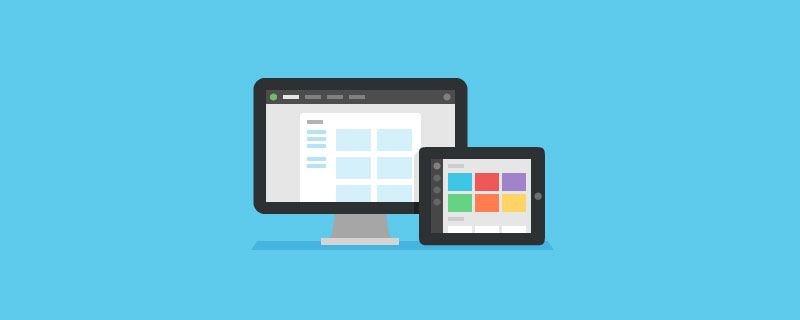
Related free learning recommendations: javascript (video)
Because Google does not yet provide synchronized plug-in data function, so importing and exporting plug-in configurations must deal with files. For security reasons, only IE provides APIs for accessing files; but with the arrival of HTML 5, other browsers have also supported it.
First let’s read the file. W3C provides some File APIs, the most important of which is the FileReader class.
First list the HTML tags that need to be used:
<input type="file" id="file" onchange="handleFiles(this.files)"/>
When a file is selected, the list containing the file (a FileList object) will be passed to handleFiles() as a parameter function.
This FileList object is similar to an array, you can know the number of files, and its elements are File objects.
From this File object, attributes such as name, size, lastModifiedDate and type can be obtained.
Pass this File object to the reading method of the FileReader object to read the file.
FileReader has 4 reading methods:
readAsArrayBuffer(file): Read the file as ArrayBuffer.
readAsBinaryString(file): Read the file as a binary string
readAsDataURL(file): Read the file as a Data URL
readAsText(file, [encoding] ): Read the file as text, the default encoding value is 'UTF-8'
In addition, the abort() method can stop reading the file.
The FileReader object still needs to be processed after reading the file. In order not to block the current thread, the API adopts an event model, and you can register these events:
onabort: triggered when interrupted
onerror: triggered when an error occurs
onload: file read successfully Triggered when fetching is completed
onloadend: Triggered when the file is read, regardless of failure
onloadstart: Triggered when the file starts to be read
onprogress: When the file is read, Trigger periodically
With these methods in place, you can process files.
Read file
Let’s try reading a text file first:
function handleFiles(files) {
if (files.length) {
var file = files[0];
var reader = new FileReader();
if (/text/w+/.test(file.type)) {
reader.onload = function() {
$('<pre class="brush:php;toolbar:false">' + this.result + '').appendTo('body');
}
reader.readAsText(file);
}
}
}<span style="font-family: Arial, Helvetica, sans-serif;">这里的this.result实际上就是reader.result,也就是读取出来的文件内容。</span>
Test it and you will find that the content of this file is added to the web page. If you are using Chrome, you must put the web page on the server or in a plug-in. The file protocol will fail.
Let’s try the picture again, because the browser can directly display the picture of the Data URI protocol, so I will add the picture this time:
function handleFiles(files) {
if (files.length) {
var file = files[0];
var reader = new FileReader();
if (/text/w+/.test(file.type)) {
reader.onload = function() {
$('<pre class="brush:php;toolbar:false">' + this.result + '').appendTo('body');
}
reader.readAsText(file);
} else if(/image/w+/.test(file.type)) {
reader.onload = function() {
$('In fact, the input:file control also supports the selection of multiple files:
<input type="file" id="files" multiple="" onchange="handleFiles(this.files)"/>
In this way, handleFiles() needs to traverse and process files.
If you only want to read part of the data, the File object also has webkitSlice() or mozSlice() methods for generating Blob objects. This object can be read by FileReader in the same way as the File object. These two methods receive 3 parameters: the first parameter is the starting position; the second parameter is the end position, if omitted, it will read to the end of the file; the third parameter is the content type.
For examples, please refer to "Reading local files in JavaScript".
Of course, in addition to importing data and displaying files, it can also be used for AJAX upload. For code, please refer to "Using files from web applications".
Save File
Actually File API: Writer provides 4 interfaces, but currently only some browsers (Chrome 8 and Firefox 4) implement BlobBuilder, and the other interfaces are not available.
For unsupported browsers, you can use BlobBuilder.js and FileSaver.js to gain support.
I researched it and discovered the secret.
BlobBuilder can create a Blob object. Pass this Blob object to the URL.createObjectURL() method to get an object URL. And this object URL is the download address of this Blob object.
After getting the download address, create an a element, assign the download address to the href attribute, and assign the file name to the download attribute (Chrome 14 supports).
Then create a click event and hand it over to the a element for processing, which will cause the browser to start downloading the Blob object.
最后,用URL.revokeObjectURL()来释放这个object URL,通知浏览器可以不必继续引用这个文件了。
下面就是一段化简的代码:
var BlobBuilder = BlobBuilder || WebKitBlobBuilder || MozBlobBuilder;
var URL = URL || webkitURL || window;
function saveAs(blob, filename) {
var type = blob.type;
var force_saveable_type = 'application/octet-stream';
if (type && type != force_saveable_type) { // 强制下载,而非在浏览器中打开
var slice = blob.slice || blob.webkitSlice || blob.mozSlice;
blob = slice.call(blob, 0, blob.size, force_saveable_type);
}
var url = URL.createObjectURL(blob);
var save_link = document.createElementNS('http://www.w3.org/1999/xhtml', 'a');
save_link.href = url;
save_link.download = filename;
var event = document.createEvent('MouseEvents');
event.initMouseEvent('click', true, false, window, 0, 0, 0, 0, 0, false, false, false, false, 0, null);
save_link.dispatchEvent(event);
URL.revokeObjectURL(url);
}
var bb = new BlobBuilder;
bb.append('Hello, world!');
saveAs(bb.getBlob('text/plain;charset=utf-8'), 'hello world.txt');测试时会提示保存一个文本文件。Chrome需要把网页放在服务器上或插件里。
附:写文件工具类(干货)
/**
* 写文件
* @param fileName 文件名
* @param data 文件流
* @param path 写入路径
* @return boolean
*/
public static boolean writeFile(String fileName,String data,String path) {
try {
// System.out.println("fileContent:" + data);
File file = new File(path + fileName);
if(!file.exists()){
file.createNewFile();
}
FileOutputStream outStream = new FileOutputStream(file);
outStream.write(data.getBytes());
outStream.flush();
outStream.close();
outStream = null;
return(true);
} catch (Exception e) {
e.printStackTrace();
return(false);
}
}The above is the detailed content of Learn to read and save files with JavaScript. For more information, please follow other related articles on the PHP Chinese website!

Hot AI Tools

Undresser.AI Undress
AI-powered app for creating realistic nude photos

AI Clothes Remover
Online AI tool for removing clothes from photos.

Undress AI Tool
Undress images for free

Clothoff.io
AI clothes remover

Video Face Swap
Swap faces in any video effortlessly with our completely free AI face swap tool!

Hot Article

Hot Tools

Notepad++7.3.1
Easy-to-use and free code editor

SublimeText3 Chinese version
Chinese version, very easy to use

Zend Studio 13.0.1
Powerful PHP integrated development environment

Dreamweaver CS6
Visual web development tools

SublimeText3 Mac version
God-level code editing software (SublimeText3)

Hot Topics
 1387
1387
 52
52
 What should I do if I encounter garbled code printing for front-end thermal paper receipts?
Apr 04, 2025 pm 02:42 PM
What should I do if I encounter garbled code printing for front-end thermal paper receipts?
Apr 04, 2025 pm 02:42 PM
Frequently Asked Questions and Solutions for Front-end Thermal Paper Ticket Printing In Front-end Development, Ticket Printing is a common requirement. However, many developers are implementing...
 Who gets paid more Python or JavaScript?
Apr 04, 2025 am 12:09 AM
Who gets paid more Python or JavaScript?
Apr 04, 2025 am 12:09 AM
There is no absolute salary for Python and JavaScript developers, depending on skills and industry needs. 1. Python may be paid more in data science and machine learning. 2. JavaScript has great demand in front-end and full-stack development, and its salary is also considerable. 3. Influencing factors include experience, geographical location, company size and specific skills.
 Demystifying JavaScript: What It Does and Why It Matters
Apr 09, 2025 am 12:07 AM
Demystifying JavaScript: What It Does and Why It Matters
Apr 09, 2025 am 12:07 AM
JavaScript is the cornerstone of modern web development, and its main functions include event-driven programming, dynamic content generation and asynchronous programming. 1) Event-driven programming allows web pages to change dynamically according to user operations. 2) Dynamic content generation allows page content to be adjusted according to conditions. 3) Asynchronous programming ensures that the user interface is not blocked. JavaScript is widely used in web interaction, single-page application and server-side development, greatly improving the flexibility of user experience and cross-platform development.
 How to merge array elements with the same ID into one object using JavaScript?
Apr 04, 2025 pm 05:09 PM
How to merge array elements with the same ID into one object using JavaScript?
Apr 04, 2025 pm 05:09 PM
How to merge array elements with the same ID into one object in JavaScript? When processing data, we often encounter the need to have the same ID...
 How to achieve parallax scrolling and element animation effects, like Shiseido's official website?
or:
How can we achieve the animation effect accompanied by page scrolling like Shiseido's official website?
Apr 04, 2025 pm 05:36 PM
How to achieve parallax scrolling and element animation effects, like Shiseido's official website?
or:
How can we achieve the animation effect accompanied by page scrolling like Shiseido's official website?
Apr 04, 2025 pm 05:36 PM
Discussion on the realization of parallax scrolling and element animation effects in this article will explore how to achieve similar to Shiseido official website (https://www.shiseido.co.jp/sb/wonderland/)...
 The difference in console.log output result: Why are the two calls different?
Apr 04, 2025 pm 05:12 PM
The difference in console.log output result: Why are the two calls different?
Apr 04, 2025 pm 05:12 PM
In-depth discussion of the root causes of the difference in console.log output. This article will analyze the differences in the output results of console.log function in a piece of code and explain the reasons behind it. �...
 Is JavaScript hard to learn?
Apr 03, 2025 am 12:20 AM
Is JavaScript hard to learn?
Apr 03, 2025 am 12:20 AM
Learning JavaScript is not difficult, but it is challenging. 1) Understand basic concepts such as variables, data types, functions, etc. 2) Master asynchronous programming and implement it through event loops. 3) Use DOM operations and Promise to handle asynchronous requests. 4) Avoid common mistakes and use debugging techniques. 5) Optimize performance and follow best practices.
 How to implement panel drag and drop adjustment function similar to VSCode in front-end development?
Apr 04, 2025 pm 02:06 PM
How to implement panel drag and drop adjustment function similar to VSCode in front-end development?
Apr 04, 2025 pm 02:06 PM
Explore the implementation of panel drag and drop adjustment function similar to VSCode in the front-end. In front-end development, how to implement VSCode similar to VSCode...




