How to set pr to Chinese
How to set pr to Chinese: First download a Chinese patch; then unzip it and select the installation path; then keep clicking "Next" and wait for the installation to complete; and finally reopen Premiere.

#The operating environment of this tutorial: Dell G3 computer, Windows 7 system, Adobe premiere pro cs6 software.
Method:
First we have to download a Chinese patch, and then unzip and install it, as shown in the picture. First of all, our screen is in English, and on the right is After we downloaded the patch,
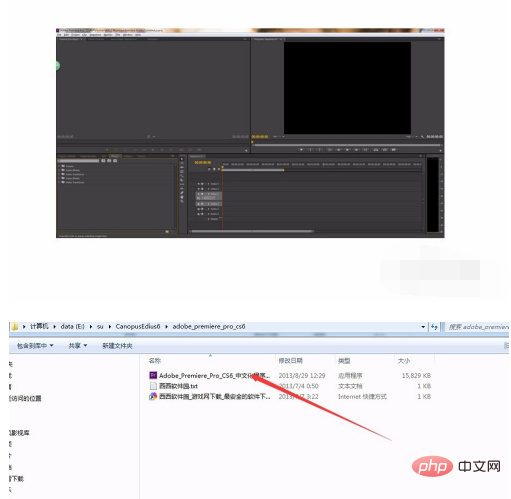
we clicked Next directly after running it,
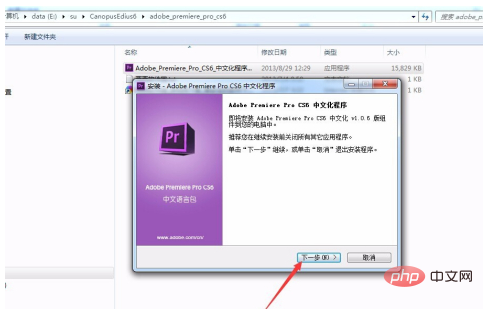
After Next step, we selected After I agree, select next step again,
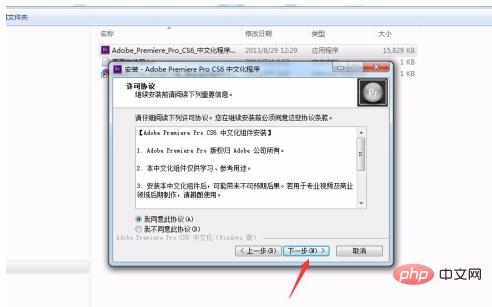
The following is the installation path selected, which is generally the same as the path to install the software,
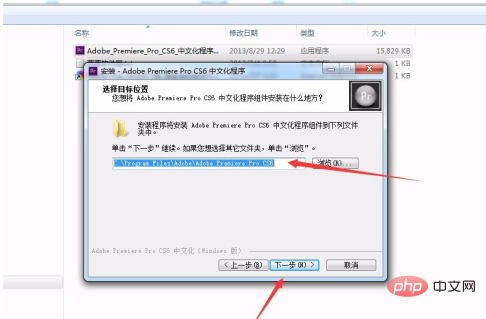
The dialog box that pops up after that asks if you need to install other components. Here I choose the next step directly,
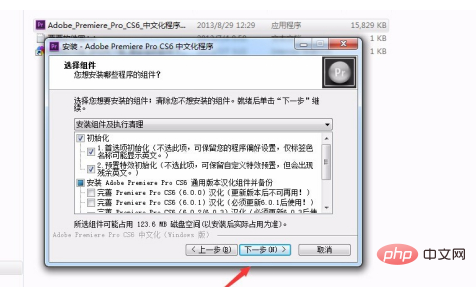
After that, the installation path will appear, and the dialog box that comes down will ask you if you want to have a shortcut desktop mode.
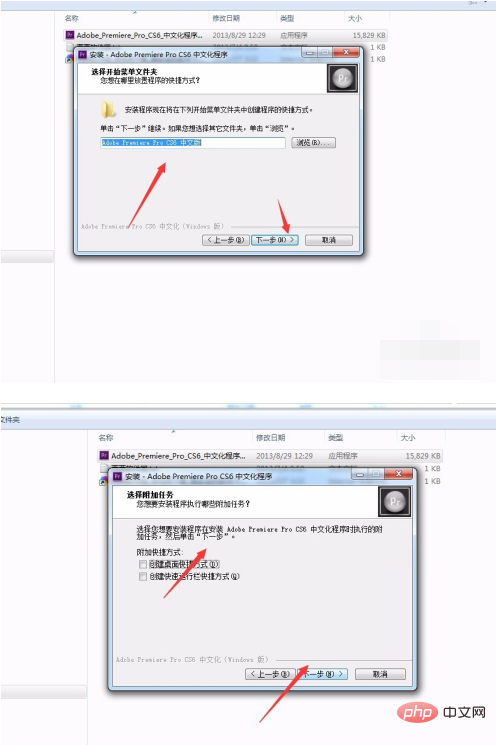
After clicking Next, we will click Install directly, as shown in the picture, which is installation. In progress, just click Finish at the end.
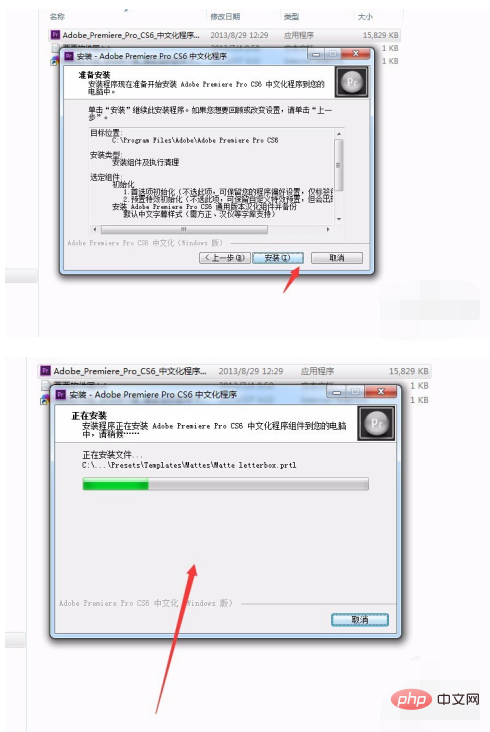
When we open Premiere again, we find that it is already in the Chinese version!
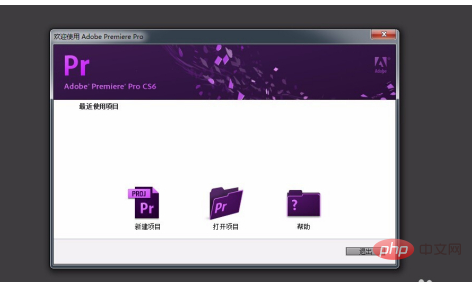
The above is the detailed content of How to set pr to Chinese. For more information, please follow other related articles on the PHP Chinese website!

Hot AI Tools

Undresser.AI Undress
AI-powered app for creating realistic nude photos

AI Clothes Remover
Online AI tool for removing clothes from photos.

Undress AI Tool
Undress images for free

Clothoff.io
AI clothes remover

Video Face Swap
Swap faces in any video effortlessly with our completely free AI face swap tool!

Hot Article

Hot Tools

Notepad++7.3.1
Easy-to-use and free code editor

SublimeText3 Chinese version
Chinese version, very easy to use

Zend Studio 13.0.1
Powerful PHP integrated development environment

Dreamweaver CS6
Visual web development tools

SublimeText3 Mac version
God-level code editing software (SublimeText3)

Hot Topics
 1393
1393
 52
52
 37
37
 111
111
 What is the full name of PR?
Aug 22, 2022 pm 03:53 PM
What is the full name of PR?
Aug 22, 2022 pm 03:53 PM
The full name of PR is "Adobe Premiere Pro"; PR is a video editing software developed by Adobe. It has good compatibility and can cooperate with other software launched by Adobe. It is widely used in advertising production and TV programs. making.
 How to solve the problem when pr has audio track but no sound
Jun 26, 2023 am 11:07 AM
How to solve the problem when pr has audio track but no sound
Jun 26, 2023 am 11:07 AM
PR has an audio track but no sound. Solution: 1. In the PR application, drag the material into the timeline; 2. In the edit menu, open the preferences; 3. In the preferences window, open the audio hardware item bar and find Default output option box; 4. In the option box, find the speaker option and click the OK button; 5. Return to the PR application, play it in the video preview window, and the sound will be broadcast.
 What should I do if the compression type of the pr file is not supported?
Mar 23, 2023 pm 03:12 PM
What should I do if the compression type of the pr file is not supported?
Mar 23, 2023 pm 03:12 PM
Reasons and solutions for the unsupported compression type of PR files: 1. The streamlined version of PR has streamlined many video encoders. Reinstall and use the full version of Premiere; 2. Caused by irregular video encoding, you can use the format factory to Convert the video to WMV format.
 How do PR subtitles appear word for word?
Aug 11, 2023 am 10:04 AM
How do PR subtitles appear word for word?
Aug 11, 2023 am 10:04 AM
Methods for pr subtitles to appear verbatim: 1. Create a subtitle track; 2. Add subtitle text; 3. Adjust the duration; 4. Appear verbatim effect; 5. Adjust animation effects; 6. Adjust the position and transparency of subtitles; 7. Preview and export videos.
 What to do if there is an error when compiling a video in PR
Mar 22, 2023 pm 01:59 PM
What to do if there is an error when compiling a video in PR
Mar 22, 2023 pm 01:59 PM
Solution to the error when compiling a video in PR: 1. Open the Premiere post-editing software on your computer, and then select "General" in the right menu bar of the project settings; 2. Enter the general settings window of Premiere and select "Mercury only" Playback Engine Software"; 3. Click "Confirm" to solve the error when compiling the video in PR.
 What does PR mean?
Aug 03, 2023 am 10:15 AM
What does PR mean?
Aug 03, 2023 am 10:15 AM
PR, short for Public Relations, is an important organizational management tool designed to improve an organization's reputation and trust by establishing and maintaining good relationships. It requires transparency, authenticity and consistency, while being tightly integrated with new and social media. Through effective PR practices, organizations can gain wider recognition and support, improving their competitiveness and sustainable development capabilities.
 What should I do if the PR material cannot be dragged onto the timeline?
Aug 10, 2023 pm 03:41 PM
What should I do if the PR material cannot be dragged onto the timeline?
Aug 10, 2023 pm 03:41 PM
Solution to why the PR material cannot be dragged onto the timeline: 1. The format is incompatible. You need to confirm the format supported by the PR material and convert it to a format supported by the software; 2. For copyright issues, use authorized materials or contact the copyright holder. If someone has obtained the license; 3. Software problem, update the software or use other supported software to try to drag and drop the material onto the timeline; 4. The file is damaged, check whether the material file is complete, and try to re-download or restore the lost file. document.
 What is the PR external sliding tool for?
Jun 30, 2023 am 11:47 AM
What is the PR external sliding tool for?
Jun 30, 2023 am 11:47 AM
The PR external sliding tool is used to help public relations practitioners perform PR work better. Its specific functions are: 1. Help public relations practitioners conduct media monitoring and analysis; 2. Help public relations practitioners conduct public opinion monitoring and analysis; 3. Help public relations practitioners Practitioners conduct media relationship management; 4. Help public relations practitioners write and publish press releases; 5. Help public relations practitioners perform data analysis and report generation.




