
How to remove the word "p" in the p picture and replace the word: First, import the picture into the PS software; then find the "Clone Stamp Tool" in PS and use the "Clone Stamp Tool" to draw the areas that need to be removed. ;Finally, select the text horizontal button in the toolbar to enter new text.

The operating environment of this tutorial: Dell G3 computer, Windows 7 system, Adobe Photoshop CS6 software.
pPicture method of removing the word p and re-changing the word
To replace the text "My heart is broken, what is left" on the original picture with "一"Arrow pierces the heart", and it is upwardly curved. First, import the image into the PS software.

Find the "Clone Stamp Tool" in PS and use the "Clone Stamp Tool" to make it first. You can also press the shortcut S key.
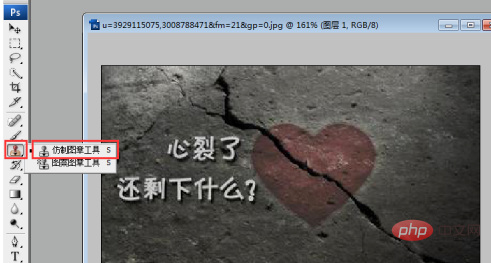
Then use the "Clone Stamp Tool" to draw the areas that need to be removed,
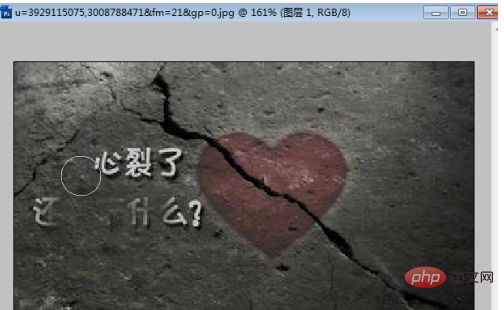
until the parts that need to be altered are All the positions were painted out and blended completely with my background.
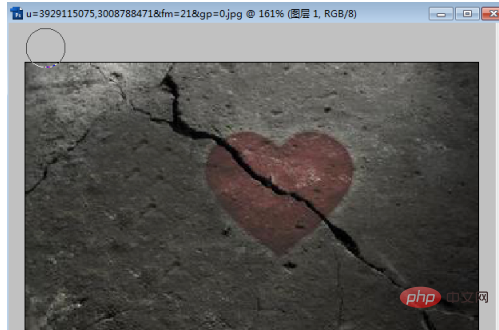
Next, you need to enter the text that needs to be replaced, select the horizontal text button in the toolbar to enter the text,
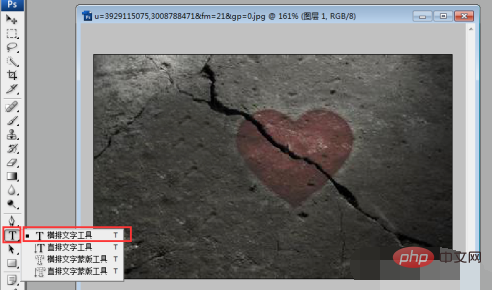
Click where you need to input, enter the text "an arrow piercing the heart", and click the "Text Shape Tool" at the same time to make a form of settings,
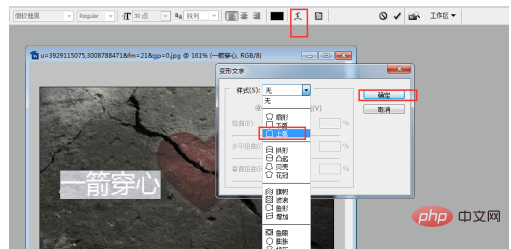
Then "Rasterize" the text, right-click on the text layer and select "Rasterize Text",
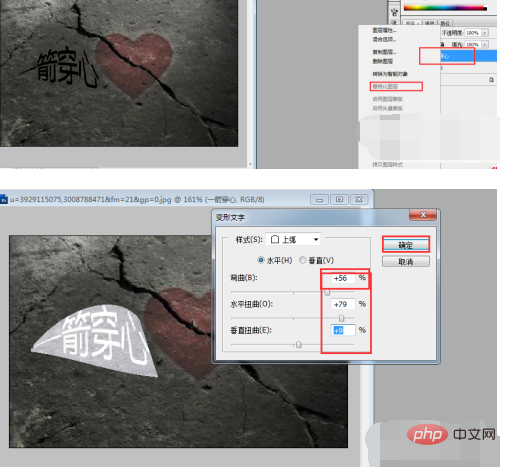
Finally, set an image for the word Layer style, double-click on the layer, select Stroke, set the color to white, set the opacity value to 50, then click OK,
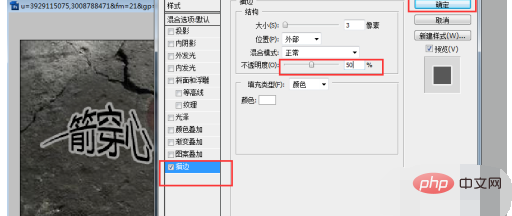
The above is the detailed content of How to remove the word p in p picture and replace it with another word. For more information, please follow other related articles on the PHP Chinese website!
 How to light up Douyin close friends moment
How to light up Douyin close friends moment
 microsoft project
microsoft project
 What is phased array radar
What is phased array radar
 How to use fusioncharts.js
How to use fusioncharts.js
 Yiou trading software download
Yiou trading software download
 The latest ranking of the top ten exchanges in the currency circle
The latest ranking of the top ten exchanges in the currency circle
 What to do if win8wifi connection is not available
What to do if win8wifi connection is not available
 How to recover files emptied from Recycle Bin
How to recover files emptied from Recycle Bin