
Mysql decompression installation method: first create a new my text, run cmd as an administrator and enter the bin directory of mysql; then configure environment variables; then set the root administrator password; finally start the mysql service after completion That’s it.

The operating environment of this tutorial: Windows 7 system, mysql version 8.0.22. This method is suitable for all brands of computers.
Recommended (free): Mysql video tutorial
Mysql decompression installation method:
1. Choose and yourself Download the version zip package that matches the operating system. You can download it directly without logging in, as shown in the figure
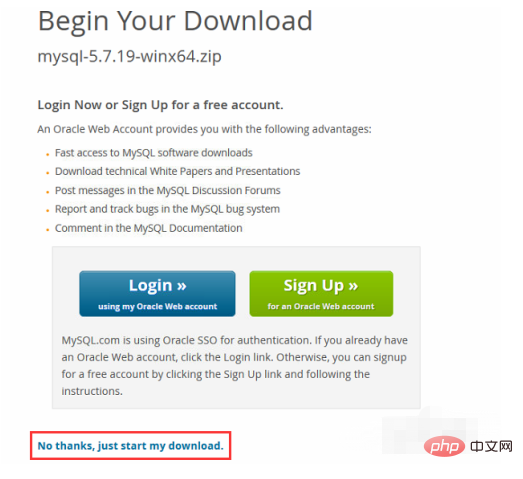
2. Specify a local folder to store the downloaded zip package. After downloading, decompress the files inside. The list is as follows
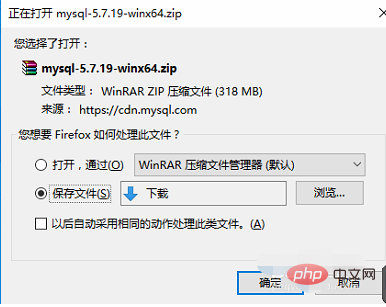
#3. Create a new my.ini text in the decompressed directory, edit it with Notepad, open it, copy the following content and save it. Create a new data folder
[mysql]
; Set the mysql client default character set
default-character-set=utf8
[ mysqld]
;Set 3306 port
port = 3306
;Set the mysql installation directory
basedir=C:\mysql-5.7.19- winx64
; Set the storage directory for mysql data
datadir=C:\mysql-5.7.19-winx64\data
; Allow the maximum number of connections
max_connections=200
; The character set used by the server defaults to the 8-bit encoded latin1 character set
character-set-server=utf8
; When creating a new table The default storage engine to be used
default-storage-engine=INNODB
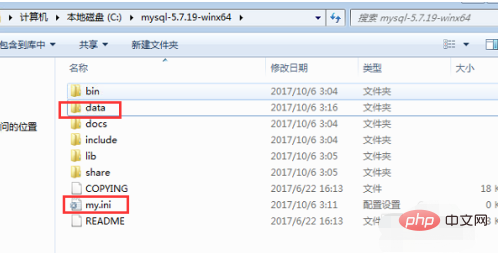
4. Run cmd as administrator and enter mysql bin directory, enter the mysqld install command to install. After the installation is successful, enter the command mysqld --initialize for initialization. Since it automatically reads the my.ini configuration, the data directory will be automatically generated in the root directory after running the command. Finally, enter the command net start mysql Start the mysql service
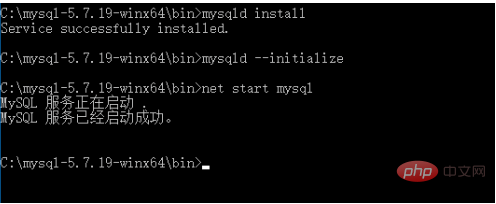
5. Configure environment variables
Add the bin directory path of mysql to the system environment variable, so that in the future under cmd You can directly execute the mysql command
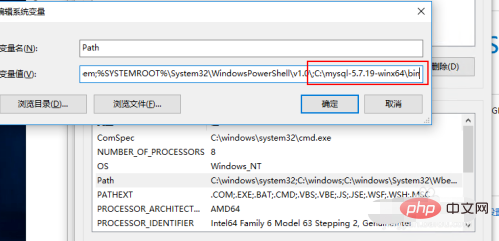
6. Set the root administrator password
Close the mysql service, open a cmd window and enter mysqld -- skip-grant-tables
Open another cmd window
C:\Users\Administrator>mysql Welcome to the MySQL monitor. Commands end with ; or \g. Your MySQL connection id is 4 Server version: 5.7.19 MySQL Community Server (GPL) Copyright (c) 2000, 2017, Oracle and/or its affiliates. All rights reserved. Oracle is a registered trademark of Oracle Corporation and/or its affiliates. Other names may be trademarks of their respective owners. Type 'help;' or '\h' for help. Type '\c' to clear the current input statement. mysql> use mysql Database changed mysql> update user set authentication_string=password('123456') where user='root'; Query OK, 1 row affected, 1 warning (0.00 sec) Rows matched: 1 Changed: 1 Warnings: 1
Start the mysql service after completion
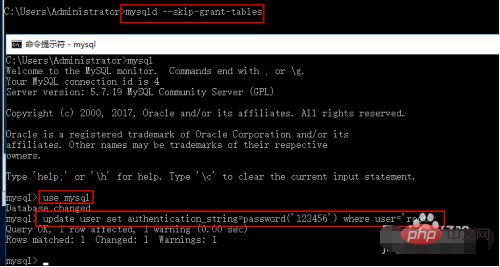
7. Use mysql -uroot -p123456The command login test is successful, as shown below
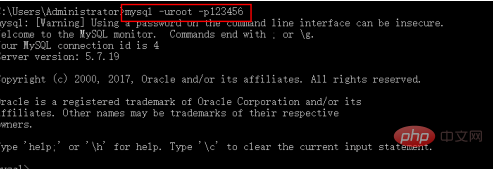
The above is the detailed content of How to perform decompression installation of mysql. For more information, please follow other related articles on the PHP Chinese website!