Introduction to the method of using nested routing in Vue.js
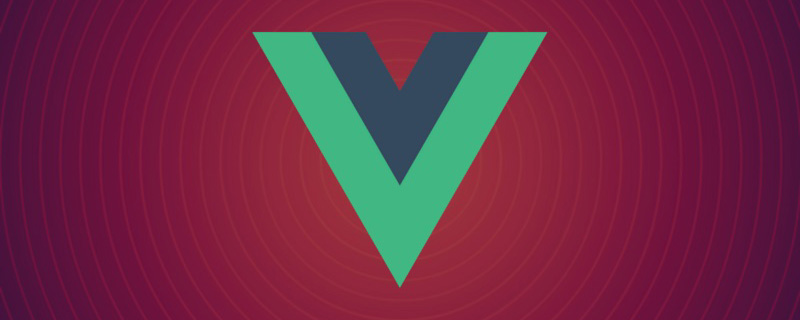
As Vue.js single page applications (SPA) become quite complex, you start to need Vue routing and nested routing. Nested routing allows for more complex user interfaces and components nested within each other. Let's create a relatively simple use case to demonstrate the usefulness of nested routing in Vue Router.
Set up with Vue CLI
If it is not already installed, run the following command to install Vue CLI globally:
$ npm install -g @vue/cli
or
$ yarn global add @vue/cli
Now you can install it from the command Now run the vue command. Let’s create a Vue app called alligator-nest:
$ vue create alligator-nest
Select the default preset at the prompt (press Enter). After that, run the following command:
$ npm install vue-router
Then, open the alligator-nest directory in the editor of your choice.
Basic Code
The following CSS will help us position elements for the UI. Add it as a stylesheet file to the public/ folder and reference it in public/index.html. To do this, we will use CSS grid:
grid.css
.row1 {
grid-row-start: 1;
grid-row-end: 2;
}
.row12 {
grid-row-start: 1;
grid-row-end: 3;
}
.row123 {
grid-row-start: 1;
grid-row-end: 4;
}
.row2 {
grid-row-start: 2;
grid-row-end: 3;
}
.row23 {
grid-row-start: 2;
grid-row-end: 4;
}
.row3 {
grid-row-start: 3;
grid-row-end: 4;
}
.col1 {
grid-column-start: 1;
grid-column-end: 2;
}
.col12 {
grid-column-start: 1;
grid-column-end: 3;
}
.col123 {
grid-column-start: 1;
grid-column-end: 4;
}
.col1234 {
grid-column-start: 1;
grid-column-end: 5;
}
.col2 {
grid-column-start: 2;
grid-column-end: 3;
}
.col23 {
grid-column-start: 2;
grid-column-end: 4;
}
.col234 {
grid-column-start: 2;
grid-column-end: 5;
}
.col3 {
grid-column-start: 3;
grid-column-end: 4;
}
.col34 {
grid-column-start: 3;
grid-column-end: 5;
}
.col4 {
grid-column-start: 4;
grid-column-end: 5;
}Next, let’s do the vue-cli Added some changes to the default files.
Delete HelloWorld.vue from the src/components folder and delete everything related to it from src/App.vue . Make the following modifications to the HTML markup and CSS styles in App.vue.
<template>
<div id="app">
<h1 class="row1 col12">Alligator Nest</h1>
<a class="row1 col3">Travels</a>
<a class="row1 col4">About</a>
<div class="row2 col234"></div>
</div>
</template>
html, body {
height: 100vh;
width: 100vw;
padding: 0;
margin: 0;
}
#app {
font-family: Avenir, Helvetica, Arial, sans-serif;
-webkit-font-smoothing: antialiased;
-moz-osx-font-smoothing: grayscale;
color: #2c3e50;
padding: 2%;
height: 100%;
display: grid;
grid-template-rows: 20% 80%;
grid-template-columns: 25% 25% 25% 25%;
}If you run npm run serve in the root directory of your project, you can hover over localhost:8080 in your browser and view Frame layout. Those display:grid properties are useful! Now we can start creating routes.
Enter Vue routing
Create a component named AboutPage.vue in the /components folder. It looks like this:
<template>
<div>
<h2>About</h2>
<p>Alligators were around during the time of the dinosaurs.</p>
</div>
</template>
<script>
export default {
name: 'AboutPage',
}
</script>
<style scoped>
</style>Now our main.js file needs the /about route. It looks like this.
import VueRouter from 'vue-router';
import Vue from 'vue';
import App from './App.vue';
Vue.config.productionTip = false;
import VueRouter from 'vue-router';
Vue.use(VueRouter);
import AboutPage from './components/AboutPage.vue';
const routes = [
{ path: '/about', component: AboutPage },
]
const router = new VueRouter({
routes
})
new Vue({
render: h => h(App),
router
}).$mount('#app');Finally, let's go back to App.vue and change the "About" anchor tag to ## with the attribute to="/about" # tag. Then, change the second div to the tag. Make sure to keep the grid positioning class properties unchanged.
Travels page look a little more polished.
First, create a
TravelPage in the same way as creating AboutPage. Reference it in main.js.
TravelPage.vue:
TravelAmericaPage.vue
<template>
<div>
<p>Alligators can be found in the American states of Louisiana and Florida.</p>
</div>
</template>
<script>
export default {
name: 'TravelAmericaPage'
}
</script>
<style scoped>
</style>TravelChinaPage.vue
<template>
<div>
<p>Alligators can be found in China's Yangtze River Valley.</p>
</div>
</template>
<script>
export default {
name: 'TravelChinaPage'
}
</script>
<style scoped>
</style>main.js and TravelPage .vue to reference these nested routes using children. main.js must be updated to have the following definition for the routes constant:
const routes = [
{
path: '/travel', component: TravelPage,
children: [
{ path: '/travel/america', component: TravelAmericaPage },
{ path: '/travel/china', component: TravelChinaPage}
]
},
{
path: '/about', component: AboutPage
}
];TravelPage.vue can be written via:
TravelPage.vue
<template>
<div id="travel">
<h2 class="row1">Travels</h2>
<div class="flex-container row2">
<router-link to="/travel/america">America</router-link>
<router-link to="/travel/china">China</router-link>
</div>
<router-view class="row3"></router-view>
</div>
</template>
<script>
export default {
name: 'TravelPage'
}
</script>
<style scoped>
div {
text-align: center;
}
#travel {
display: grid;
grid-template-rows: 20% 40% 40%;
}
.flex-container {
display: flex;
justify-content: space-around;
}
</style>localhost :8080, you will see that the Travels page contains 2 sub-pages! When you click on any link, our URL will update accordingly.
path:'/location/:id'. That id can then be referenced as this.$route.params on the views for those routes. This feature is useful when you want to display more specific types of data (users, images, etc.) on websites and apps.
English original address: https://alligator.io/vuejs/nested-routes/Translation address: https://segmentfault.com/a/1190000021930656
Related recommendations:For more programming-related knowledge, please visit:
2020 front-end vue interview questions summary (with answers)
vue tutorial Recommended: The latest 5 vue.js video tutorial selections in 2020
Introduction to Programming! !
The above is the detailed content of Introduction to the method of using nested routing in Vue.js. For more information, please follow other related articles on the PHP Chinese website!

Hot AI Tools

Undresser.AI Undress
AI-powered app for creating realistic nude photos

AI Clothes Remover
Online AI tool for removing clothes from photos.

Undress AI Tool
Undress images for free

Clothoff.io
AI clothes remover

Video Face Swap
Swap faces in any video effortlessly with our completely free AI face swap tool!

Hot Article

Hot Tools

Notepad++7.3.1
Easy-to-use and free code editor

SublimeText3 Chinese version
Chinese version, very easy to use

Zend Studio 13.0.1
Powerful PHP integrated development environment

Dreamweaver CS6
Visual web development tools

SublimeText3 Mac version
God-level code editing software (SublimeText3)

Hot Topics
 1386
1386
 52
52
 In-depth discussion of how vite parses .env files
Jan 24, 2023 am 05:30 AM
In-depth discussion of how vite parses .env files
Jan 24, 2023 am 05:30 AM
When using the Vue framework to develop front-end projects, we will deploy multiple environments when deploying. Often the interface domain names called by development, testing and online environments are different. How can we make the distinction? That is using environment variables and patterns.
 What is the difference between componentization and modularization in vue
Dec 15, 2022 pm 12:54 PM
What is the difference between componentization and modularization in vue
Dec 15, 2022 pm 12:54 PM
The difference between componentization and modularization: Modularization is divided from the perspective of code logic; it facilitates code layered development and ensures that the functions of each functional module are consistent. Componentization is planning from the perspective of UI interface; componentization of the front end facilitates the reuse of UI components.
 Detailed graphic explanation of how to integrate the Ace code editor in a Vue project
Apr 24, 2023 am 10:52 AM
Detailed graphic explanation of how to integrate the Ace code editor in a Vue project
Apr 24, 2023 am 10:52 AM
Ace is an embeddable code editor written in JavaScript. It matches the functionality and performance of native editors like Sublime, Vim, and TextMate. It can be easily embedded into any web page and JavaScript application. Ace is maintained as the main editor for the Cloud9 IDE and is the successor to the Mozilla Skywriter (Bespin) project.
 Let's talk in depth about reactive() in vue3
Jan 06, 2023 pm 09:21 PM
Let's talk in depth about reactive() in vue3
Jan 06, 2023 pm 09:21 PM
Foreword: In the development of vue3, reactive provides a method to implement responsive data. This is a frequently used API in daily development. In this article, the author will explore its internal operating mechanism.
 Explore how to write unit tests in Vue3
Apr 25, 2023 pm 07:41 PM
Explore how to write unit tests in Vue3
Apr 25, 2023 pm 07:41 PM
Vue.js has become a very popular framework in front-end development today. As Vue.js continues to evolve, unit testing is becoming more and more important. Today we’ll explore how to write unit tests in Vue.js 3 and provide some best practices and common problems and solutions.
 A brief analysis of how to handle exceptions in Vue3 dynamic components
Dec 02, 2022 pm 09:11 PM
A brief analysis of how to handle exceptions in Vue3 dynamic components
Dec 02, 2022 pm 09:11 PM
How to handle exceptions in Vue3 dynamic components? The following article will talk about Vue3 dynamic component exception handling methods. I hope it will be helpful to everyone!
 A simple comparison of JSX syntax and template syntax in Vue (analysis of advantages and disadvantages)
Mar 23, 2023 pm 07:53 PM
A simple comparison of JSX syntax and template syntax in Vue (analysis of advantages and disadvantages)
Mar 23, 2023 pm 07:53 PM
In Vue.js, developers can use two different syntaxes to create user interfaces: JSX syntax and template syntax. Both syntaxes have their own advantages and disadvantages. Let’s discuss their differences, advantages and disadvantages.
 A brief analysis of how vue implements file slicing upload
Mar 24, 2023 pm 07:40 PM
A brief analysis of how vue implements file slicing upload
Mar 24, 2023 pm 07:40 PM
In the actual development project process, sometimes it is necessary to upload relatively large files, and then the upload will be relatively slow, so the background may require the front-end to upload file slices. It is very simple. For example, 1 A gigabyte file stream is cut into several small file streams, and then the interface is requested to deliver the small file streams respectively.




