
The shortcut key for file renaming is "F2". File renaming refers to renaming files or folders. Operation method: 1. Use the mouse to select the file; 2. Right-click the mouse and select the "Rename" option, or directly press the "F2" button to enter the renaming state; 3. , enter the new name that needs to be renamed, and press Enter.
#The operating environment of this article: Windows 7 system, Dell G3 computer.
There are shortcut keys for renaming folders. Select the folder with the mouse and press the "F2" button on the keyboard to rename the folder.
Renaming is to rename a file or folder, etc. The specific operation method is:
1. Select the file or folder with the mouse
2. Right-click the mouse and select " Rename" option, you will press the "F2" key on the keyboard, and the file will enter the rename state
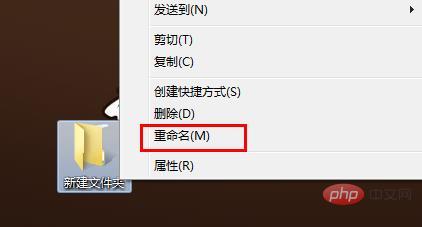
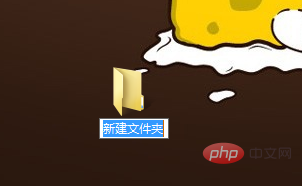
3. Enter The new name that needs to be renamed, then press Enter

to complete the renaming operation.
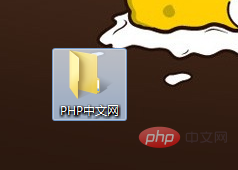
Extended information:
Other shortcut keys
1, F1: Display help
2. F3 Search function, open "Find" when the focus is on the desktop
3. F5 Refresh, usually refresh the web page
4. F6 switch focus to the address in the taskbar or active window Column
5, F12 in Excel or Word document is to save as
6, Ctrl Shift Esc to open the task manager
7, Ctrl Shift N to create a new folder (Not applicable to Win XP)
For more computer programming related knowledge, please visit: Introduction to Programming!!
The above is the detailed content of What is the file renaming shortcut key?. For more information, please follow other related articles on the PHP Chinese website!
 pr shortcut key
pr shortcut key
 ps exit full screen shortcut key
ps exit full screen shortcut key
 wps replacement shortcut keys
wps replacement shortcut keys
 ps curve shortcut key
ps curve shortcut key
 Window switching shortcut keys
Window switching shortcut keys
 Introduction to shortcut keys for minimizing windows windows
Introduction to shortcut keys for minimizing windows windows
 What is the shortcut key for copying and pasting ctrl?
What is the shortcut key for copying and pasting ctrl?
 What should I do if the copy shortcut key doesn't work?
What should I do if the copy shortcut key doesn't work?