
The solution to the problem that the input method is not displayed at the bottom of the desktop: first turn on the computer; then right-click on the address bar at the bottom; then click on the "Toolbar" option in the pop-up window; finally click on the "Language Bar" "That's it.

#The operating environment of this tutorial: Windows 7 system, Dell G3 computer.
Recommended tutorial: "Windows Operation and Maintenance"
Method:
First of all, let’s make sure, that is We turned on the computer and found that no matter how we switched, there was no icon for this input method in the lower corner, and it was completely blank.
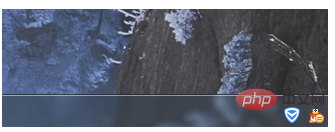
At this time, we first need to right-click on the address bar below, just where the arrow in my picture indicates.
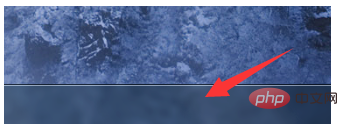
After right-clicking, we will see a toolbar at the top, we just click on this.
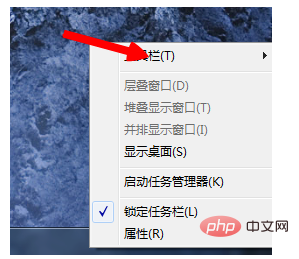
Behind the toolbar, we will see a language bar. Just click on it and we will see the language bar appear.
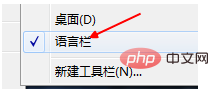
Or we click the Start button. After clicking, we click the Control Panel above.
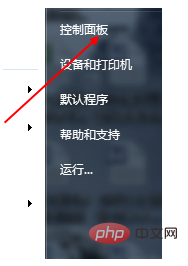
We will see that there is a region and language, we can click to open it and operate here.
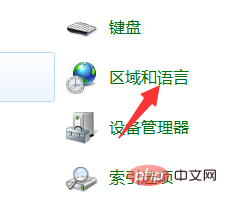
After opening, we can click the language button above to find it, and we can find the language bar again.
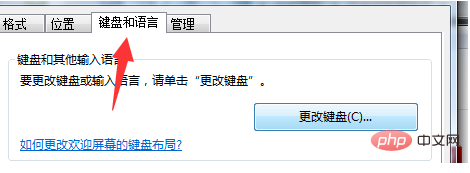
If none of the above methods work and there is a third-party input method installed, you need to uninstall this input method first and then reinstall it. Enough.
The above is the detailed content of What to do if the input method is not displayed at the bottom of the desktop. For more information, please follow other related articles on the PHP Chinese website!
 Android desktop software recommendations
Android desktop software recommendations
 How to solve the problem of black screen after turning on the computer and unable to enter the desktop
How to solve the problem of black screen after turning on the computer and unable to enter the desktop
 Web Crawler
Web Crawler
 The difference between git and svn
The difference between git and svn
 stackoverflowatline1
stackoverflowatline1
 Promoting ads
Promoting ads
 How to implement jsp paging function
How to implement jsp paging function
 Dogecoin latest price today
Dogecoin latest price today
 OuYi Exchange official website
OuYi Exchange official website