 Operation and Maintenance
Operation and Maintenance
 Windows Operation and Maintenance
Windows Operation and Maintenance
 How to uninstall software in windows?
How to uninstall software in windows?
How to uninstall software in windows?
Uninstallation method: 1. First open "windows settings", find and click "Apps"; then find the software you want to uninstall, and click "Uninstall". 2. First open the "Control Panel", select the large icon view mode, find and click "Programs and Features"; then find the software you want to uninstall, select it, right-click and select "Uninstall".

The operating environment of this tutorial: Windows 10 system, Dell G3 computer.
Recommended tutorial: "windows tutorial"
windows uninstall software
method 1: Uninstall in the system settings
The steps are as follows:
1. Open the system settings
Press the windows logo key on the keyboard
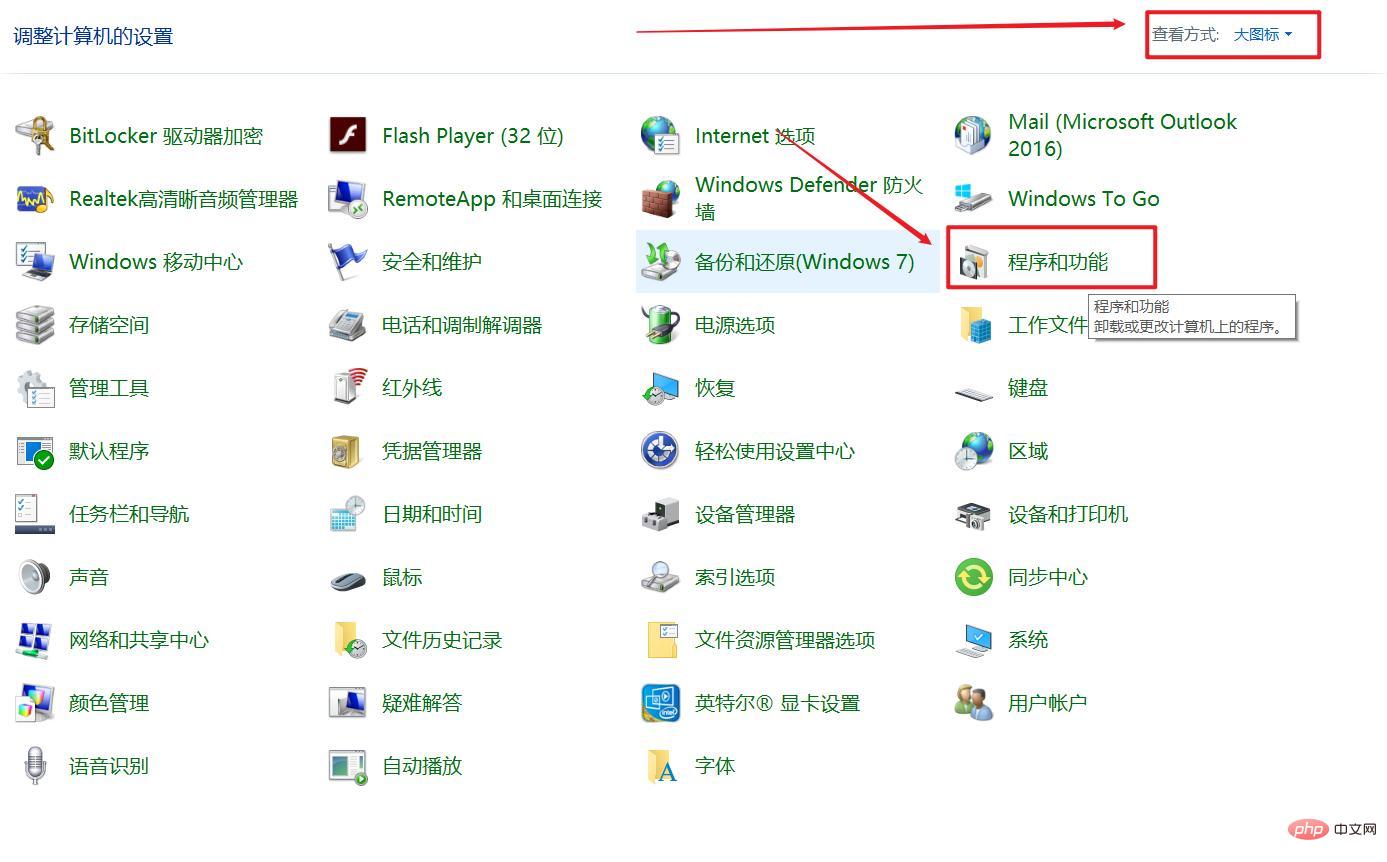
Click the second one in the windows menu
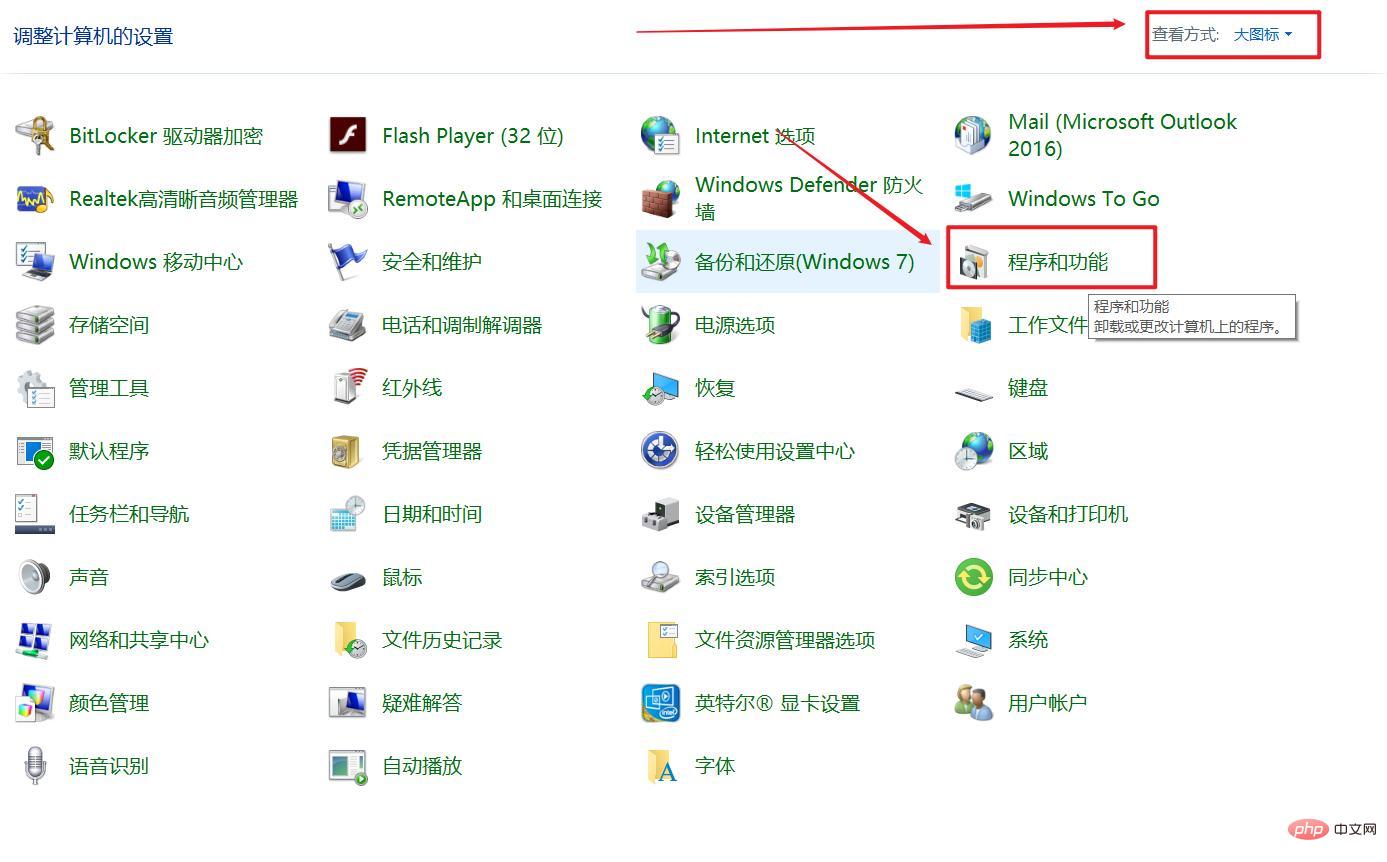
2. Find the application in settings
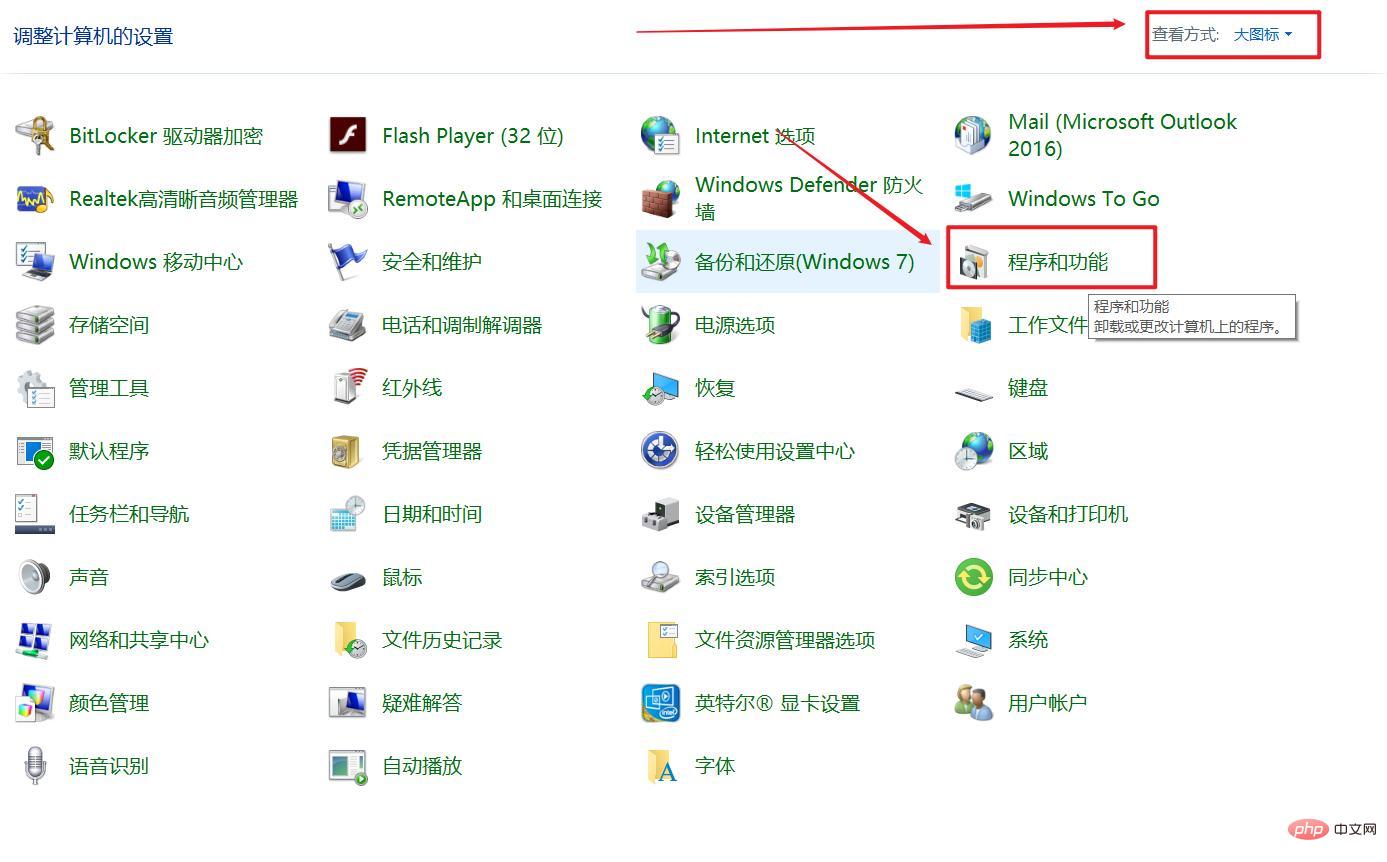
3. Find the software you want to uninstall (you can use search)
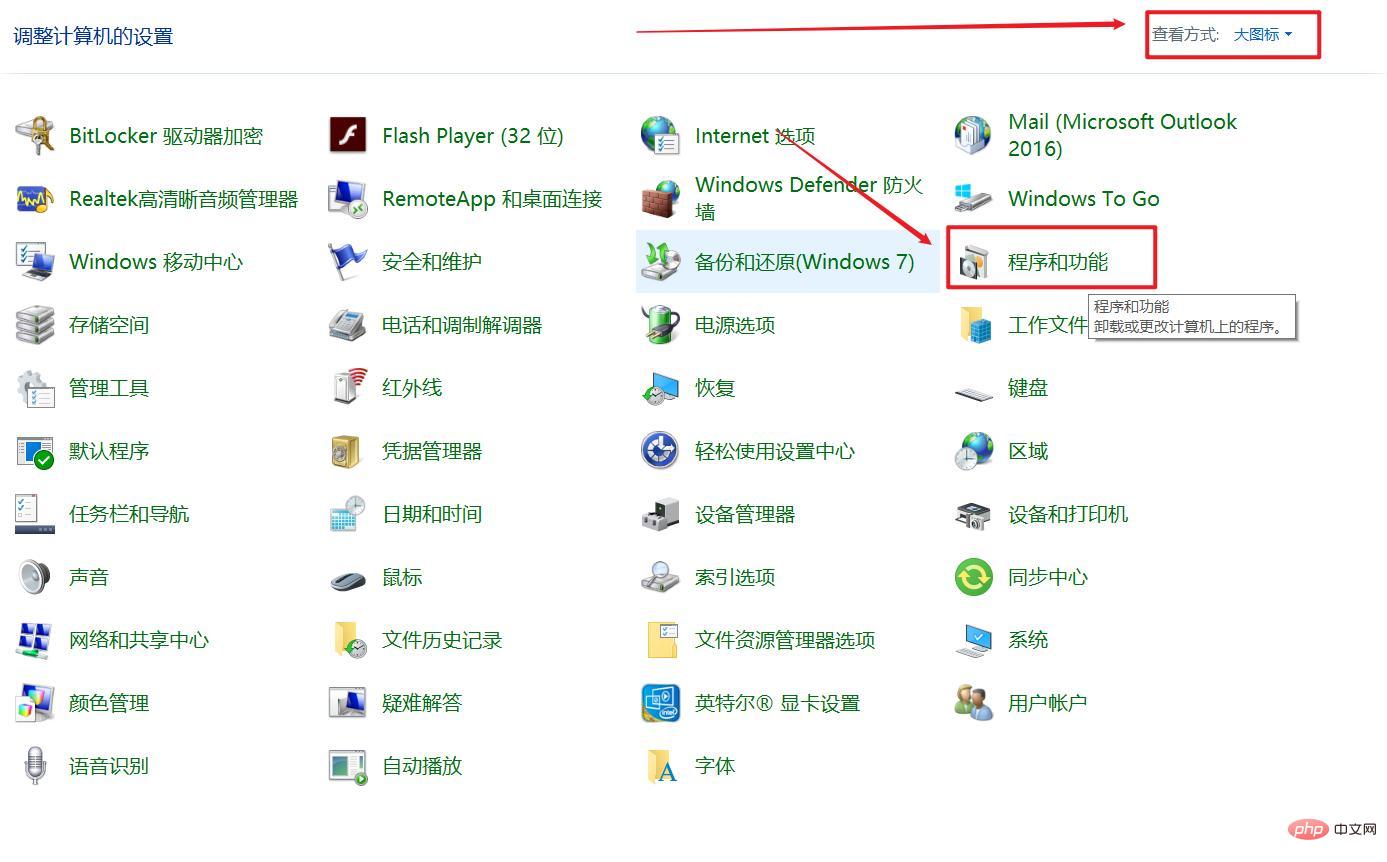
# Search for the program you want to uninstall: enter the full name or part of the program name in the search box
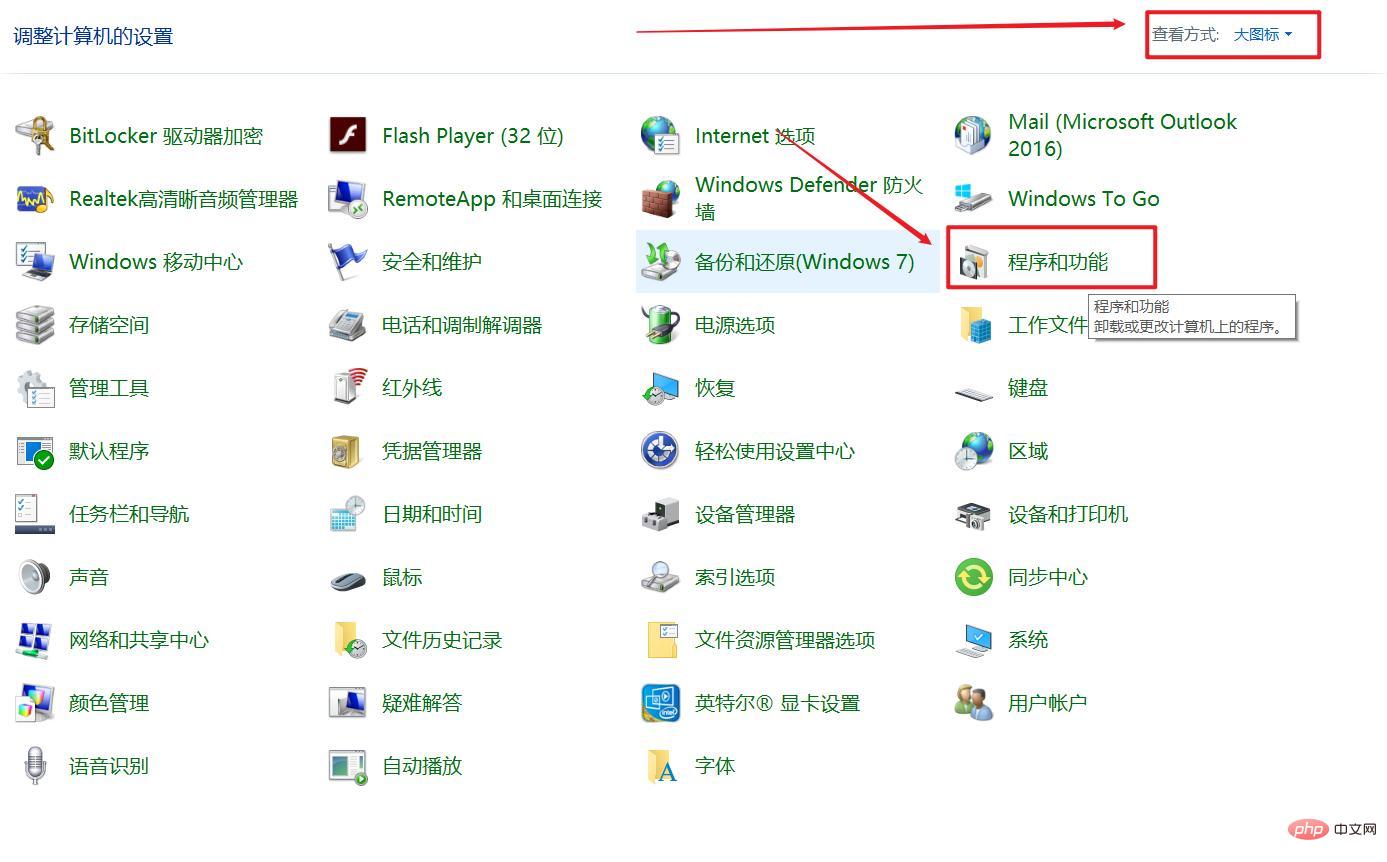
Click Uninstall and the uninstaller will pop up. Just uninstall it.
Method 2
1. Open the control panel
Press the shortcut key windows R, enter control and press Enter
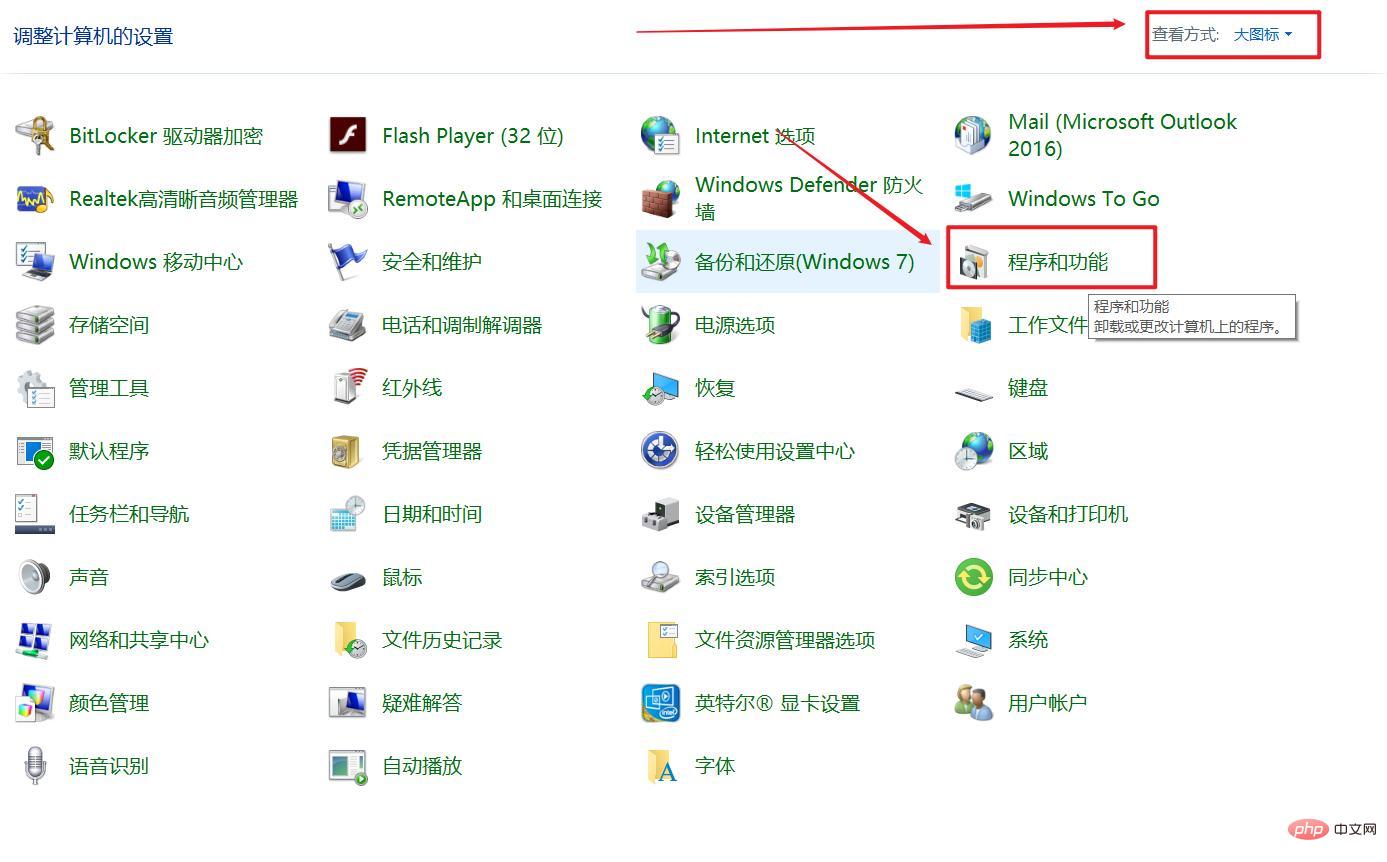
2. Select the large icon view mode and find Programs and Features
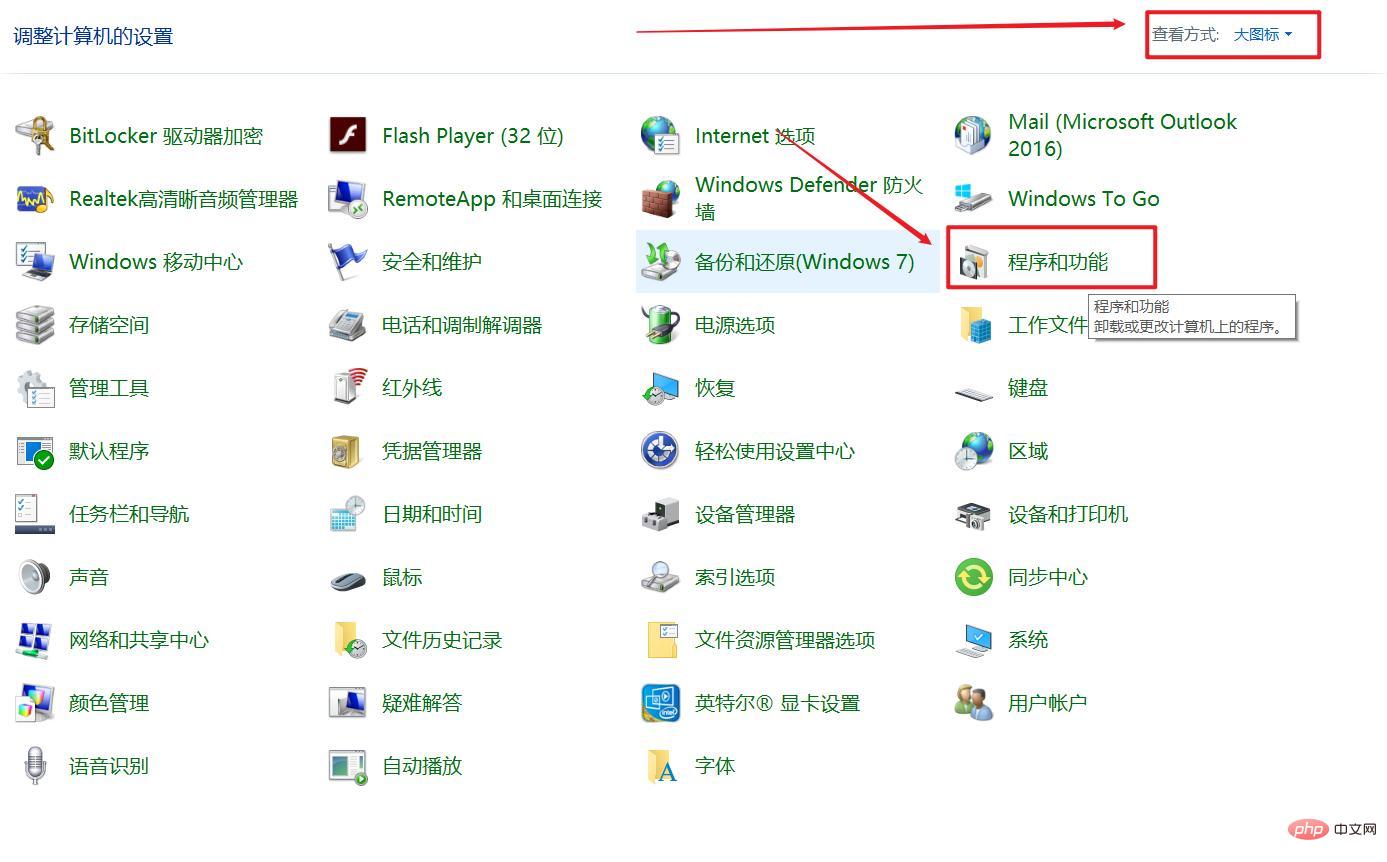
3. Find the software you want to uninstall, select it, right-click and uninstall.
To read more related articles, please visit PHP Chinese website! !
The above is the detailed content of How to uninstall software in windows?. For more information, please follow other related articles on the PHP Chinese website!

Hot AI Tools

Undresser.AI Undress
AI-powered app for creating realistic nude photos

AI Clothes Remover
Online AI tool for removing clothes from photos.

Undress AI Tool
Undress images for free

Clothoff.io
AI clothes remover

AI Hentai Generator
Generate AI Hentai for free.

Hot Article

Hot Tools

Notepad++7.3.1
Easy-to-use and free code editor

SublimeText3 Chinese version
Chinese version, very easy to use

Zend Studio 13.0.1
Powerful PHP integrated development environment

Dreamweaver CS6
Visual web development tools

SublimeText3 Mac version
God-level code editing software (SublimeText3)

Hot Topics
 What should I do if I can't delete a Windows system dll file? Tips for completely deleting stubborn dll files
Jun 12, 2024 pm 02:46 PM
What should I do if I can't delete a Windows system dll file? Tips for completely deleting stubborn dll files
Jun 12, 2024 pm 02:46 PM
For some stubborn software, residual dll files will remain after uninstallation, and this dll file cannot be deleted. Some of them will be bound to the process (generally easy to bind to the expore.exe process) and start up when the computer is turned on. , when deleting a file, you will be prompted that a program is occupied (or a service is running, etc.). Method 1: 1. After pressing the win+r key, an interface will appear, and then enter regedit. The screenshot is as follows: 2. Then press Enter and we You will enter the Registry Editor, the screenshot is as follows: 3. At this time we will find the "HKEY_LOCAL_MACHINE" file in "My Computer", and then click to expand--SOFTWAR
 Lossless Scaling on Steam Deck OLED runs games at up to 2x FPS
Aug 26, 2024 am 10:07 AM
Lossless Scaling on Steam Deck OLED runs games at up to 2x FPS
Aug 26, 2024 am 10:07 AM
ETA Prime recently showcased a paid software called Lossless Scaling on ROG Ally X. While it doesn't actually improve the actual gaming performance, the software enhances the experience by adding frame generation and resolution scaling. These two can
 deepseek web version entrance deepseek official website entrance
Feb 19, 2025 pm 04:54 PM
deepseek web version entrance deepseek official website entrance
Feb 19, 2025 pm 04:54 PM
DeepSeek is a powerful intelligent search and analysis tool that provides two access methods: web version and official website. The web version is convenient and efficient, and can be used without installation; the official website provides comprehensive product information, download resources and support services. Whether individuals or corporate users, they can easily obtain and analyze massive data through DeepSeek to improve work efficiency, assist decision-making and promote innovation.
 How to update the latest version of Bybit Exchange? Will there be any impact if it is not updated?
Feb 21, 2025 pm 10:54 PM
How to update the latest version of Bybit Exchange? Will there be any impact if it is not updated?
Feb 21, 2025 pm 10:54 PM
The way to update ByBit exchanges varies by platform and device: Mobile: Check for updates and install in the app store. Desktop Client: Check for updates in the Help menu and install automatically. Web page: You need to manually access the official website for updates. Failure to update the exchange can lead to security vulnerabilities, functional limitations, compatibility issues and reduced transaction execution efficiency.
 Pi Node Teaching: What is a Pi Node? How to install and set up Pi Node?
Mar 05, 2025 pm 05:57 PM
Pi Node Teaching: What is a Pi Node? How to install and set up Pi Node?
Mar 05, 2025 pm 05:57 PM
Detailed explanation and installation guide for PiNetwork nodes This article will introduce the PiNetwork ecosystem in detail - Pi nodes, a key role in the PiNetwork ecosystem, and provide complete steps for installation and configuration. After the launch of the PiNetwork blockchain test network, Pi nodes have become an important part of many pioneers actively participating in the testing, preparing for the upcoming main network release. If you don’t know PiNetwork yet, please refer to what is Picoin? What is the price for listing? Pi usage, mining and security analysis. What is PiNetwork? The PiNetwork project started in 2019 and owns its exclusive cryptocurrency Pi Coin. The project aims to create a one that everyone can participate
 How to install deepseek
Feb 19, 2025 pm 05:48 PM
How to install deepseek
Feb 19, 2025 pm 05:48 PM
There are many ways to install DeepSeek, including: compile from source (for experienced developers) using precompiled packages (for Windows users) using Docker containers (for most convenient, no need to worry about compatibility) No matter which method you choose, Please read the official documents carefully and prepare them fully to avoid unnecessary trouble.
 Snapdragon X Elite CPU performance nearly identical on battery and plugged-in in Vivobook S15 benchmarks
Jun 20, 2024 pm 03:59 PM
Snapdragon X Elite CPU performance nearly identical on battery and plugged-in in Vivobook S15 benchmarks
Jun 20, 2024 pm 03:59 PM
Despite the hype surrounding the Qualcomm Snapdragon X Elite, it has been a rather mediocre launch. In our review, we found that the most impressive part of the new Qualcomm Snapdragon X Elite X1E-78-100-powered Asus Vivobook S 15 was the seamlessnes
 Snapdragon X Elite CPU performance nearly identical on battery vs AC power in Vivobook S15 benchmarks
Jun 21, 2024 am 06:50 AM
Snapdragon X Elite CPU performance nearly identical on battery vs AC power in Vivobook S15 benchmarks
Jun 21, 2024 am 06:50 AM
Despite the hype surrounding the Qualcomm Snapdragon X Elite, it has been a rather mediocre launch. In our review, we found that the most impressive part of the new Qualcomm Snapdragon X Elite X1E-78-100-powered Asus Vivobook S 15 was the seamlessnes






