What is the usage of bootstrap remote?
Usage of bootstrap remote: First set up the main page and place a modal box; then put a button on the main page to trigger the display of the modal window; then bind a click event to the button; Finally, use "remote: '/sys/toAddUser'" to load the content address remotely.

The operating environment of this tutorial: Windows 7 system, bootsrap version 3.3.7. This method is suitable for all brands of computers.
Recommended: "bootstrap video tutorial" "css video tutorial"
Bootstrap's Modal modal window component is still very useful. But during the development process, most of the content in the modal window is loaded from the backend. To realize that the content of the modal window is loaded from the backend, there are two commonly used implementation methods. They are:
(1) There is an Iframe in Modal, and the remote content is loaded through the src of the Iframe. The disadvantage of this method is that the width and height of the modal box are difficult to adjust, and setting the width and height to fixed values destroys the responsive layout of bootstrap.
(2) Use Modal's remote parameter to load remote content. There are some minor bugs in this method (the solution will be introduced later), but this method does not have the trouble of manually setting the width and height of the previous method.
Personally, I prefer the second method, so I will introduce the method of using remote.
Note: The version of bootsrap used this time is 3.3.7
1. Page preparation
(1) Main page
Main page here , first place a modal box, but the content in the modal box is blank. The data after subsequent remote loading will be automatically filled into the Div class="modal-content". Prepare the following html code:
<!-- 弹出模态窗口-->
<div class="modal fade" style="top:13%;" tabindex="-1" role="dialog" id="showModal">
<div class="modal-dialog" role="document">
<div class="modal-content">
<!-- 内容会加载到这里 -->
</div>
</div><!-- /.modal-content -->
</div><!-- /.modal-dialog -->
</div><!-- /.modal -->After placing the modal window, we can put a button on the main page to trigger the display of the modal window. The html code of this button is as follows:
<button type="button" id="addBtn" class="btn btn-primary">新增用户</button>
After the button and modal window are ready, we need to bind a click event to this button. After clicking, the modal window will be displayed and data will be loaded remotely. The js code is as follows:
$("#addBtn").click(function(){
// 打开模态框
$("#showModal").modal({
backdrop: 'static', // 点击空白不关闭
keyboard: false, // 按键盘esc也不会关闭
remote: '/sys/toAddUser' // 从远程加载内容的地址
});
});This is the content of the main page. Note: I have not posted the code related to introducing bootstrap at the beginning. You need to introduce it yourself when using it.
(2) Preparation of the page to be loaded into the modal box
First of all, let me say that there is no need to introduce any js and css in this page. Because after this page is loaded into the modal box, it is equivalent to a part of the main page. It feels a bit like the main page dynamically importing it. It can access any content on the main page. This page can be regarded as the DIV content of class="modal-content". After loading, these html codes are embedded into it. Therefore, when writing this page, we can go to the bootstrap official website and copy the code of a modal box, and extract the content inside, which is most suitable for our remote page. The code I prepared is as follows:
<div class="modal-header">
<button type="button" class="close" data-dismiss="modal" aria-label="Close"><span aria-hidden="true">×</span></button>
<h class="modal-title">添加用户</h>
</div>
<div class="modal-body">
<form id="addForm">
<div class="form-group">
<label for="account">账号</label>
<input type="text" class="form-control" id="account" name="account" placeholder="账号(用于登录)">
</div>
<div class="form-group">
<label for="username">用户名</label>
<input type="text" class="form-control" id="username" name="username" placeholder="用户名">
</div>
<div class="form-group">
<label for="password">密码</label>
<input type="password" class="form-control" id="password" name="password" placeholder="Password">
</div>
</form>
</div>
<div class="modal-footer">
<button type="button" id="resetBtn" class="btn btn-default" >重置</button>
<button type="button" id="saveBtn" class="btn btn-primary">提交</button>
</div>2. Introduction to the background
In fact, there is no introduction to the background code. When the button on the main page is clicked, the background receives the request and puts the prepared page It's ok to go back to the past. Use SpringMvc to implement it in one go. So I won’t introduce it.
3. Final effect
By clicking the new button on the main page, the modal box pops up and the remote page is loaded into the remote modal box.
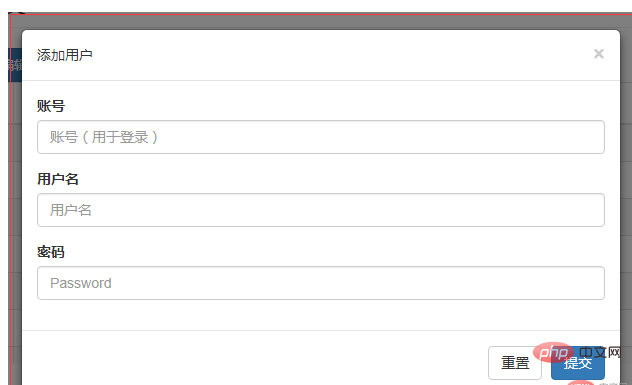
4. Solve the minor bugs
(1) After testing, it was found that the content of this modal window was reloaded in the background once, and then the modal was closed. When the status window is opened again, it will no longer be loaded from the background.
(2) The content in this modal box will remain on the main page after loading, and the main page can be accessed directly. This is prone to problems, for example: there is a DOM element on the homepage with the same ID as the DOM element in the modal box, which is prone to bugs. We hope that the content in the modal window will be cleared directly after the modal window is closed. Lose.
The solution to the above two bugs is shown in the js code below, which actually monitors the closing of the modal window
// 每次隐藏时,清除数据,确保不会和主页dom元素冲突。确保点击时,重新加载。
$("#showModal").on("hidden.bs.modal", function() {
// 这个#showModal是模态框的id
$(this).removeData("bs.modal");
$(this).find(".modal-content").children().remove();
});5. Let’s talk about the precautions
Be careful The thing is that the page loaded remotely is actually a small piece of HTML code, which does not require the introduction of js and css (such as bootstrap's js and css). This is completely different from using Iframe. The content in Iframe can be regarded as a separate page, so you need to introduce js and css yourself when using Iframe.
The above is the detailed content of What is the usage of bootstrap remote?. For more information, please follow other related articles on the PHP Chinese website!

Hot AI Tools

Undresser.AI Undress
AI-powered app for creating realistic nude photos

AI Clothes Remover
Online AI tool for removing clothes from photos.

Undress AI Tool
Undress images for free

Clothoff.io
AI clothes remover

AI Hentai Generator
Generate AI Hentai for free.

Hot Article

Hot Tools

Notepad++7.3.1
Easy-to-use and free code editor

SublimeText3 Chinese version
Chinese version, very easy to use

Zend Studio 13.0.1
Powerful PHP integrated development environment

Dreamweaver CS6
Visual web development tools

SublimeText3 Mac version
God-level code editing software (SublimeText3)

Hot Topics
 1378
1378
 52
52
 How to get the bootstrap search bar
Apr 07, 2025 pm 03:33 PM
How to get the bootstrap search bar
Apr 07, 2025 pm 03:33 PM
How to use Bootstrap to get the value of the search bar: Determines the ID or name of the search bar. Use JavaScript to get DOM elements. Gets the value of the element. Perform the required actions.
 How to do vertical centering of bootstrap
Apr 07, 2025 pm 03:21 PM
How to do vertical centering of bootstrap
Apr 07, 2025 pm 03:21 PM
Use Bootstrap to implement vertical centering: flexbox method: Use the d-flex, justify-content-center, and align-items-center classes to place elements in the flexbox container. align-items-center class method: For browsers that do not support flexbox, use the align-items-center class, provided that the parent element has a defined height.
 How to write split lines on bootstrap
Apr 07, 2025 pm 03:12 PM
How to write split lines on bootstrap
Apr 07, 2025 pm 03:12 PM
There are two ways to create a Bootstrap split line: using the tag, which creates a horizontal split line. Use the CSS border property to create custom style split lines.
 How to insert pictures on bootstrap
Apr 07, 2025 pm 03:30 PM
How to insert pictures on bootstrap
Apr 07, 2025 pm 03:30 PM
There are several ways to insert images in Bootstrap: insert images directly, using the HTML img tag. With the Bootstrap image component, you can provide responsive images and more styles. Set the image size, use the img-fluid class to make the image adaptable. Set the border, using the img-bordered class. Set the rounded corners and use the img-rounded class. Set the shadow, use the shadow class. Resize and position the image, using CSS style. Using the background image, use the background-image CSS property.
 How to use bootstrap in vue
Apr 07, 2025 pm 11:33 PM
How to use bootstrap in vue
Apr 07, 2025 pm 11:33 PM
Using Bootstrap in Vue.js is divided into five steps: Install Bootstrap. Import Bootstrap in main.js. Use the Bootstrap component directly in the template. Optional: Custom style. Optional: Use plug-ins.
 How to resize bootstrap
Apr 07, 2025 pm 03:18 PM
How to resize bootstrap
Apr 07, 2025 pm 03:18 PM
To adjust the size of elements in Bootstrap, you can use the dimension class, which includes: adjusting width: .col-, .w-, .mw-adjust height: .h-, .min-h-, .max-h-
 How to set up the framework for bootstrap
Apr 07, 2025 pm 03:27 PM
How to set up the framework for bootstrap
Apr 07, 2025 pm 03:27 PM
To set up the Bootstrap framework, you need to follow these steps: 1. Reference the Bootstrap file via CDN; 2. Download and host the file on your own server; 3. Include the Bootstrap file in HTML; 4. Compile Sass/Less as needed; 5. Import a custom file (optional). Once setup is complete, you can use Bootstrap's grid systems, components, and styles to create responsive websites and applications.
 How to use bootstrap button
Apr 07, 2025 pm 03:09 PM
How to use bootstrap button
Apr 07, 2025 pm 03:09 PM
How to use the Bootstrap button? Introduce Bootstrap CSS to create button elements and add Bootstrap button class to add button text




