 Backend Development
Backend Development
 Python Tutorial
Python Tutorial
 Using Python Tkinter to implement the rock-paper-scissors game
Using Python Tkinter to implement the rock-paper-scissors game
Using Python Tkinter to implement the rock-paper-scissors game
python video tutorialThe column introduces the use of Tkinter to implement rock-paper-scissors
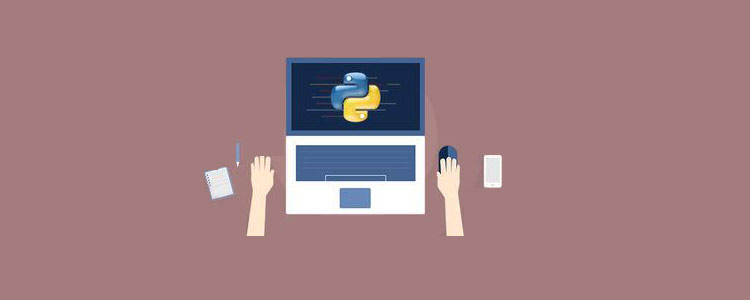
##Related free learning recommendations:Writing a Rock-Paper-Scissors GameLet us develop the same game using Python 3 and Tkinter. We could name the game
Rock-Paper-Scissors-Lizard-Spock.
Rules and gameplayRock crushes ScissorsRock crushes LizardPaper covers RockPaper disproves SpockScissors cuts PaperScissors decapitates LizardLizard poisons SpockLizard eats paperSpock smashes ScissorsSpock vaporizes RockTwo same objects is a drawProgram WalkthroughWhen the user runs the program, they must click on one of the five available objects: RockPaperScissorsLizardSpock
When the user selects an object, our program will randomly select an object. It will then declare whether the user wins, loses or draws the game through a set of rules. The results will be displayed on the second line of the application.
The game will restart when the user presses any button. If the user wants to close the game, they can press the close button. At the beginning of the game we have hand symbols for specific objects. Now when the user selects an object it is converted into a graphic image. Our program also selects an object and it will display a graphical image of the selected object.
Implemented in Python (10 steps)
Now that we have the meaning of the rock-paper-scissors game, let’s introduce the Python process step by step.
1.Import required libraries
1 2 3 4 |
|
- tkinter: Adding widgets in our application
- ##random : Generate a random number
- simpleaudio: Play a sound file
- 2. Create the tkinter main window
1 2 3 4 5 6 |
|
root = Tk(): used to initialize our tkinter module.
- root.configure( ): We use this to specify the background color of the application. In our case the background color is black.
- root.geometry( ): We use this to specify where our application window will open. It will open in the upper left corner.
- root.iconbitmap( ): We use it to set the icon in the title bar of the application window. This function only accepts .ico files.
- root.title( ): We use this to set the title of the application.
- root.resizable( ): Here we use this to prevent the user from resizing the main window.
- 3. Import sound files
1 2 3 4 5 6 |
|
4. Loading images for our application 
1 2 3 4 5 6 7 8 9 10 11 12 13 14 15 16 17 18 |
|
1 2 3 4 5 6 7 8 9 10 |
|
1 2 3 4 5 6 7 8 9 10 11 12 13 14 15 16 17 18 |
|
在这里,我们为对象创建按钮。我们将为按钮设置图像,当按下按钮时,它将youPick( )与单击的对象的字符串名称一起起作用。
然后,使用该.grid( )方法将按钮排列在主窗口上。在这里,我们在的第一行添加一个空格.grid_rowconfigure( )。然后,将结果按钮放在第二行。我们正在使用columnspan结果按钮居中。
7.轮到计算机了
我们的计算机将随机选择五个可用对象之一,并为此返回一个字符串值。
1 2 3 |
|
8.主要功能: youPick( )
在此功能中,我们的程序将显示所选对象的图形图像。它将删除其余的对象。它还将应用一组规则来生成结果。
1 2 3 4 |
|
我们将计算机的选择存储在compPick变量中。我们将使用它来确定结果。
用户选择Rock:
如果用户选择Rock,则使用此代码块。play( )函数中的命令沿字符串发送,该字符串代表用户选择的对象。我们将其存储在yourChoice变量中。现在,计算机有五种可能性。
现在我们必须为每个规则制定规则。现在注意,当用户和计算机选择一个对象时,不允许他们对其进行更改。因此,我们将click变量更改为False。
现在,由于用户已选择,Rock我们希望我们的第一张图像变成岩石的图形图像。现在,如果计算机选择Rock,那么我们希望我们的第二张图像变成图形图像。要更改按钮的图像,我们使用.configure( )方法。
我们希望其余三个图像消失。为了使它们消失,我们使用.grid_forget( )。它还将播放绘图音频。现在,我们为其余对象开发类似的规则。
1 |
|
用户选择纸张:
请参阅上面的规则,以了解用户选择“纸张”时的规则。查看下面的代码,该代码遵循与Rock相同的规则。
1 |
|
用户选择剪刀:
请从上方查看规则,以了解用户选择剪刀时的规则。查看下面的代码,该代码遵循与Rock and Paper相同的规则。
1 |
|
用户选择"Lizard"
请从上方查看规则,以了解用户选择蜥蜴的规则。查看下面的代码,该代码遵循与其他代码相同的规则。
1 |
|
用户选择Spock:
请从上方查看规则,以了解用户选择Spock的规则。查看下面的代码,该代码遵循与其他代码相同的规则。
1 |
|
9.再玩一次
得到结果后,如果要再次播放,只需单击任何按钮。它将转换为原始的手部图像。现在,我们必须取回那些消失的图像。我们将click变量的值设置为True。然后,我们将播放开始声音文件,以便在用户进入新游戏时将播放音频。
1 2 3 4 5 6 7 8 9 10 11 12 13 14 15 16 17 |
|
10.调用函数

现在我们调用play函数,它将在内部处理其余函数。要关闭该应用程序,请按标题栏上的关闭按钮。
1 2 3 4 |
|
放在一起
查看此Python Tkinter游戏的完整代码。
1 2 3 4 5 6 7 8 9 10 11 12 13 14 15 16 17 18 19 20 21 22 23 24 25 26 27 28 29 30 31 32 33 34 35 36 37 38 39 40 41 42 43 44 45 46 47 48 49 50 51 52 53 54 55 56 57 58 59 60 61 62 63 64 65 66 67 68 69 70 71 72 73 74 75 76 77 78 79 80 81 82 83 84 85 86 87 88 89 90 91 92 93 94 95 96 97 98 99 100 101 102 103 104 105 106 107 108 109 110 111 112 113 114 115 116 117 118 119 120 121 122 123 124 125 126 127 128 129 130 131 132 133 134 135 136 137 138 139 140 141 142 143 144 145 146 147 148 149 150 151 152 153 154 155 156 157 158 159 160 161 162 163 164 165 166 167 168 169 170 171 172 173 174 175 176 177 178 179 180 181 182 183 184 185 186 187 188 189 190 191 192 193 194 195 196 197 198 199 200 201 202 203 204 205 206 207 208 209 210 211 212 213 214 215 216 217 218 219 220 221 222 223 224 225 226 227 228 229 230 231 232 233 234 235 236 237 238 239 240 241 242 243 244 245 246 247 248 249 250 251 252 253 254 255 256 257 258 259 260 261 262 263 264 265 266 267 268 269 270 271 272 273 274 275 276 277 278 279 280 281 282 283 284 285 286 287 288 289 290 291 292 293 294 295 296 297 298 299 300 |
|
想了解更多编程学习,敬请关注php培训栏目!
The above is the detailed content of Using Python Tkinter to implement the rock-paper-scissors game. For more information, please follow other related articles on the PHP Chinese website!

Hot AI Tools

Undresser.AI Undress
AI-powered app for creating realistic nude photos

AI Clothes Remover
Online AI tool for removing clothes from photos.

Undress AI Tool
Undress images for free

Clothoff.io
AI clothes remover

Video Face Swap
Swap faces in any video effortlessly with our completely free AI face swap tool!

Hot Article

Hot Tools

Notepad++7.3.1
Easy-to-use and free code editor

SublimeText3 Chinese version
Chinese version, very easy to use

Zend Studio 13.0.1
Powerful PHP integrated development environment

Dreamweaver CS6
Visual web development tools

SublimeText3 Mac version
God-level code editing software (SublimeText3)

Hot Topics
 PHP and Python: Different Paradigms Explained
Apr 18, 2025 am 12:26 AM
PHP and Python: Different Paradigms Explained
Apr 18, 2025 am 12:26 AM
PHP is mainly procedural programming, but also supports object-oriented programming (OOP); Python supports a variety of paradigms, including OOP, functional and procedural programming. PHP is suitable for web development, and Python is suitable for a variety of applications such as data analysis and machine learning.
 Choosing Between PHP and Python: A Guide
Apr 18, 2025 am 12:24 AM
Choosing Between PHP and Python: A Guide
Apr 18, 2025 am 12:24 AM
PHP is suitable for web development and rapid prototyping, and Python is suitable for data science and machine learning. 1.PHP is used for dynamic web development, with simple syntax and suitable for rapid development. 2. Python has concise syntax, is suitable for multiple fields, and has a strong library ecosystem.
 Python vs. JavaScript: The Learning Curve and Ease of Use
Apr 16, 2025 am 12:12 AM
Python vs. JavaScript: The Learning Curve and Ease of Use
Apr 16, 2025 am 12:12 AM
Python is more suitable for beginners, with a smooth learning curve and concise syntax; JavaScript is suitable for front-end development, with a steep learning curve and flexible syntax. 1. Python syntax is intuitive and suitable for data science and back-end development. 2. JavaScript is flexible and widely used in front-end and server-side programming.
 Can vs code run in Windows 8
Apr 15, 2025 pm 07:24 PM
Can vs code run in Windows 8
Apr 15, 2025 pm 07:24 PM
VS Code can run on Windows 8, but the experience may not be great. First make sure the system has been updated to the latest patch, then download the VS Code installation package that matches the system architecture and install it as prompted. After installation, be aware that some extensions may be incompatible with Windows 8 and need to look for alternative extensions or use newer Windows systems in a virtual machine. Install the necessary extensions to check whether they work properly. Although VS Code is feasible on Windows 8, it is recommended to upgrade to a newer Windows system for a better development experience and security.
 PHP and Python: A Deep Dive into Their History
Apr 18, 2025 am 12:25 AM
PHP and Python: A Deep Dive into Their History
Apr 18, 2025 am 12:25 AM
PHP originated in 1994 and was developed by RasmusLerdorf. It was originally used to track website visitors and gradually evolved into a server-side scripting language and was widely used in web development. Python was developed by Guidovan Rossum in the late 1980s and was first released in 1991. It emphasizes code readability and simplicity, and is suitable for scientific computing, data analysis and other fields.
 How to run programs in terminal vscode
Apr 15, 2025 pm 06:42 PM
How to run programs in terminal vscode
Apr 15, 2025 pm 06:42 PM
In VS Code, you can run the program in the terminal through the following steps: Prepare the code and open the integrated terminal to ensure that the code directory is consistent with the terminal working directory. Select the run command according to the programming language (such as Python's python your_file_name.py) to check whether it runs successfully and resolve errors. Use the debugger to improve debugging efficiency.
 Is the vscode extension malicious?
Apr 15, 2025 pm 07:57 PM
Is the vscode extension malicious?
Apr 15, 2025 pm 07:57 PM
VS Code extensions pose malicious risks, such as hiding malicious code, exploiting vulnerabilities, and masturbating as legitimate extensions. Methods to identify malicious extensions include: checking publishers, reading comments, checking code, and installing with caution. Security measures also include: security awareness, good habits, regular updates and antivirus software.
 Can visual studio code be used in python
Apr 15, 2025 pm 08:18 PM
Can visual studio code be used in python
Apr 15, 2025 pm 08:18 PM
VS Code can be used to write Python and provides many features that make it an ideal tool for developing Python applications. It allows users to: install Python extensions to get functions such as code completion, syntax highlighting, and debugging. Use the debugger to track code step by step, find and fix errors. Integrate Git for version control. Use code formatting tools to maintain code consistency. Use the Linting tool to spot potential problems ahead of time.





