How to set page background color in uniapp
Uniapp method to set the background color of the page: 1. Use the relevant code to set [page{background-color:#ddd;}]; 2. If you want to set the background of the window, you can set it in [pages.json] Set in, the code is [backgroundColor": "#ddd].
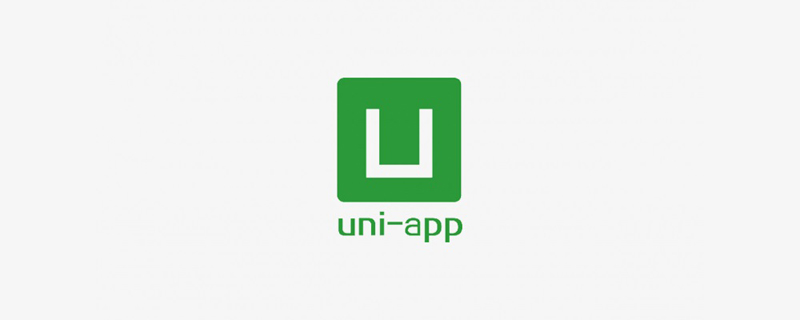
The operating environment of this tutorial: windows7 system, uni-app2.5.1 version, Dell G3 computer.
Recommended (free): uni-app development tutorial
uniapp How to set the background color of the page:
If you want to set the background color for the page, you should set it as follows
page{
background-color:#ddd;
}If you want to set the background of the window, you can set it in pages.json , as follows
{
"pages": [
{
"path": "pages/index/index",
"style": {
“backgroundColor”:“#ddd”
}
}
]
}Related free learning recommendations:Programming Video
The above is the detailed content of How to set page background color in uniapp. For more information, please follow other related articles on the PHP Chinese website!

Hot AI Tools

Undresser.AI Undress
AI-powered app for creating realistic nude photos

AI Clothes Remover
Online AI tool for removing clothes from photos.

Undress AI Tool
Undress images for free

Clothoff.io
AI clothes remover

AI Hentai Generator
Generate AI Hentai for free.

Hot Article

Hot Tools

Notepad++7.3.1
Easy-to-use and free code editor

SublimeText3 Chinese version
Chinese version, very easy to use

Zend Studio 13.0.1
Powerful PHP integrated development environment

Dreamweaver CS6
Visual web development tools

SublimeText3 Mac version
God-level code editing software (SublimeText3)

Hot Topics
 How to adjust background color settings in Eclipse
Jan 28, 2024 am 09:08 AM
How to adjust background color settings in Eclipse
Jan 28, 2024 am 09:08 AM
How to set background color in Eclipse? Eclipse is a popular integrated development environment (IDE) among developers and can be used for development in a variety of programming languages. It is very powerful and flexible, and you can customize the appearance of the interface and editor through settings. This article will introduce how to set the background color in Eclipse and provide specific code examples. 1. Change the editor background color. Open Eclipse and enter the "Windows" menu. Select "Preferences". Navigate on the left
 How to set the background color in editplus-How to set the background color in editplus
Mar 04, 2024 pm 07:00 PM
How to set the background color in editplus-How to set the background color in editplus
Mar 04, 2024 pm 07:00 PM
Friends, do you know how to set the background color in editplus? Today I will explain how to set the background color in editplus. If you are interested, come and take a look with me. I hope it can help you. Step 1: First open editplus, click Tools above, as shown in the picture: Step 2: In the tool menu, click preferences, as shown in the picture: Step 3: In the preferences page, click colors on the left, as shown in the picture: Chapter 3 Step 4: In the background position, select a color as needed, as shown in the figure:
 How to start preview of uniapp project developed by webstorm
Apr 08, 2024 pm 06:42 PM
How to start preview of uniapp project developed by webstorm
Apr 08, 2024 pm 06:42 PM
Steps to launch UniApp project preview in WebStorm: Install UniApp Development Tools plugin Connect to device settings WebSocket launch preview
 Which one is better, uniapp or mui?
Apr 06, 2024 am 05:18 AM
Which one is better, uniapp or mui?
Apr 06, 2024 am 05:18 AM
Generally speaking, uni-app is better when complex native functions are needed; MUI is better when simple or highly customized interfaces are needed. In addition, uni-app has: 1. Vue.js/JavaScript support; 2. Rich native components/API; 3. Good ecosystem. The disadvantages are: 1. Performance issues; 2. Difficulty in customizing the interface. MUI has: 1. Material Design support; 2. High flexibility; 3. Extensive component/theme library. The disadvantages are: 1. CSS dependency; 2. Does not provide native components; 3. Small ecosystem.
 Step-by-step guide to changing background color with Eclipse
Jan 28, 2024 am 08:28 AM
Step-by-step guide to changing background color with Eclipse
Jan 28, 2024 am 08:28 AM
Teach you step by step how to change the background color in Eclipse, specific code examples are required Eclipse is a very popular integrated development environment (IDE) that is often used to write and debug Java projects. By default, the background color of Eclipse is white, but some users may wish to change the background color to suit their preference or to reduce eye strain. This article will teach you step by step how to change the background color in Eclipse and provide specific code examples. Step 1: Open Eclipse First
 Detailed explanation of how to modify the background color of PyCharm
Jan 04, 2024 am 11:03 AM
Detailed explanation of how to modify the background color of PyCharm
Jan 04, 2024 am 11:03 AM
PyCharm is a powerful Python integrated development environment (IDE) that provides developers with many convenient functions and tools. One of the commonly used functions is to modify the background color of PyCharm. In this article, I will introduce in detail the method of modifying the background color of PyCharm and provide specific code examples. To modify the background color of PyCharm, we need to perform the following steps: Step 1: Open PyCharm and click "Settin" under the "File" menu
 What basics are needed to learn uniapp?
Apr 06, 2024 am 04:45 AM
What basics are needed to learn uniapp?
Apr 06, 2024 am 04:45 AM
uniapp development requires the following foundations: front-end technology (HTML, CSS, JavaScript) mobile development knowledge (iOS and Android platforms) Node.js other foundations (version control tools, IDE, mobile development simulator or real machine debugging experience)







