
The following is introduced to you by the centos basic tutorial columncentos supports copying and pasting, I hope it will be helpful to friends in need!

#centos To support interaction with the host, vmtools is essential.
In order to facilitate copying and pasting files between the virtual machine and the host, drag To drag the file, you need to install VMware Tools.
I will record my installation steps as follows:
Step 1: After opening the virtual machine, click on the virtual machine in the VM toolbar-Install VMware Tools(T)...
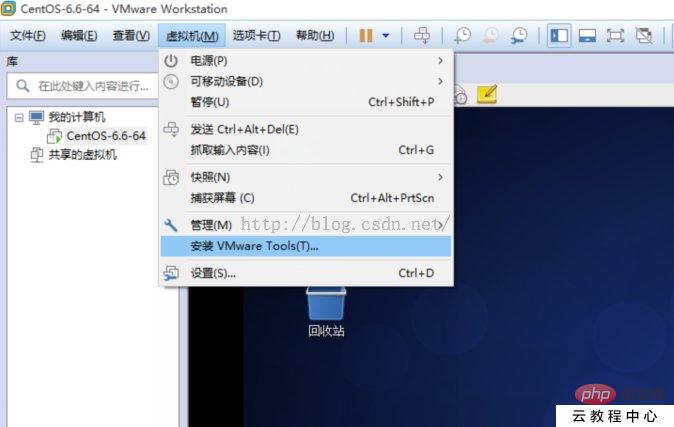
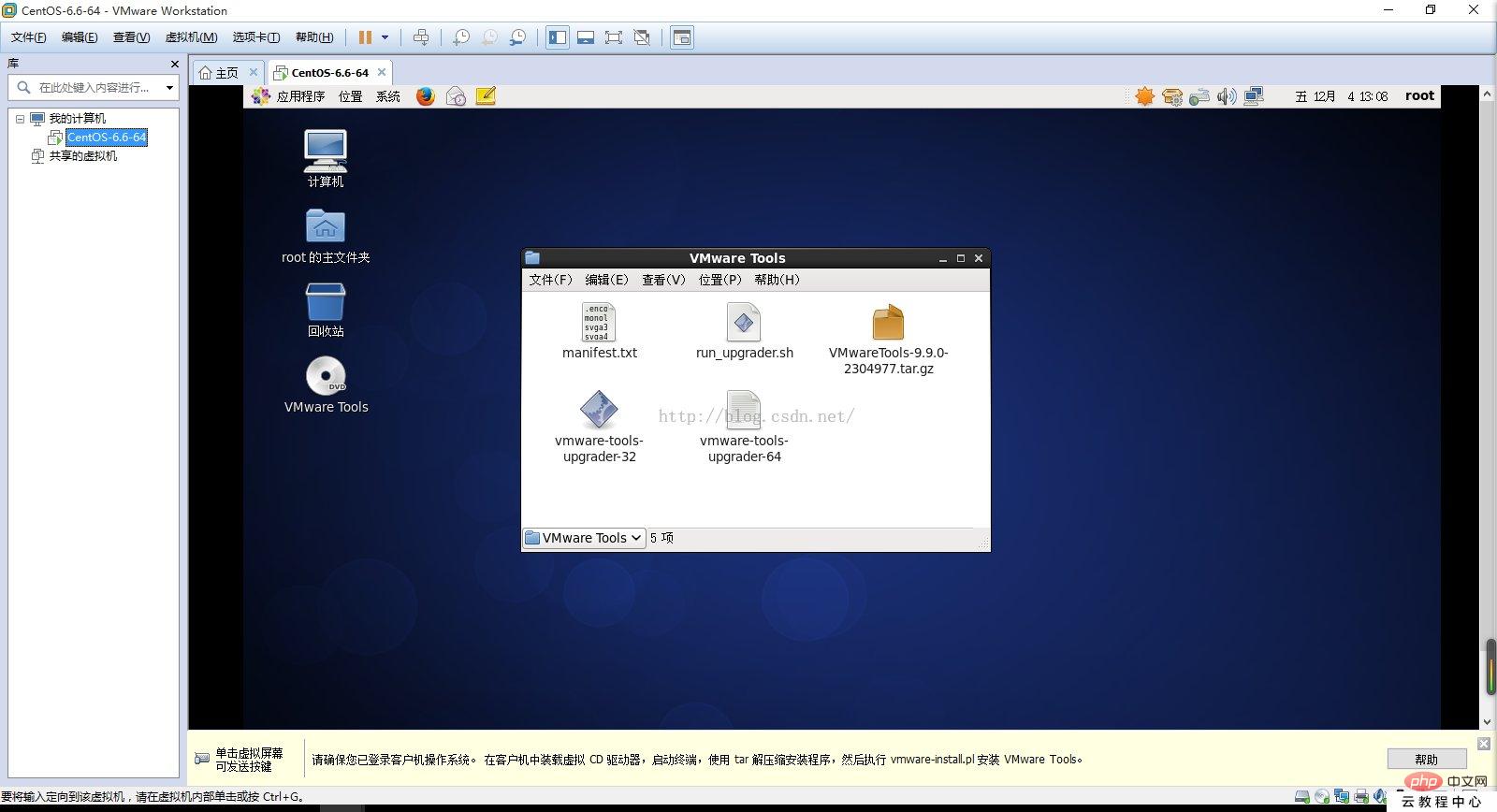
Step 2: For convenience, drag VMware Tools-9.9.0-2304977.tar.gz to the desktop for operation.
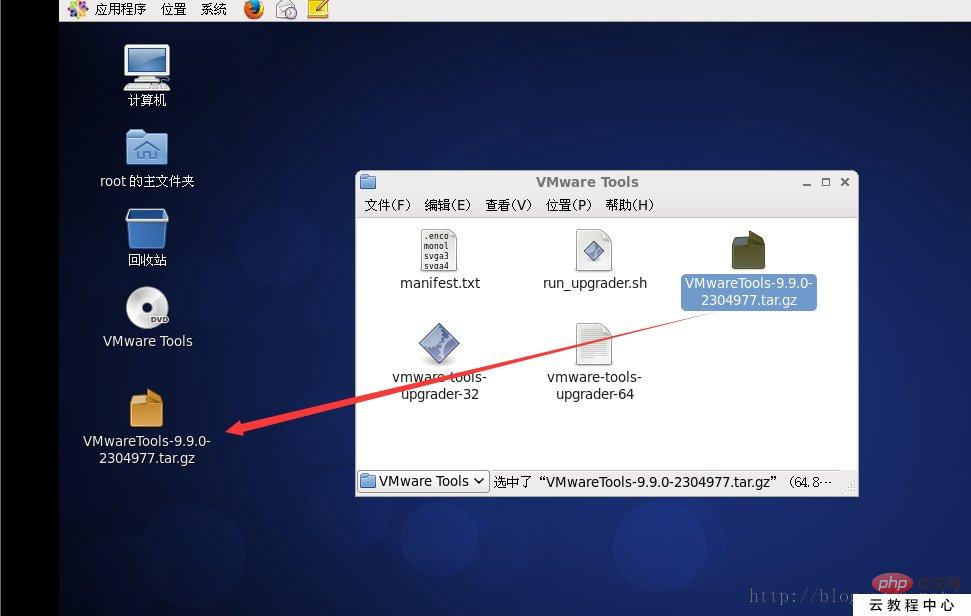
Step 3: Right-click on the desktop and select "Open in Terminal", as shown below: 
Step 4, required Unzip VMware Tools-9.9.0-2304977.tar.gz, as shown below, execute the command tar -xzv -fVMware Tools-9.9.0-2304977.tar.gz. Note that the file name can be completed with the TAB key.
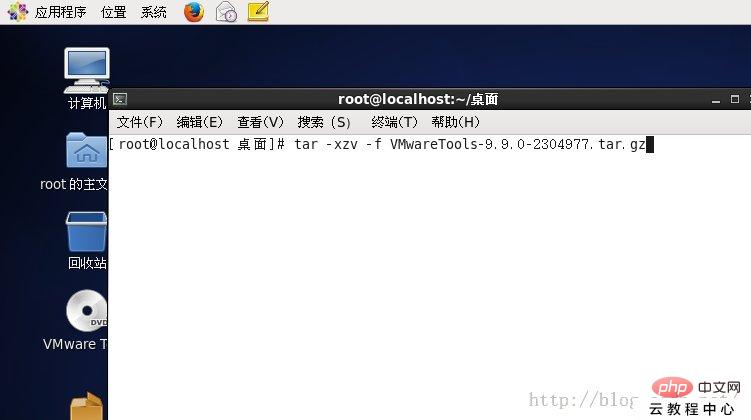
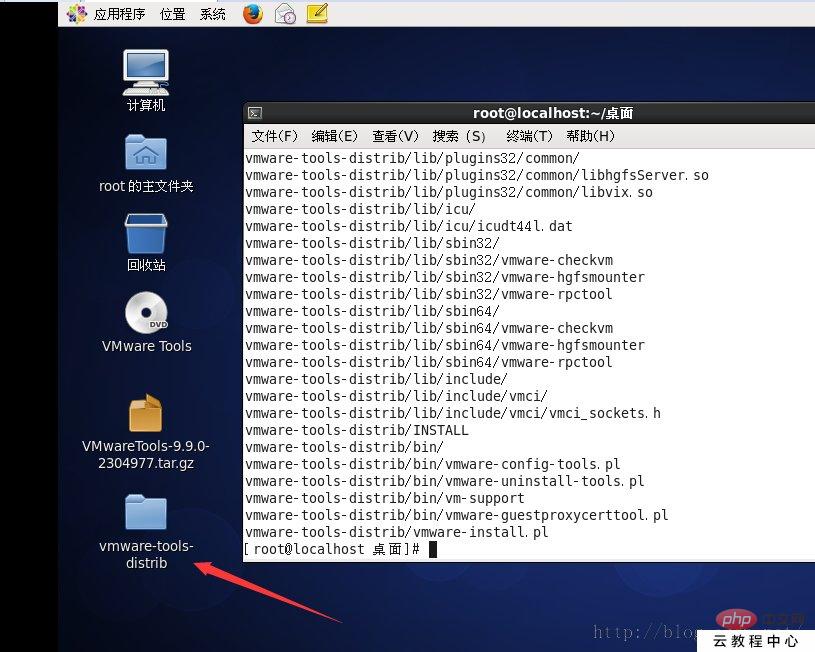

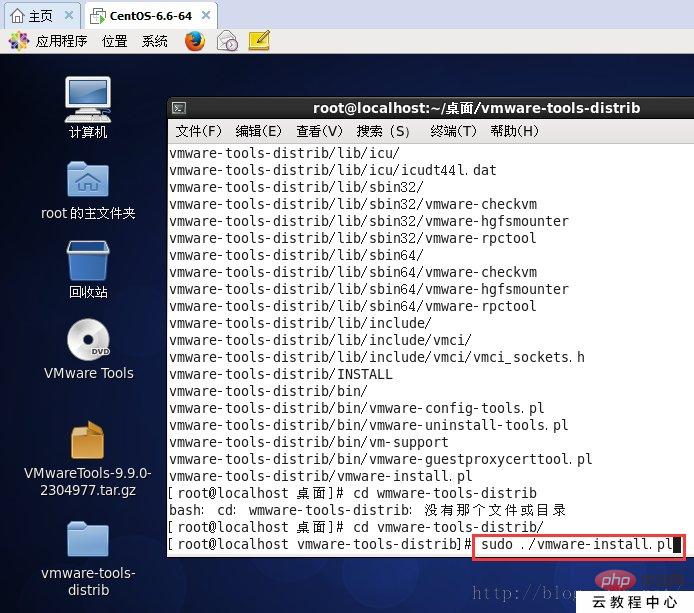
3. Use shared folders to transfer data
Store some files in the shared folder in the win7 system you created, and then access them in the linux system. The access path in Linux is: /mnt/hgfs/The name of the folder I created For example, the name of the shared folder I created on win7 is shareFolder, then my operation is as follows: [root@master shareFolder]# cd /mnt/hgfs/shareFolder/You can view files on win7 in this directory. You can also copy files from linux to this directory, and you can also view files on win7. can see. But generally we use xftp5 for data transmission, but copying and pasting is still essential, so install vimtools! To save trouble, just set the run level to 3, just click a few times graphically, and then open it in the terminal after decompression.The above is the detailed content of About centos supports copy and paste. For more information, please follow other related articles on the PHP Chinese website!