 Operation and Maintenance
Operation and Maintenance
 Windows Operation and Maintenance
Windows Operation and Maintenance
 How to start the control panel from the command line in Windows 10
How to start the control panel from the command line in Windows 10
How to start the control panel from the command line in Windows 10
How to start the control panel from the command line in Windows 10: First press the [win r] key combination to open the run window; then enter control in the corresponding input box; finally click the OK button to open the window in the pop-up window. You can see the corresponding control panel.

#The operating environment of this article: Windows 10 system, Dell G3 computer.
How to start the control panel from the command line in Windows 10:
1. Press the win r key combination to open the run window
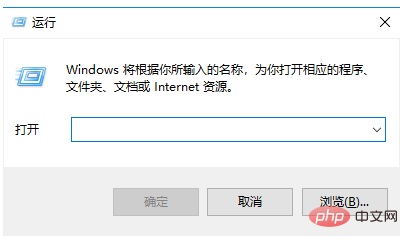
2. Enter control
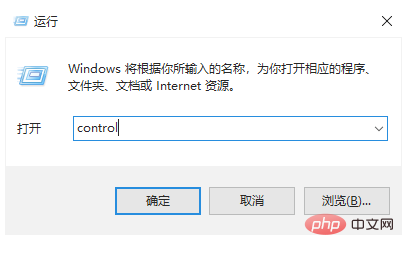
in the corresponding input box. 3. Click the OK button and click OK in the pop-up window. You can see the corresponding control panel
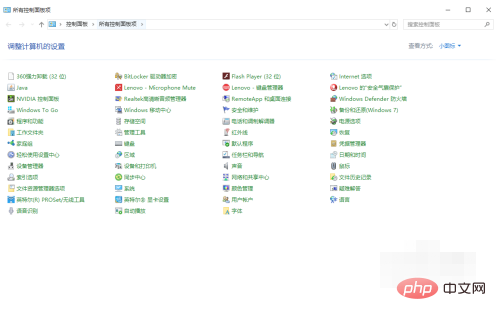
4. For example, we click the Programs and Functions button
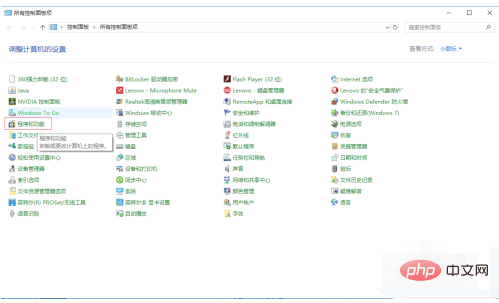
5. Yes Jump to the program adding and uninstalling interface for operation
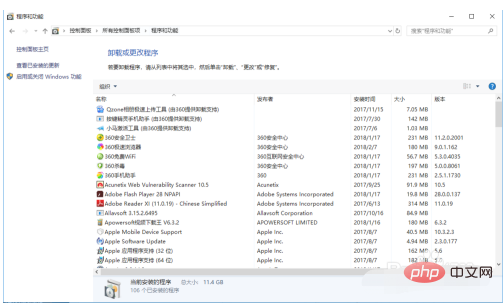
Related learning recommendations:windows server operation and maintenance tutorial
The above is the detailed content of How to start the control panel from the command line in Windows 10. For more information, please follow other related articles on the PHP Chinese website!

Hot AI Tools

Undresser.AI Undress
AI-powered app for creating realistic nude photos

AI Clothes Remover
Online AI tool for removing clothes from photos.

Undress AI Tool
Undress images for free

Clothoff.io
AI clothes remover

AI Hentai Generator
Generate AI Hentai for free.

Hot Article

Hot Tools

Notepad++7.3.1
Easy-to-use and free code editor

SublimeText3 Chinese version
Chinese version, very easy to use

Zend Studio 13.0.1
Powerful PHP integrated development environment

Dreamweaver CS6
Visual web development tools

SublimeText3 Mac version
God-level code editing software (SublimeText3)

Hot Topics
 Outlook emails lost from control panel in Windows 11
Feb 29, 2024 pm 03:16 PM
Outlook emails lost from control panel in Windows 11
Feb 29, 2024 pm 03:16 PM
Is the Outlook mail icon missing from Windows 11's Control Panel? This unexpected situation has caused confusion and concern among some individuals who rely on OutlookMail for their communication needs. Why don't my Outlook emails show up in Control Panel? There may be several possible reasons why there are no Outlook mail icons in Control Panel: Outlook is not installed correctly. Installing Office applications from the Microsoft Store does not add the Mail applet to Control Panel. The location of the mlcfg32.cpl file in Control Panel is missing. The path to the mlcfg32.cpl file in the registry is incorrect. The operating system is not currently configured to run this application
 3 Easy Ways to Change Windows 11 Control Panel to Classic View
Apr 19, 2023 pm 11:34 PM
3 Easy Ways to Change Windows 11 Control Panel to Classic View
Apr 19, 2023 pm 11:34 PM
With the rollout of Windows 11, Microsoft has been slowly deprioritizing some Control Panel features and moving them into the Settings app. While the Control Panel is still relevant for some of its basic functions, a complete switch to the Settings app is inevitable. However, many users are not used to the changed interface in Windows 11 and prefer the previous way. For example, open the Windows 11 Control Panel in classic view. So, while you are still adapting to the Windows 11 interface, this article will guide you on how to change to the classic control panel in Windows 11. What are the new features in Windows 11 Control Panel? Here's what you need to know
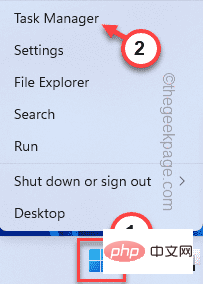 NVIDIA Control Panel not opening/working issue fixed in Windows 11
Apr 13, 2023 pm 11:10 PM
NVIDIA Control Panel not opening/working issue fixed in Windows 11
Apr 13, 2023 pm 11:10 PM
The NVIDIA Control Panel contains everything and settings you can adjust to extract the full power of your graphics card. Therefore, when NVIDIA Control Panel stops working, you cannot change many of the settings you want to change unless you find a fix to make NVIDIA Control Panel work again. Fix 1 – Kill all NVIDIA processes You must kill all NVIDIA processes and restart the File Explorer process. 1. Try opening the NVIDIA Control Panel. Windows will try to launch the NVIDIA Control Panel. It won't open. Don't worry. 2. Now, just right-click on the Windows icon and click on Task Manager. 4.
 NVIDIA control panel cannot be opened problem fixed
May 19, 2023 pm 03:22 PM
NVIDIA control panel cannot be opened problem fixed
May 19, 2023 pm 03:22 PM
In Windows, the NVIDIA Control Panel is basically a tool for managing graphics driver settings and NVIDIA utilities in your graphics card. Graphics cards are very important for gaming, 3D animation and rendering videos. Therefore, we need a control panel to manage the graphics card settings. It will help users change display quality, size, orientation, etc. Sometimes the Control Panel won't open or work due to using the wrong graphics driver. Each graphics adapter has a specific graphics driver, so choosing the right driver will provide you with the best optimization for your game. In some cases, the antivirus software used in the system may cause some interference. Let’s look at some ways to fix this problem NVIDIA can’t
 Where to open windows 10 running
Mar 19, 2024 pm 05:57 PM
Where to open windows 10 running
Mar 19, 2024 pm 05:57 PM
Three commonly used methods: 1. The most convenient method is to press the Windows key and R key at the same time; 2. Access "Run" through the shortcut menu or start menu; 3. By entering specific commands, users can quickly start the program, Open files or folders, configure system settings, and more.
![Thrustmaster control panel not working or displaying properly [Fixed]](https://img.php.cn/upload/article/000/887/227/170831073283375.jpg?x-oss-process=image/resize,m_fill,h_207,w_330) Thrustmaster control panel not working or displaying properly [Fixed]
Feb 19, 2024 am 10:45 AM
Thrustmaster control panel not working or displaying properly [Fixed]
Feb 19, 2024 am 10:45 AM
Thrustmaster is a company that specializes in the production of gaming wheels and other gaming accessories. Its wheel products are very popular in the gaming community. Thrustmaster wheel settings can be installed and adjusted using the Thrustmaster control panel. If you encounter problems with the control panel not working or displaying, it may affect your gaming experience. Therefore, when this happens, you need to check whether the connection is normal and ensure that the software driver is installed correctly and updated to the latest version. In addition, you can also try to restart the device or reconnect the device to resolve possible failures. When you encounter problems, you can refer to Thrustmaster's official website or contact customer service for further help. How to access Thrustma
 windows10 installation failed
Mar 12, 2024 pm 05:09 PM
windows10 installation failed
Mar 12, 2024 pm 05:09 PM
Solutions to failed Windows 10 installation: 1. Check the hardware; 2. Update the driver; 3. Use reliable installation media; 4. Clean the existing system; 5. Check the system requirements; 6. Adjust BIOS/UEFI settings; 7. Clear Virus.
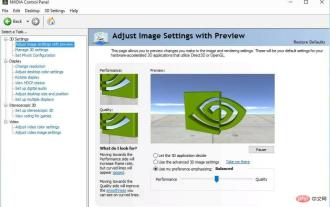 5 Tips to Fix Missing NVIDIA Control Panel in Windows 11
Apr 19, 2023 pm 05:10 PM
5 Tips to Fix Missing NVIDIA Control Panel in Windows 11
Apr 19, 2023 pm 05:10 PM
Several NVIDIA graphics card users have reported that the NVIDIA Control Panel is missing in Windows 11. There are several possible causes for this, including bad graphics driver, outdated software, missing registry subkeys and values, or random errors. In addition to providing control over NVIDIA graphics driver settings, this panel also allows you to access and use other NVIDIA utilities you may have installed on your system. It is recommended that you download and install the NVIDIA Control Panel on your device as soon as you obtain the drivers required to run your graphics card. The use of this software is particularly beneficial for those who use 3D applications or are avid Windows gamers. You can learn more about how your system works





