
Adjustment method: 1. Place the mouse cursor on the taskbar, then right-click, select "Taskbar Settings", and enter the "Taskbar" page in "Settings"; 2. Find "Task "Position of bar on screen" option, change the content of the option to "Bottom".

The operating environment of this tutorial: Windows 10 system, Dell G3 computer.
Perhaps due to carelessness, the taskbar at the bottom of the desktop has moved to the left as shown in the picture. So how to adjust the taskbar at the bottom of the computer to the left? The following article will introduce it to you.
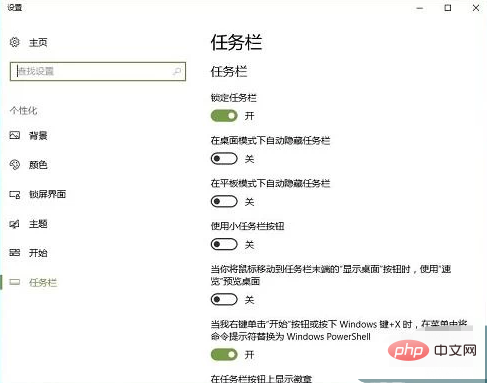
Solution to running the task bar on the bottom of the computer:
First, place the mouse cursor on the task on the taskbar, right-click again, and select "Taskbar Settings."
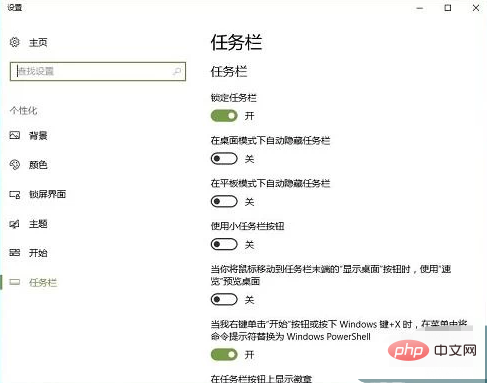
Then you enter the taskbar page in settings.
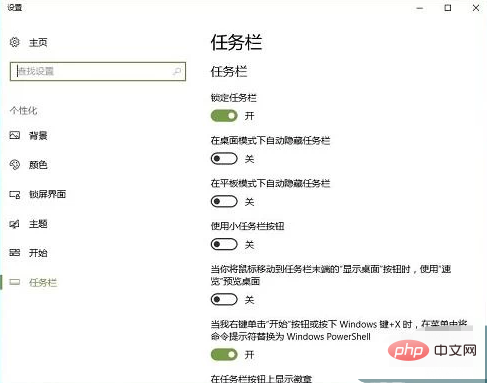
Slide the content below the taskbar and find the "Taskbar position on screen" option.
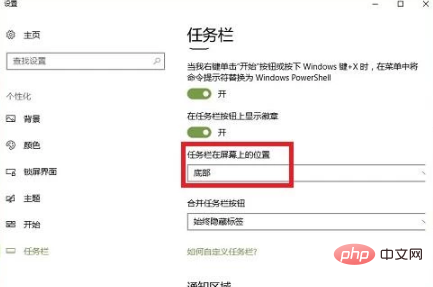
After clicking "Left", we can see four options for the position of the taskbar on the screen.
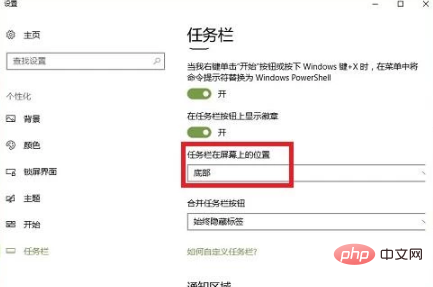
After selecting "Bottom", you can reset the taskbar to the bottom of the desktop.
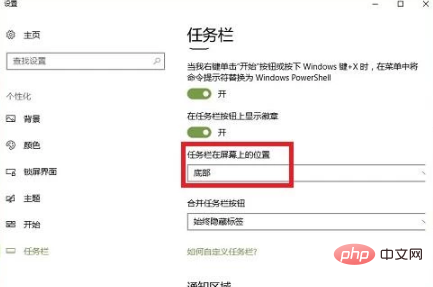
To read more related articles, please visit PHP Chinese website! !
The above is the detailed content of How to adjust the taskbar at the bottom of the computer to the left?. For more information, please follow other related articles on the PHP Chinese website!