Specific methods to build docker private library
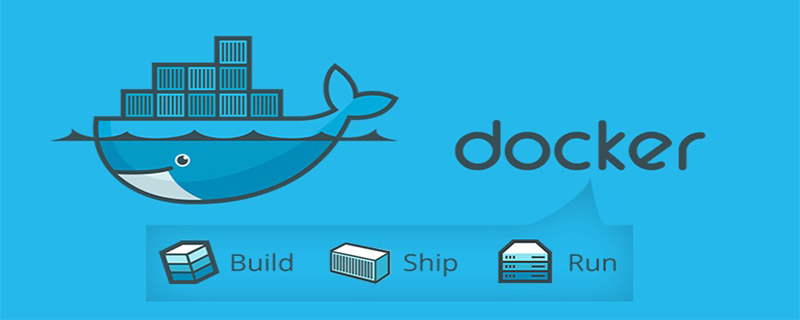
Preparation
server1, server2 (server1 serves as a private library server and server2 serves as a normal client)
(Related recommendations: docker Tutorial)
On server1
1. Download registry
docker pull registry:latest
2. Configure /etc/default/docker Because https requires a certificate password, etc. It is more complicated, so directly Just add insecure-registry
# Docker Upstart and SysVinit configuration file # Customize location of Docker binary (especially for development testing). #DOCKER="/usr/local/bin/docker" # Use DOCKER_OPTS to modify the daemon startup options. #DOCKER_OPTS="--dns 8.8.8.8 --dns 8.8.4.4" DOCKER_OPTS="--insecure-registry 127.0.0.1:5000" # If you need Docker to use an HTTP proxy, it can also be specified here. #export http_proxy="http://127.0.0.1:3128/" # This is also a handy place to tweak where Docker's temporary files go. #export TMPDIR="/mnt/bigdrive/docker-tmp"
3. Start registry
sudo docker run --name registry -d -p 5000:5000 -v /home/docker_registry:/var/lib/registry --restart=always registry:latest
4. Tag image
docker tag redis server1:5000/redis
5. Push and save the private image
docker push server1:5000/redis
5.1. View the image pushed to the private warehouse
$ docker search 10.10.105.71:5000/tonybai/busybox/
Error response from daemon: Unexpected status code 404
但通过v2版本的API,我们可以实现相同目的:
$curl http://10.10.105.71:5000/v2/_catalog
{"repositories":["tonybai/busybox"]}On server2 (client)
Because it is mentioned in docker Registry , If the insecure registry mode is adopted, the Docker Daemon on all hosts that interact with the Registry must be configured with: –insecure-registry option. In addition to this mode, certificates can also be configured, which will not be explained here
1. Configuration-insecure-registry(centos:/etc/sysconfig/docker ubuntu:/etc/default/docker)
# Docker Upstart and SysVinit configuration file # Customize location of Docker binary (especially for development testing). #DOCKER="/usr/local/bin/docker" # Use DOCKER_OPTS to modify the daemon startup options. #DOCKER_OPTS="--dns 8.8.8.8 --dns 8.8.4.4" DOCKER_OPTS="--insecure-registry server1:5000" # If you need Docker to use an HTTP proxy, it can also be specified here. #export http_proxy="http://127.0.0.1:3128/" # This is also a handy place to tweak where Docker's temporary files go. #export TMPDIR="/mnt/bigdrive/docker-tmp"
2. Download
docker pull server1:5000/redis
3. Submit push
docker tag redis server1:5000/redis docker push server1:5000/redis
The above is the detailed content of Specific methods to build docker private library. For more information, please follow other related articles on the PHP Chinese website!

Hot AI Tools

Undresser.AI Undress
AI-powered app for creating realistic nude photos

AI Clothes Remover
Online AI tool for removing clothes from photos.

Undress AI Tool
Undress images for free

Clothoff.io
AI clothes remover

AI Hentai Generator
Generate AI Hentai for free.

Hot Article

Hot Tools

Notepad++7.3.1
Easy-to-use and free code editor

SublimeText3 Chinese version
Chinese version, very easy to use

Zend Studio 13.0.1
Powerful PHP integrated development environment

Dreamweaver CS6
Visual web development tools

SublimeText3 Mac version
God-level code editing software (SublimeText3)

Hot Topics
 1385
1385
 52
52
 How to use docker desktop
Apr 15, 2025 am 11:45 AM
How to use docker desktop
Apr 15, 2025 am 11:45 AM
How to use Docker Desktop? Docker Desktop is a tool for running Docker containers on local machines. The steps to use include: 1. Install Docker Desktop; 2. Start Docker Desktop; 3. Create Docker image (using Dockerfile); 4. Build Docker image (using docker build); 5. Run Docker container (using docker run).
 How to read the docker version
Apr 15, 2025 am 11:51 AM
How to read the docker version
Apr 15, 2025 am 11:51 AM
To get the Docker version, you can perform the following steps: Run the Docker command "docker --version" to view the client and server versions. For Mac or Windows, you can also view version information through the Version tab of the Docker Desktop GUI or the About Docker Desktop menu.
 How to create a mirror in docker
Apr 15, 2025 am 11:27 AM
How to create a mirror in docker
Apr 15, 2025 am 11:27 AM
Steps to create a Docker image: Write a Dockerfile that contains the build instructions. Build the image in the terminal, using the docker build command. Tag the image and assign names and tags using the docker tag command.
 How to update the image of docker
Apr 15, 2025 pm 12:03 PM
How to update the image of docker
Apr 15, 2025 pm 12:03 PM
The steps to update a Docker image are as follows: Pull the latest image tag New image Delete the old image for a specific tag (optional) Restart the container (if needed)
 How to copy files in docker to outside
Apr 15, 2025 pm 12:12 PM
How to copy files in docker to outside
Apr 15, 2025 pm 12:12 PM
Methods for copying files to external hosts in Docker: Use the docker cp command: Execute docker cp [Options] <Container Path> <Host Path>. Using data volumes: Create a directory on the host, and use the -v parameter to mount the directory into the container when creating the container to achieve bidirectional file synchronization.
 How to check the name of the docker container
Apr 15, 2025 pm 12:21 PM
How to check the name of the docker container
Apr 15, 2025 pm 12:21 PM
You can query the Docker container name by following the steps: List all containers (docker ps). Filter the container list (using the grep command). Gets the container name (located in the "NAMES" column).
 How to change the docker image source in China
Apr 15, 2025 am 11:30 AM
How to change the docker image source in China
Apr 15, 2025 am 11:30 AM
You can switch to the domestic mirror source. The steps are as follows: 1. Edit the configuration file /etc/docker/daemon.json and add the mirror source address; 2. After saving and exiting, restart the Docker service sudo systemctl restart docker to improve the image download speed and stability.
 How to save docker image
Apr 15, 2025 am 11:54 AM
How to save docker image
Apr 15, 2025 am 11:54 AM
To save the image in Docker, you can use the docker commit command to create a new image, containing the current state of the specified container, syntax: docker commit [Options] Container ID Image name. To save the image to the repository, you can use the docker push command, syntax: docker push image name [: tag]. To import saved images, you can use the docker pull command, syntax: docker pull image name [: tag].




