How to fix windows key not working

Introduction:
For friends who often use computers to work, if the windows key fails, our work efficiency may be greatly reduced. So how should we solve this situation? Don’t worry, we will introduce the solution below.
(Related recommendations: windows tutorial)
1. The reason for the keyboard
has nothing to do with the system itself. If your computer keyboard has an Fn key, you can try this solution:
Press the Fn (left) windows key to turn off the windows key, or press the Fn (right) windows key to enable the windows key. Press Fn F12 to enable/disable windows key. Try other Fn key combinations to see if you can enable/disable the windows key. This requires a detailed analysis of the specific situation, after all, the brands are different. It has something to do with the extra function keys in the upper right corner of the keyboard or the function keys in other locations (anyway, they look different from the standard keyboard). You can try these function keys or the Fn function key to see if the windows key can be enabled/disabled. For example: shopping bag icon, small key icon, gaming logo, etc.
2. Restart the Resource Manager
There are three methods to restart the Resource Manager. You can use any one.
Download Kingsoft Antivirus, find Computer Doctor, search for resource manager exceptions, click to repair, and restart to restore the resource manager.
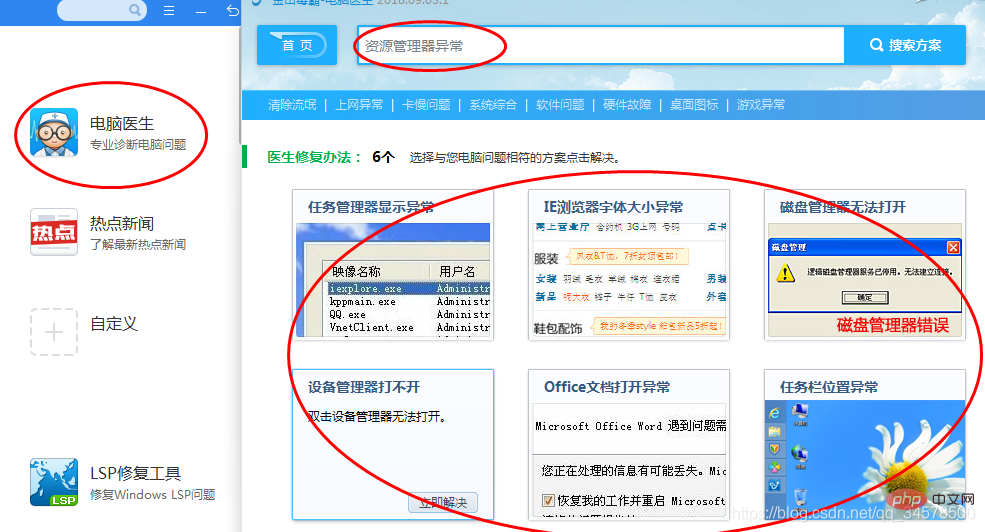
Open the Task Manager, method: Ctrl Alt Del (Del is equivalent to the decimal point on the numeric keyboard.) Or right-click the bottom toolbar and select Start Task Manager

Select the process, you can use the English input method to enter explorer.exe to quickly find the option and end the process

Then click Create a new task, enter explorer.exe, and click OK
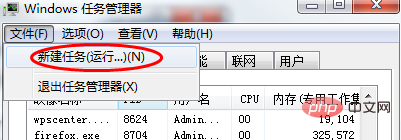
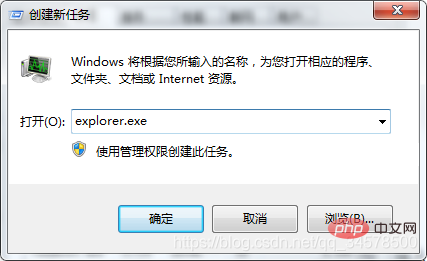
taskkill /f /im explorer.exe & start explorer.exeSave the file and change the file name to: restart resource.bat The focus is on files ending with .bat, you can name it yourself. But you must remember to remove the .txt suffix. Sometimes, the suffix will be hidden. You can set the display file suffix in the folder options of your computer. Finally, double-click the batch file.
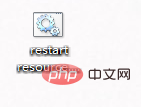
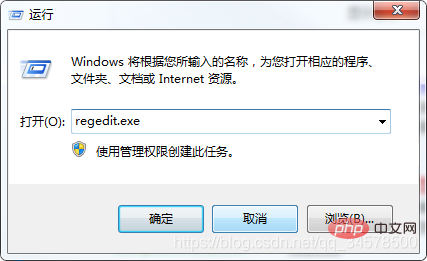
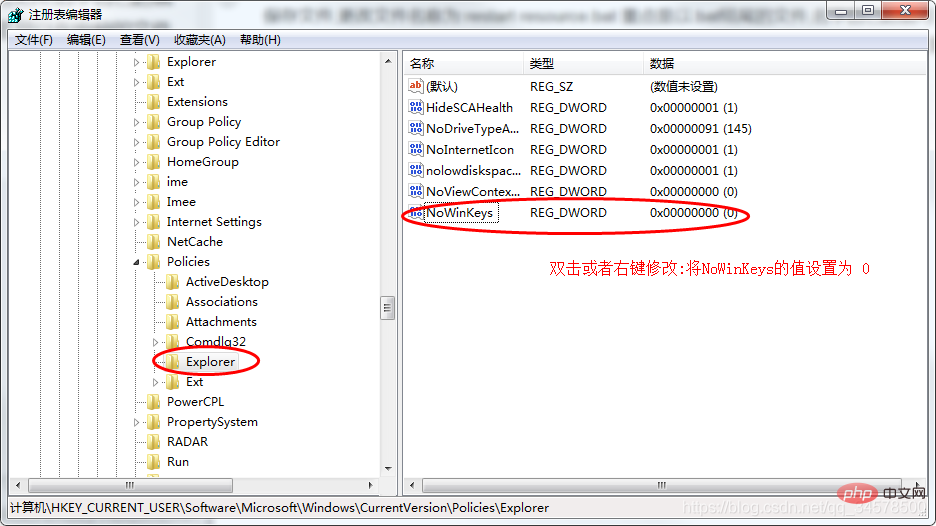
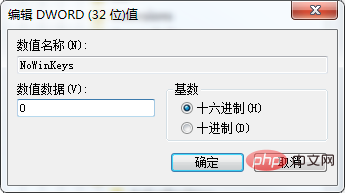 ##Finally restart the computer or Restart the resource manager. Restarting the computer is too time-consuming. It is recommended to restart the resource manager according to the above method of restarting the resource manager. Forehead. . . , why do you need to restart? Because after modifying the registry or group policy, you must restart if you want it to take effect.
##Finally restart the computer or Restart the resource manager. Restarting the computer is too time-consuming. It is recommended to restart the resource manager according to the above method of restarting the resource manager. Forehead. . . , why do you need to restart? Because after modifying the registry or group policy, you must restart if you want it to take effect.
The above is the detailed content of How to fix windows key not working. For more information, please follow other related articles on the PHP Chinese website!

Hot AI Tools

Undresser.AI Undress
AI-powered app for creating realistic nude photos

AI Clothes Remover
Online AI tool for removing clothes from photos.

Undress AI Tool
Undress images for free

Clothoff.io
AI clothes remover

AI Hentai Generator
Generate AI Hentai for free.

Hot Article

Hot Tools

Notepad++7.3.1
Easy-to-use and free code editor

SublimeText3 Chinese version
Chinese version, very easy to use

Zend Studio 13.0.1
Powerful PHP integrated development environment

Dreamweaver CS6
Visual web development tools

SublimeText3 Mac version
God-level code editing software (SublimeText3)

Hot Topics
 1378
1378
 52
52
 Can I install mysql on Windows 7
Apr 08, 2025 pm 03:21 PM
Can I install mysql on Windows 7
Apr 08, 2025 pm 03:21 PM
Yes, MySQL can be installed on Windows 7, and although Microsoft has stopped supporting Windows 7, MySQL is still compatible with it. However, the following points should be noted during the installation process: Download the MySQL installer for Windows. Select the appropriate version of MySQL (community or enterprise). Select the appropriate installation directory and character set during the installation process. Set the root user password and keep it properly. Connect to the database for testing. Note the compatibility and security issues on Windows 7, and it is recommended to upgrade to a supported operating system.
 How to speed up the loading speed of PS?
Apr 06, 2025 pm 06:27 PM
How to speed up the loading speed of PS?
Apr 06, 2025 pm 06:27 PM
Solving the problem of slow Photoshop startup requires a multi-pronged approach, including: upgrading hardware (memory, solid-state drive, CPU); uninstalling outdated or incompatible plug-ins; cleaning up system garbage and excessive background programs regularly; closing irrelevant programs with caution; avoiding opening a large number of files during startup.
 In front-end development, how to use CSS and JavaScript to achieve searchlight effects similar to Windows 10 settings interface?
Apr 05, 2025 pm 10:21 PM
In front-end development, how to use CSS and JavaScript to achieve searchlight effects similar to Windows 10 settings interface?
Apr 05, 2025 pm 10:21 PM
How to implement Windows-like in front-end development...
 How to distinguish between closing a browser tab and closing the entire browser using JavaScript?
Apr 04, 2025 pm 10:21 PM
How to distinguish between closing a browser tab and closing the entire browser using JavaScript?
Apr 04, 2025 pm 10:21 PM
How to distinguish between closing tabs and closing entire browser using JavaScript on your browser? During the daily use of the browser, users may...
 How to pull the vertical reference line of PS
Apr 06, 2025 pm 08:18 PM
How to pull the vertical reference line of PS
Apr 06, 2025 pm 08:18 PM
Pull vertical guides in Photoshop: Enable ruler view (View > ruler). Hover the mouse over the vertical edge of the ruler, and then the cursor becomes a vertical line with double arrows and hold and drag the mouse to pull out the reference line. Click Delete by dragging the guide, or hovering it into a cross.
 Solutions to the errors reported by MySQL on a specific system version
Apr 08, 2025 am 11:54 AM
Solutions to the errors reported by MySQL on a specific system version
Apr 08, 2025 am 11:54 AM
The solution to MySQL installation error is: 1. Carefully check the system environment to ensure that the MySQL dependency library requirements are met. Different operating systems and version requirements are different; 2. Carefully read the error message and take corresponding measures according to prompts (such as missing library files or insufficient permissions), such as installing dependencies or using sudo commands; 3. If necessary, try to install the source code and carefully check the compilation log, but this requires a certain amount of Linux knowledge and experience. The key to ultimately solving the problem is to carefully check the system environment and error information, and refer to the official documents.
 MySQL can't be installed after downloading
Apr 08, 2025 am 11:24 AM
MySQL can't be installed after downloading
Apr 08, 2025 am 11:24 AM
The main reasons for MySQL installation failure are: 1. Permission issues, you need to run as an administrator or use the sudo command; 2. Dependencies are missing, and you need to install relevant development packages; 3. Port conflicts, you need to close the program that occupies port 3306 or modify the configuration file; 4. The installation package is corrupt, you need to download and verify the integrity; 5. The environment variable is incorrectly configured, and the environment variables must be correctly configured according to the operating system. Solve these problems and carefully check each step to successfully install MySQL.
 【Rust Self-study】Introduction
Apr 04, 2025 am 08:03 AM
【Rust Self-study】Introduction
Apr 04, 2025 am 08:03 AM
1.0.1 Preface This project (including code and comments) was recorded during my self-taught Rust. There may be inaccurate or unclear statements, please apologize. If you benefit from it, it's even better. 1.0.2 Why is RustRust reliable and efficient? Rust can replace C and C, with similar performance but higher security, and does not require frequent recompilation to check for errors like C and C. The main advantages include: memory security (preventing null pointers from dereferences, dangling pointers, and data contention). Thread-safe (make sure multi-threaded code is safe before execution). Avoid undefined behavior (e.g., array out of bounds, uninitialized variables, or access to freed memory). Rust provides modern language features such as generics




