
How to break up blocks in cad: first click on the block you want to break up, and select the decompose command under the modification options; then click the decompose icon with the left mouse button on the screen shortcut toolbar; finally select the block After that, just enter the shortcut key X directly in the command bar.

The operating environment of this article: Windows 7 system, autocad2020 version, Dell G3 computer.
How to break up blocks in cad:
1. First, click the left button of the mouse on the block you want to break up.
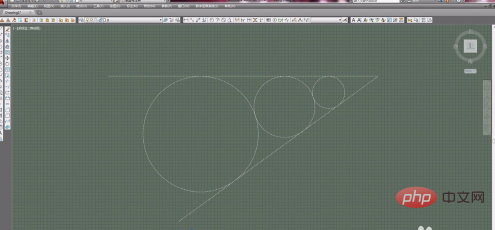
#2. You can select the decompose (explode) command under the modification options in the menu bar.
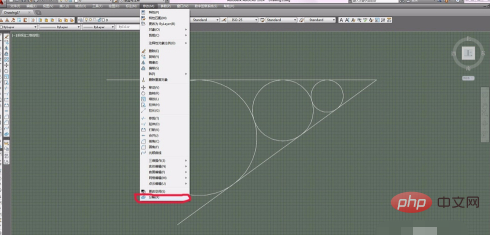
#3. You can also click the decomposition icon with the left mouse button on the screen shortcut toolbar.
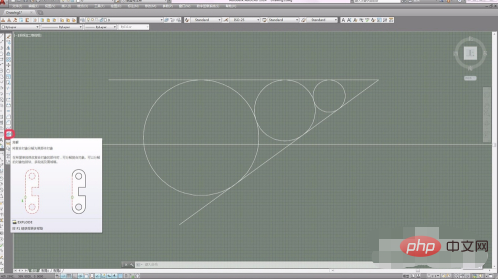
#4. The modification toolbar where the decomposition tool is located can be brought up by right-clicking on any shortcut toolbar.
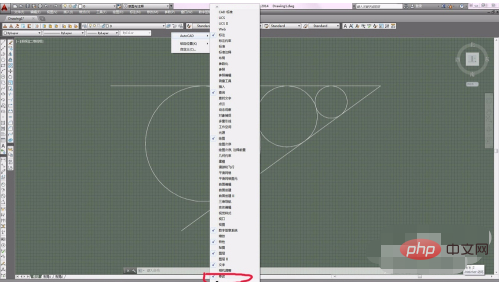
#5. The simplest way is to select the block and enter the shortcut key X directly in the command bar.
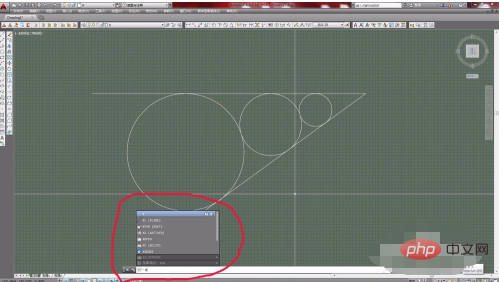
6. In this way, the blocks can be broken up
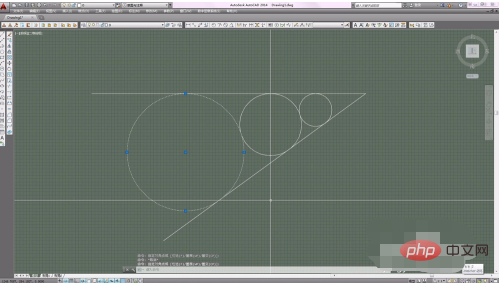
The above is the detailed content of How to break up blocks in CAD. For more information, please follow other related articles on the PHP Chinese website!




