Introduction to how to install and configure discuz
This article will introduce you to the discuz installation configuration. It has certain reference value. Friends in need can refer to it. I hope it will be helpful to everyone.
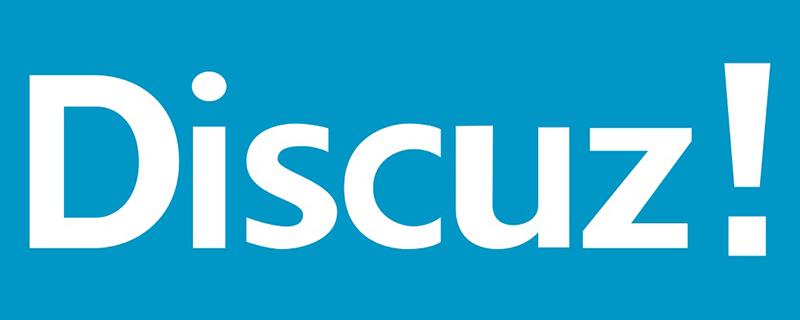
Related recommendations: "discuz tutorial"
discuz installation configuration
Prepare the LAMP environment
LAMP is the abbreviation of Linux, Apache, MySQL and PHP. It is the basic operating environment that the Discuz forum system relies on. Let’s prepare the LAMP environment first
If you don’t have a cloud server, you can use Tencent Cloud’s trial server, address: https://cloud.tencent.com/developer/labs/lab/10030
Step one: Install MySQL
Use yum to install MySQL:
yum install mysql-server -y
After the installation is complete, start the MySQL service:
service mysqld restart
This experiment uses the mysql default account Name and password, you can also set your own MySQL account name and password:
, refer to the following content:
/usr/bin/mysqladmin -u root password 'XXXXXXX'
Set MySQL to automatically start at boot:
chkconfig mysqld on
Second Step: Install the Apache component
Use yum to install the Apache component:
yum install httpd -y
After installation, start the httpd process:
service httpd start
Set httpd to start automatically at boot:
chkconfig httpd on
Step 3: Install PHP
Use yum to install PHP:
yum install php php-fpm php-mysql -y
After installation, start the PHP-FPM process:
service php-fpm start
After starting, you can use the following command to check which port the PHP-FPM process is listening on
netstat -nlpt | grep php-fpm
Set PHP-FPM to start automatically at boot:
chkconfig php-fpm on
Step 4 : Install Discuz
CentOS 6 does not have the yum source of Discuz, so we need to download a Discuz compressed package:
wget http://download.comsenz.com/DiscuzX/3.2/Discuz_X3.2_SC_UTF8.zip
After the download is completed, decompress the compressed package
unzip Discuz_X3.2_SC_UTF8.zip
After decompression, you can see the source code of discuz in the upload folder
Step 5: Configure Discuz
Since PHP accesses /var/www by default /html/ folder, so we need to copy all the files in the upload folder to the /var/www/html/ folder
cp -r upload/* /var/www/html/
Give permissions to the /var/www/html directory and its subdirectories
chmod -R 777 /var/www/html
Restart Apache
service httpd restart
Step 6: Domain name registration and domain name resolution. If domain name resolution is not performed, access directly through the IP address
http://119.29.192.40/install/
Step 7: Install discuz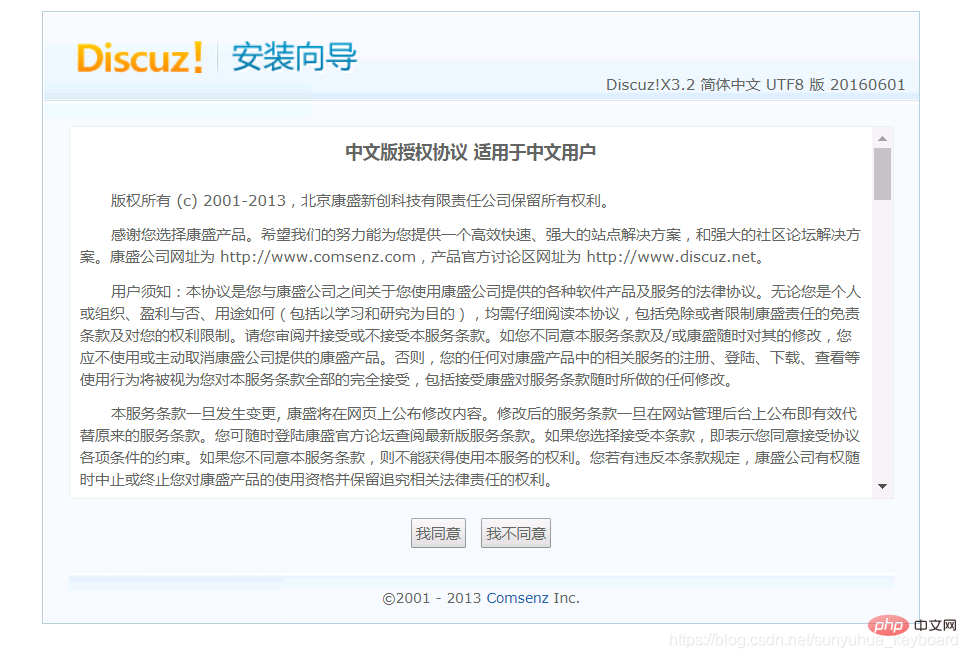
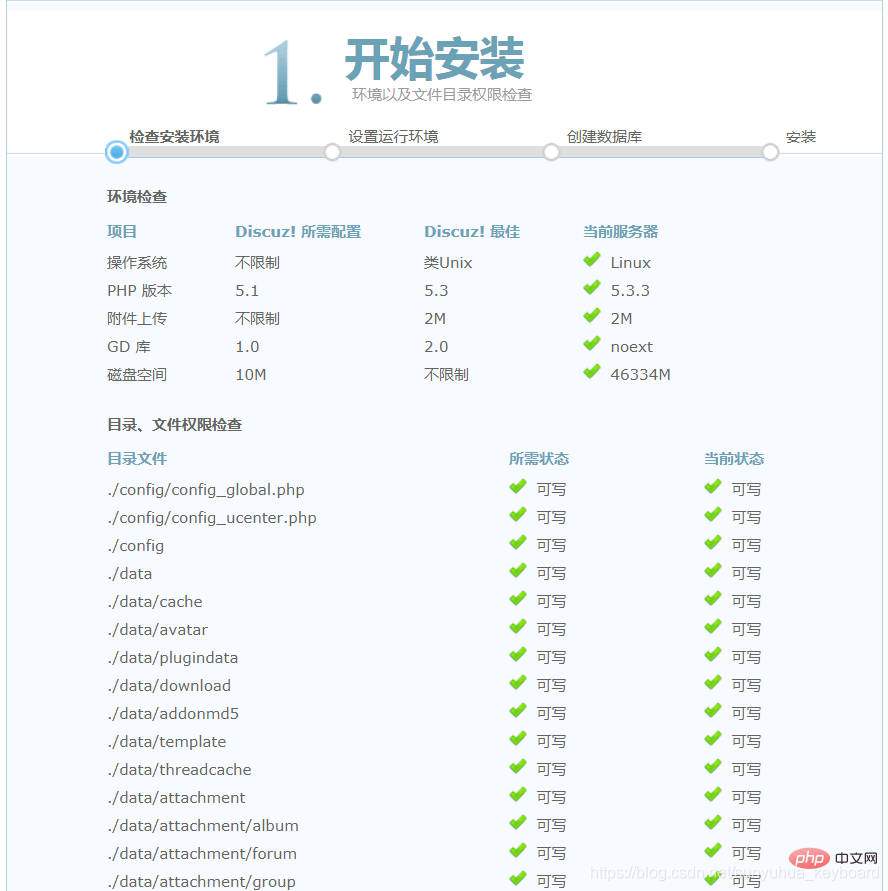
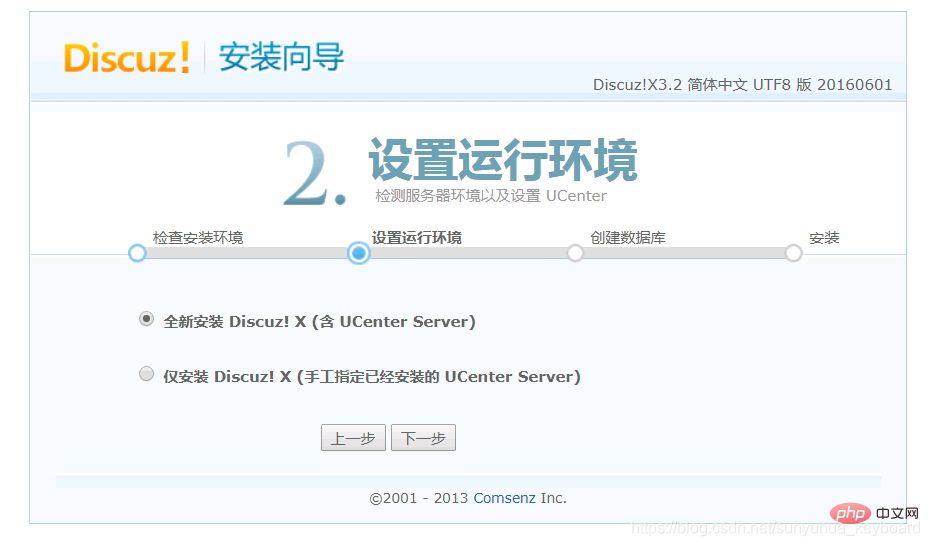
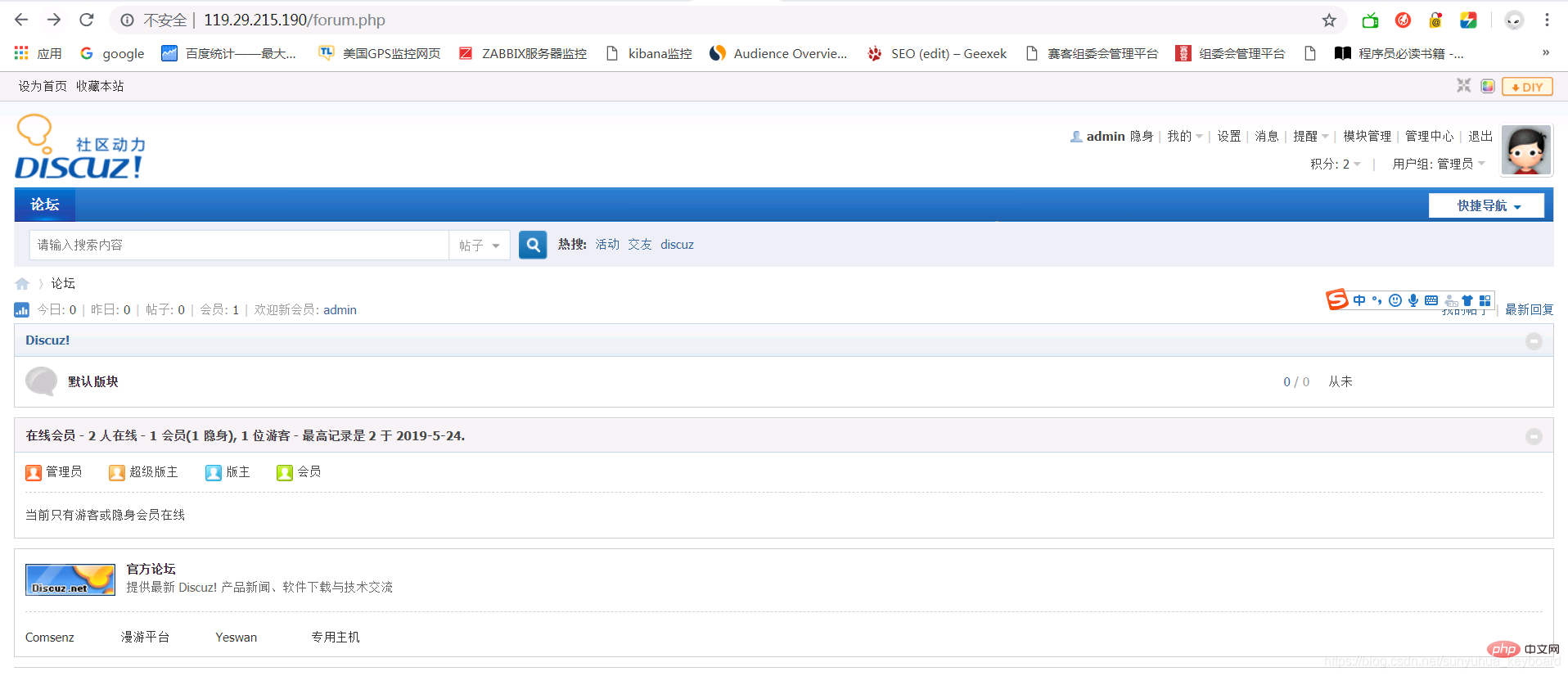 ## Done!
## Done!
Programming Teaching! !
The above is the detailed content of Introduction to how to install and configure discuz. For more information, please follow other related articles on the PHP Chinese website!

Hot AI Tools

Undresser.AI Undress
AI-powered app for creating realistic nude photos

AI Clothes Remover
Online AI tool for removing clothes from photos.

Undress AI Tool
Undress images for free

Clothoff.io
AI clothes remover

AI Hentai Generator
Generate AI Hentai for free.

Hot Article

Hot Tools

Notepad++7.3.1
Easy-to-use and free code editor

SublimeText3 Chinese version
Chinese version, very easy to use

Zend Studio 13.0.1
Powerful PHP integrated development environment

Dreamweaver CS6
Visual web development tools

SublimeText3 Mac version
God-level code editing software (SublimeText3)

Hot Topics
 1378
1378
 52
52
 Discuz background login problem solution revealed
Mar 03, 2024 am 08:57 AM
Discuz background login problem solution revealed
Mar 03, 2024 am 08:57 AM
The solution to the Discuz background login problem is revealed. Specific code examples are needed. With the rapid development of the Internet, website construction has become more and more common, and Discuz, as a commonly used forum website building system, has been favored by many webmasters. However, precisely because of its powerful functions, sometimes we encounter some problems when using Discuz, such as background login problems. Today, we will reveal the solution to the Discuz background login problem and provide specific code examples. We hope to help those in need.
 A must-have for Discuz users! Comprehensive analysis of renaming props!
Mar 12, 2024 pm 10:15 PM
A must-have for Discuz users! Comprehensive analysis of renaming props!
Mar 12, 2024 pm 10:15 PM
A must-have for Discuz users! Comprehensive analysis of renaming props! In the Discuz forum, the name change function has always received much attention and demand from users. For some users who need to change their name, name change props can easily modify the user name, and this is also an interesting way of interaction. Let’s take an in-depth look at the renaming props in Discuz, including how to obtain them, how to use them, and solutions to some common problems. 1. Obtain name-changing props in Discuz. Name-changing props are usually purchased through points or the administrator
 What is Discuz? Definition and function introduction of Discuz
Mar 03, 2024 am 10:33 AM
What is Discuz? Definition and function introduction of Discuz
Mar 03, 2024 am 10:33 AM
"Exploring Discuz: Definition, Functions and Code Examples" With the rapid development of the Internet, community forums have become an important platform for people to obtain information and exchange opinions. Among the many community forum systems, Discuz, as a well-known open source forum software in China, is favored by the majority of website developers and administrators. So, what is Discuz? What functions does it have, and how can it help our website? This article will introduce Discuz in detail and attach specific code examples to help readers learn more about it.
 What should I do if I encounter an incorrect Discuz password? Quick solution sharing!
Mar 03, 2024 am 09:33 AM
What should I do if I encounter an incorrect Discuz password? Quick solution sharing!
Mar 03, 2024 am 09:33 AM
What should I do if I encounter an incorrect Discuz password? Quick solution sharing! Discuz! It is a very popular forum program that provides users with a platform for convenient communication. Using Discuz! When accessing a forum, sometimes you may encounter an incorrect password, which may cause users to be unable to log in and use the forum normally. Well, meet Discuz! When the password is wrong, how should we quickly solve the problem? Some solutions will be shared below, with specific code examples provided for reference. 1. Check whether the password
 Detailed explanation of Discuz registration process: allowing you to easily modify personal information
Mar 13, 2024 pm 12:21 PM
Detailed explanation of Discuz registration process: allowing you to easily modify personal information
Mar 13, 2024 pm 12:21 PM
"Detailed Explanation of Discuz Registration Process: Allowing you to easily modify personal information, specific code examples are required" Discuz is a powerful community forum program that is widely used in various websites. It provides a wealth of user registration and personal information modification. functions and interfaces. This article will introduce you to Discuz's registration process in detail and provide specific code examples to help you easily customize and modify your personal information. 1. User registration process In Discuz, user registration is one of the important functions of the site. The smoothness of the registration process and
 Solve the problem that Discuz WeChat sharing cannot be displayed
Mar 09, 2024 pm 03:39 PM
Solve the problem that Discuz WeChat sharing cannot be displayed
Mar 09, 2024 pm 03:39 PM
Title: To solve the problem that Discuz WeChat shares cannot be displayed, specific code examples are needed. With the development of the mobile Internet, WeChat has become an indispensable part of people's daily lives. In website development, in order to improve user experience and expand website exposure, many websites will integrate WeChat sharing functions, allowing users to easily share website content to Moments or WeChat groups. However, sometimes when using open source forum systems such as Discuz, you will encounter the problem that WeChat shares cannot be displayed, which brings certain difficulties to the user experience.
 Detailed explanation of steps to modify Discuz domain name
Mar 11, 2024 am 11:00 AM
Detailed explanation of steps to modify Discuz domain name
Mar 11, 2024 am 11:00 AM
Detailed explanation of the steps to modify the Discuz domain name. Specific code examples are required. With the development and operation of the website, sometimes we need to modify the domain name of the Discuz forum. This may be due to brand change, website SEO optimization, or other reasons. No matter what the reason is, modifying the Discuz domain name is a process that requires careful operation. Today we will introduce the steps of modifying the Discuz domain name in detail and provide specific code examples. Step 1: Back up data. Before modifying the domain name, you must first ensure that the website
 Discuz Editor: Powerful web page editing tool
Mar 09, 2024 pm 06:06 PM
Discuz Editor: Powerful web page editing tool
Mar 09, 2024 pm 06:06 PM
Discuz Editor: A powerful web page editing tool that requires specific code examples. With the development of the Internet, website construction and content editing have become more and more important. As a common web page editing tool, Discuz editor plays an important role in website construction. It not only provides a wealth of functions and tools, but also helps users edit and publish content more conveniently. In this article, we will introduce the features and usage of the Discuz editor, and provide some specific code examples to help readers better understand and use




