 Operation and Maintenance
Operation and Maintenance
 Docker
Docker
 How to correctly deploy Tomcat and Web applications with docker
How to correctly deploy Tomcat and Web applications with docker
How to correctly deploy Tomcat and Web applications with docker
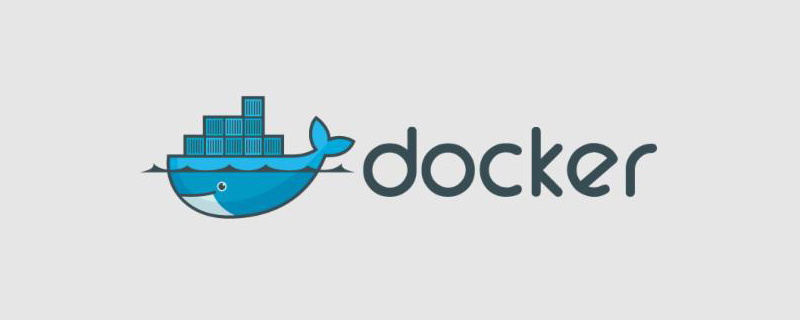
The correct deployment method is as follows:
(Learning video sharing: Programming video)
1. Download docker online
yum install -y epel-release yum install docker-io # 安装dockerchkconfig docker on # 加入开机启动service docker start # 启动docker服务
2. Install Tomcat container with docker
2.1. Find the tomcat information of the server
# docker search tomcat
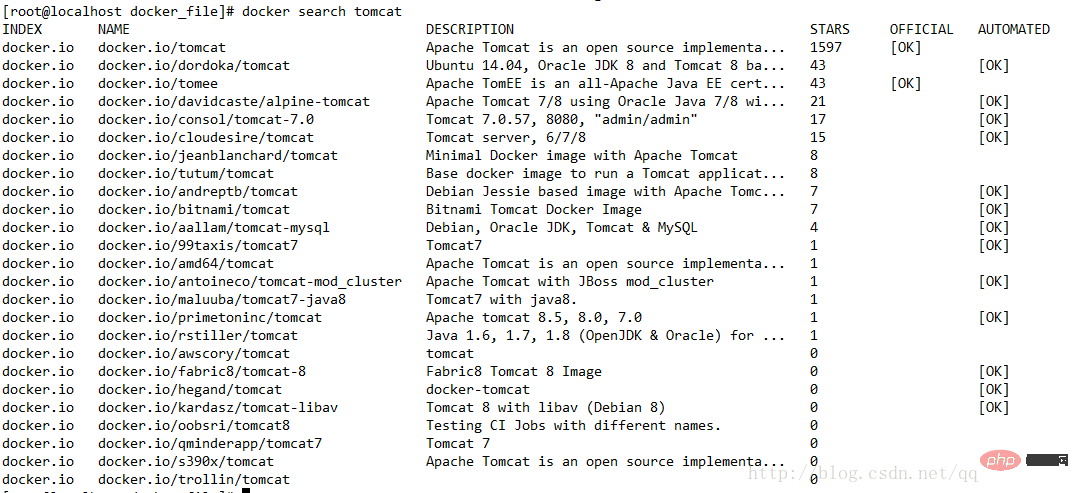
2.2 Download the official image with the highest Starts
docker pull docker.io/tomcat
2.3 View all docker images
docker images

2.4 Start tomcat
docker run -p 8081:8080 docker.io/tomcat # 若端口被占用,可以指定容器和主机的映射端口 前者是外围访问端口:后者是容器内部端口
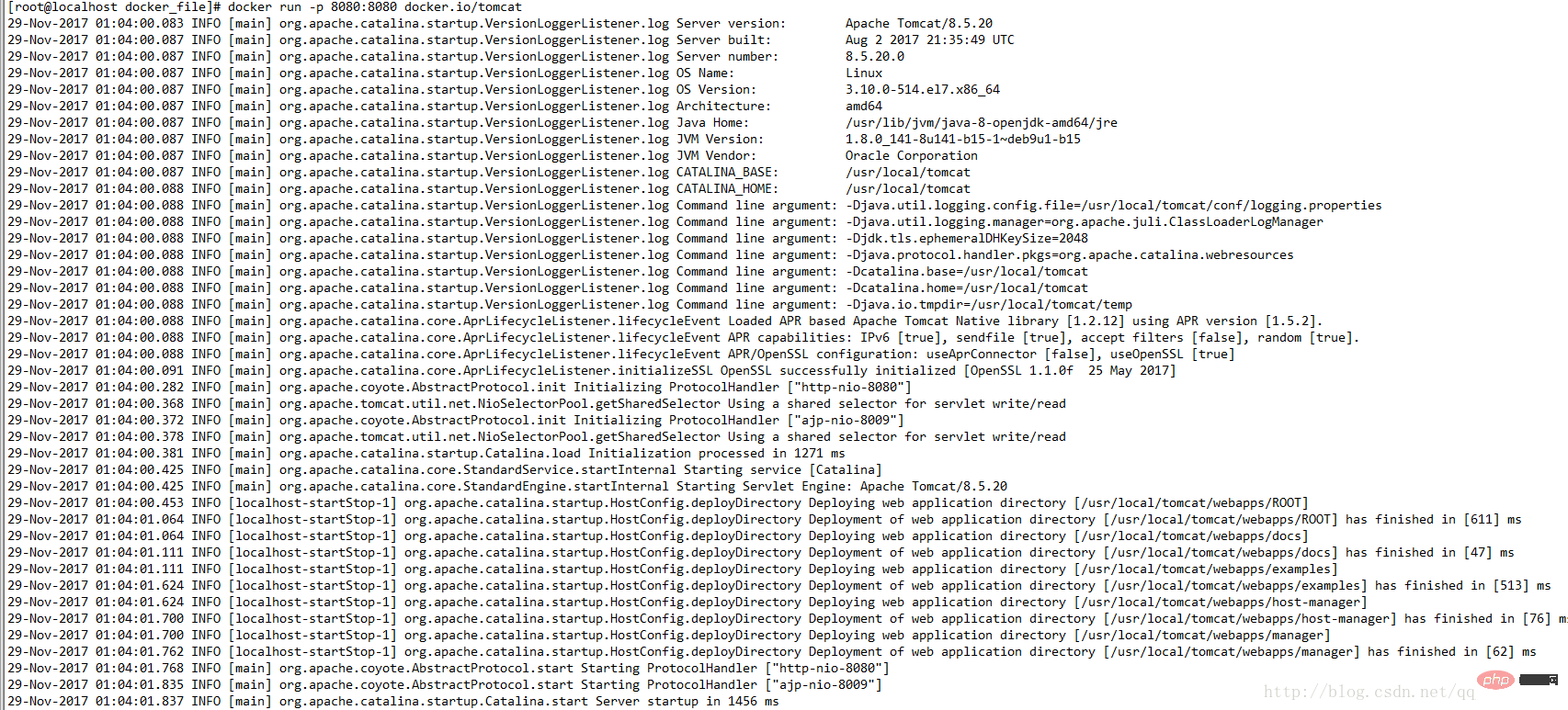
2.5 Start Then you can access 192.168.138.132:8080

docker ps # 使用以下命令来查看正在运行的容器


docker exec -it 3cb492a27475 /bin/bash #中间那个是容器id(CONTAINER_ID)

docker cp NginxDemo.war 3cb492a27475 :/usr/local/tomcat/webapps
docker run -p 8081:8080 docker.io/tomcat
docker ps

docker exec -it 3cb492a27475 /bin/bash #中间那个是容器id(CONTAINER_ID) cd /webapps ls # 即可查看到我们的项目了
docker run -d -v /usr/docker_file/NginxDemo.war:/usr/local/tomcat/webapps/NginxDemo.war -p 8080:8080 docker.io/tomcat
from docker.io/tomcat:latest #你的 tomcat的镜像MAINTAINER XXX@qq.com #作者COPY NginxDemo.war /usr/local/tomcat/webapps #放置到tomcat的webapps目录下

docker build -t nginx-demo:v1 .

docker run -p 8080:8080 nginx-demo:v1

# 基本信息查看 docker version # 查看docker的版本号,包括客户端、服务端、依赖的Go等 docker info # 查看系统(docker)层面信息,包括管理的images, containers数等
The above is the detailed content of How to correctly deploy Tomcat and Web applications with docker. For more information, please follow other related articles on the PHP Chinese website!

Hot AI Tools

Undresser.AI Undress
AI-powered app for creating realistic nude photos

AI Clothes Remover
Online AI tool for removing clothes from photos.

Undress AI Tool
Undress images for free

Clothoff.io
AI clothes remover

Video Face Swap
Swap faces in any video effortlessly with our completely free AI face swap tool!

Hot Article

Hot Tools

Notepad++7.3.1
Easy-to-use and free code editor

SublimeText3 Chinese version
Chinese version, very easy to use

Zend Studio 13.0.1
Powerful PHP integrated development environment

Dreamweaver CS6
Visual web development tools

SublimeText3 Mac version
God-level code editing software (SublimeText3)

Hot Topics
 1393
1393
 52
52
 1207
1207
 24
24
 How to update the image of docker
Apr 15, 2025 pm 12:03 PM
How to update the image of docker
Apr 15, 2025 pm 12:03 PM
The steps to update a Docker image are as follows: Pull the latest image tag New image Delete the old image for a specific tag (optional) Restart the container (if needed)
 How to copy files in docker to outside
Apr 15, 2025 pm 12:12 PM
How to copy files in docker to outside
Apr 15, 2025 pm 12:12 PM
Methods for copying files to external hosts in Docker: Use the docker cp command: Execute docker cp [Options] <Container Path> <Host Path>. Using data volumes: Create a directory on the host, and use the -v parameter to mount the directory into the container when creating the container to achieve bidirectional file synchronization.
 How to exit the container by docker
Apr 15, 2025 pm 12:15 PM
How to exit the container by docker
Apr 15, 2025 pm 12:15 PM
Four ways to exit Docker container: Use Ctrl D in the container terminal Enter exit command in the container terminal Use docker stop <container_name> Command Use docker kill <container_name> command in the host terminal (force exit)
 How to restart docker
Apr 15, 2025 pm 12:06 PM
How to restart docker
Apr 15, 2025 pm 12:06 PM
How to restart the Docker container: get the container ID (docker ps); stop the container (docker stop <container_id>); start the container (docker start <container_id>); verify that the restart is successful (docker ps). Other methods: Docker Compose (docker-compose restart) or Docker API (see Docker documentation).
 How to use docker desktop
Apr 15, 2025 am 11:45 AM
How to use docker desktop
Apr 15, 2025 am 11:45 AM
How to use Docker Desktop? Docker Desktop is a tool for running Docker containers on local machines. The steps to use include: 1. Install Docker Desktop; 2. Start Docker Desktop; 3. Create Docker image (using Dockerfile); 4. Build Docker image (using docker build); 5. Run Docker container (using docker run).
 How to check the name of the docker container
Apr 15, 2025 pm 12:21 PM
How to check the name of the docker container
Apr 15, 2025 pm 12:21 PM
You can query the Docker container name by following the steps: List all containers (docker ps). Filter the container list (using the grep command). Gets the container name (located in the "NAMES" column).
 How to view the docker process
Apr 15, 2025 am 11:48 AM
How to view the docker process
Apr 15, 2025 am 11:48 AM
Docker process viewing method: 1. Docker CLI command: docker ps; 2. Systemd CLI command: systemctl status docker; 3. Docker Compose CLI command: docker-compose ps; 4. Process Explorer (Windows); 5. /proc directory (Linux).
 How to start mysql by docker
Apr 15, 2025 pm 12:09 PM
How to start mysql by docker
Apr 15, 2025 pm 12:09 PM
The process of starting MySQL in Docker consists of the following steps: Pull the MySQL image to create and start the container, set the root user password, and map the port verification connection Create the database and the user grants all permissions to the database



