How to use rand function
How to use the rand function: First open the Excel form file; then enter "=RAND" in the specified cell to call the RAND function; then enter empty brackets in English mode; finally click Enter and press Enter Just drag left or down to fill the table.

The operating environment of this article: Windows 7 system, Microsoft Office Excel 2010 version, Dell G3 computer.
Recommended: "Excel Tutorial"
rand means edge. The RAND function in Excel is a function that randomly returns values with 0 and 1 as edges. Do you feel that this function is a bit special, and you may even question whether the wisdom of the Excel program developers is used in the right place? In fact, the RAND function can help us automatically generate a large amount of data, so will your friends admire this function?
Method
Function of RAND function
Automatically returns random data greater than or equal to 0 and less than 1. The data generated by each calculation is different. .
The syntax structure of the RAND function
=Rand()
How to use the RAND function
First, demonstrate the function calling method;
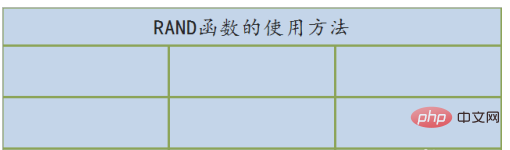
First step, enter =RAND in the specified cell to call the RAND function;
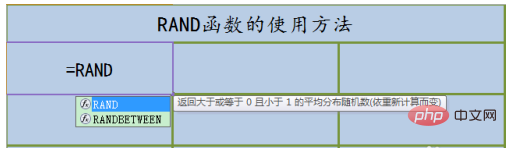
Second step, enter empty brackets () in English mode, this function There are no parameters, so enter empty brackets directly;
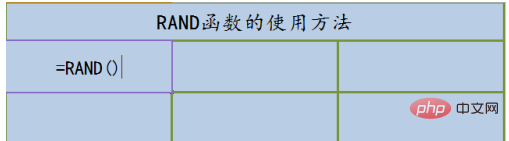
The third step, click Enter to return a value immediately;
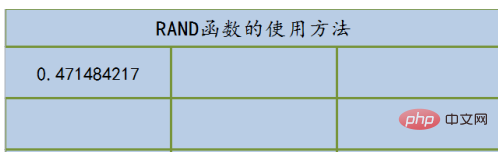
The fourth step, drag to the left to fill the table, please pay attention to whether the filled values are different;
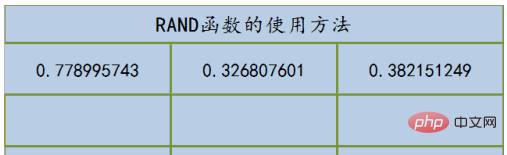
The fifth step, drag down to fill the table, the data It is still random data greater than or equal to 0 and less than 1, and it is not the same as any number.
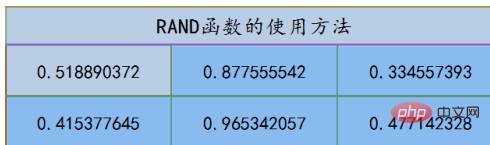
Knowledge expansion - delete data and refill
Please see the demonstration operation
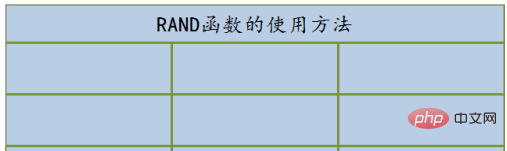
Fill in Function formula;
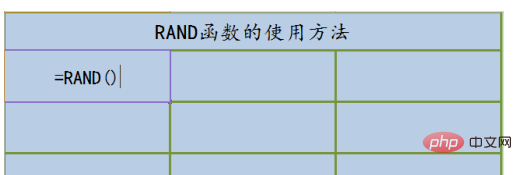
#After clicking Enter, you can see that the data returned by each RAND calculation is different.
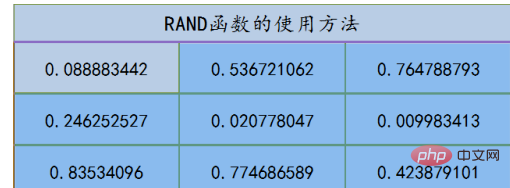
Knowledge expansion - returning data in batches
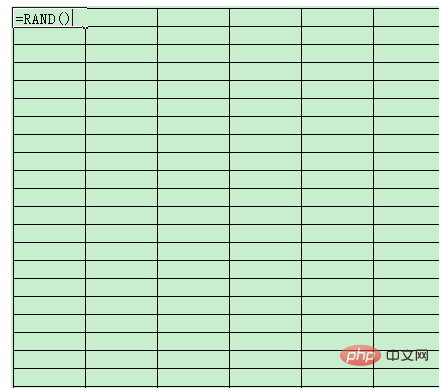
It only took 2 seconds to return the 150 data in the picture below , including the time to fill in the function formula.
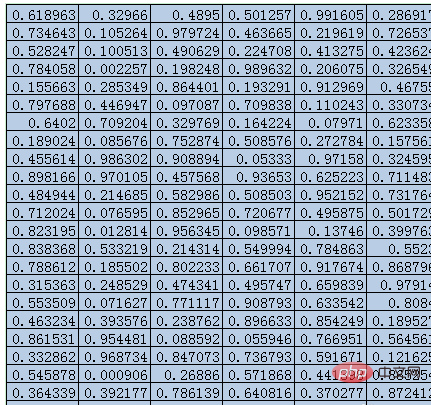
Notes
The data returned by each RAND calculation is different;
The RAND function has no parameters;
The above is the detailed content of How to use rand function. For more information, please follow other related articles on the PHP Chinese website!

Hot AI Tools

Undresser.AI Undress
AI-powered app for creating realistic nude photos

AI Clothes Remover
Online AI tool for removing clothes from photos.

Undress AI Tool
Undress images for free

Clothoff.io
AI clothes remover

AI Hentai Generator
Generate AI Hentai for free.

Hot Article

Hot Tools

Notepad++7.3.1
Easy-to-use and free code editor

SublimeText3 Chinese version
Chinese version, very easy to use

Zend Studio 13.0.1
Powerful PHP integrated development environment

Dreamweaver CS6
Visual web development tools

SublimeText3 Mac version
God-level code editing software (SublimeText3)

Hot Topics
 How to create timeline in Excel to filter pivot tables and charts
Mar 22, 2025 am 11:20 AM
How to create timeline in Excel to filter pivot tables and charts
Mar 22, 2025 am 11:20 AM
This article will guide you through the process of creating a timeline for Excel pivot tables and charts and demonstrate how you can use it to interact with your data in a dynamic and engaging way. You've got your data organized in a pivo
 how to do a drop down in excel
Mar 12, 2025 am 11:53 AM
how to do a drop down in excel
Mar 12, 2025 am 11:53 AM
This article explains how to create drop-down lists in Excel using data validation, including single and dependent lists. It details the process, offers solutions for common scenarios, and discusses limitations such as data entry restrictions and pe
 Can excel import xml files
Mar 07, 2025 pm 02:43 PM
Can excel import xml files
Mar 07, 2025 pm 02:43 PM
Excel can import XML data using its built-in "From XML Data Import" function. Import success depends heavily on XML structure; well-structured files import easily, while complex ones may require manual mapping. Best practices include XML
 how to sum a column in excel
Mar 14, 2025 pm 02:42 PM
how to sum a column in excel
Mar 14, 2025 pm 02:42 PM
The article discusses methods to sum columns in Excel using the SUM function, AutoSum feature, and how to sum specific cells.
 how to make pie chart in excel
Mar 14, 2025 pm 03:32 PM
how to make pie chart in excel
Mar 14, 2025 pm 03:32 PM
The article details steps to create and customize pie charts in Excel, focusing on data preparation, chart insertion, and personalization options for enhanced visual analysis.
 how to calculate mean in excel
Mar 14, 2025 pm 03:33 PM
how to calculate mean in excel
Mar 14, 2025 pm 03:33 PM
Article discusses calculating mean in Excel using AVERAGE function. Main issue is how to efficiently use this function for different data sets.(158 characters)
 how to make a table in excel
Mar 14, 2025 pm 02:53 PM
how to make a table in excel
Mar 14, 2025 pm 02:53 PM
Article discusses creating, formatting, and customizing tables in Excel, and using functions like SUM, AVERAGE, and PivotTables for data analysis.
 how to add drop down in excel
Mar 14, 2025 pm 02:51 PM
how to add drop down in excel
Mar 14, 2025 pm 02:51 PM
Article discusses creating, editing, and removing drop-down lists in Excel using data validation. Main issue: how to manage drop-down lists effectively.






