How to divide an excel table into two with a slash: first open the excel2007 software; then right-click the cell where you want to add a slash and select [Format Cells]; then click in the pop-up window [Slash] border under [Border]; finally click the [Confirm] button.

The operating environment of this article: Windows 7 system, Microsoft Office Excel 2007 version, Dell G3 computer.
Related learning recommendations: excel tutorial
1. First, open the excel2007 software
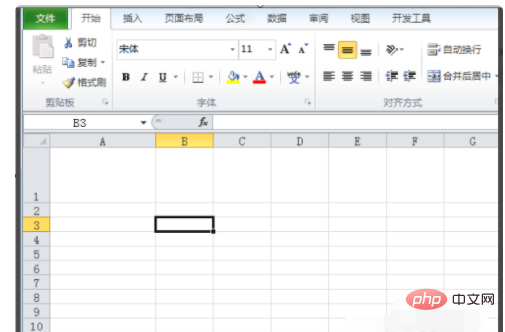
2.Then Right-click the cell where you want to add a slash and select [Format Cells]
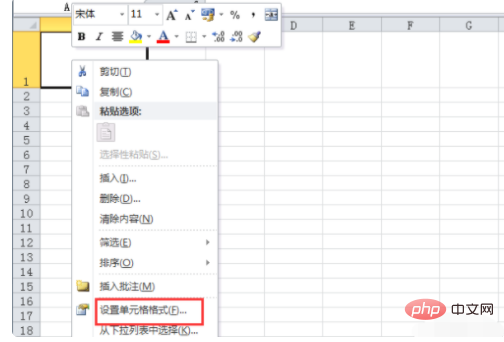
3. Then click [Slash] under [Border] in the pop-up window. 】 border, and then click the [Confirm] button
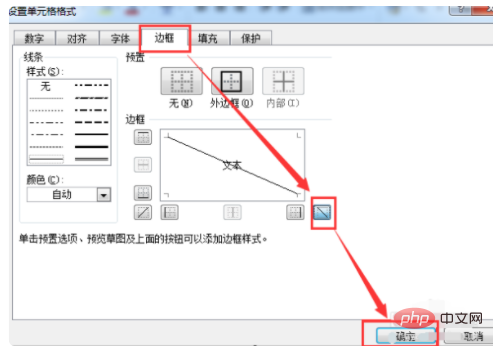
4. Then enter the content you want to display in the cell
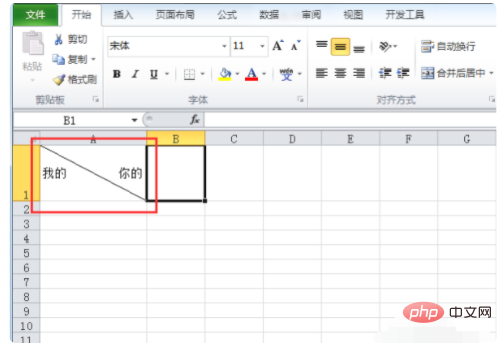
5. Then select part of the text in the cell, right-click and select [Format Cells]

6. Then in the pop-up window Check [Superscript] or [Subscript], and then click the [Confirm] button
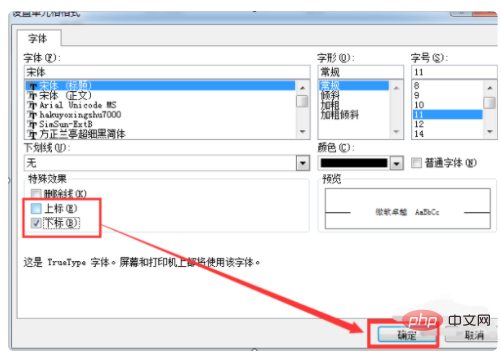
7. Finally, the same reason can be used to set another part of the text to get what we want the result of
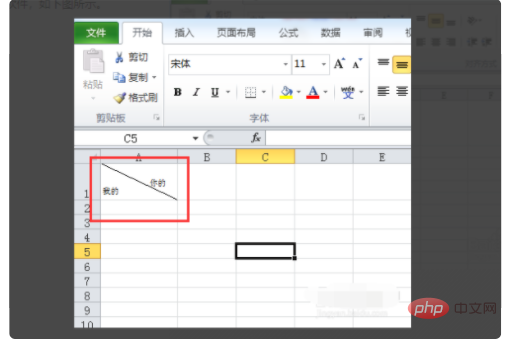
The above is the detailed content of How to divide an Excel table into two using a slash. For more information, please follow other related articles on the PHP Chinese website!
 Compare the similarities and differences between two columns of data in excel
Compare the similarities and differences between two columns of data in excel
 excel duplicate item filter color
excel duplicate item filter color
 How to copy an Excel table to make it the same size as the original
How to copy an Excel table to make it the same size as the original
 Excel table slash divided into two
Excel table slash divided into two
 Excel diagonal header is divided into two
Excel diagonal header is divided into two
 Absolute reference input method
Absolute reference input method
 java export excel
java export excel
 Excel input value is illegal
Excel input value is illegal




