How to use CAD triangle shortcut keys
How to use the cad triangle shortcut key: 1. Hit the pol key on the keyboard, and then hit Enter to bring up the polygon command; 2. You can also click the small triangle next to the rectangle in the toolbar. Select the Polygon command and enter the number 3.

The operating environment of this article: Windows 7 system, autocad2020 version, Dell G3 computer.
How to use the cad triangle shortcut key:
1. The triangle shortcut key command is pol, hit the pol key on the keyboard, and then hit Enter , bring up the polygon command,
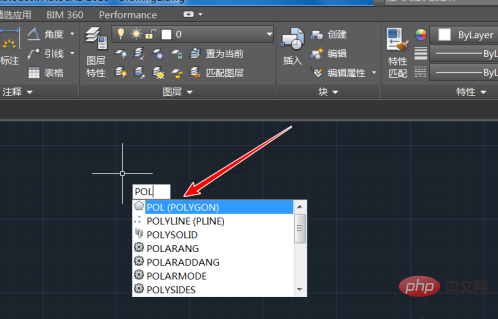
2. You can also click the small triangle next to the rectangle in the toolbar,
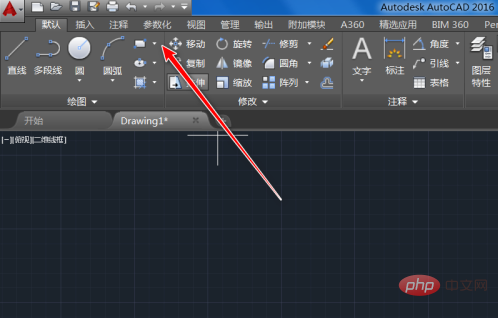
3. Select the polygon command in the drop-down list that appears,
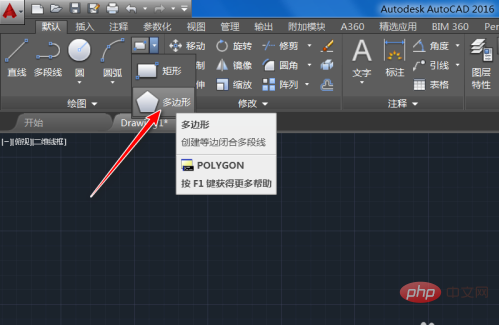
#4. After selecting the polygon command and then entering the number of sides, we enter the number 3,
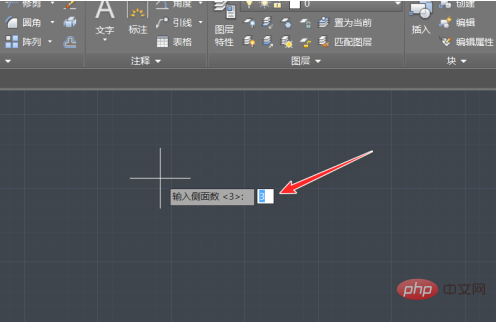
5. Next, point to the center point of the equilateral triangle. We can choose any point.
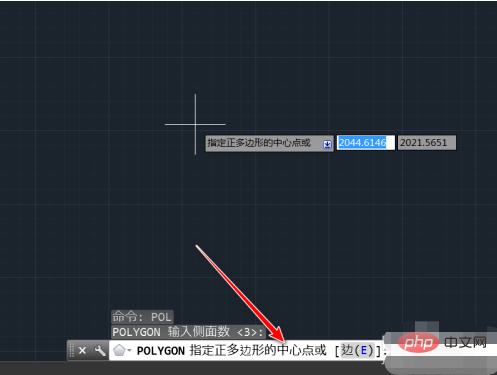
6. Then make sure it is inside the circle. Connected to the triangle or circumscribed to the triangle, because the size of the triangle is determined by the diameter of the circle,
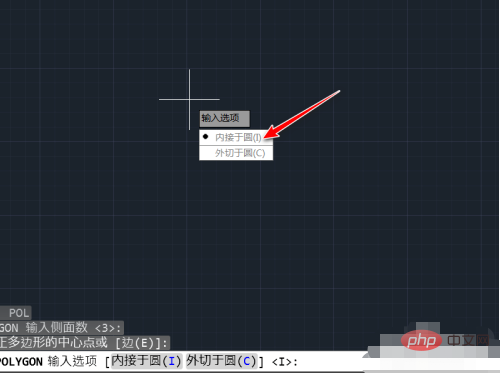
7. Finally, specify the radius of the circle, drag the triangle or You can enter any number,
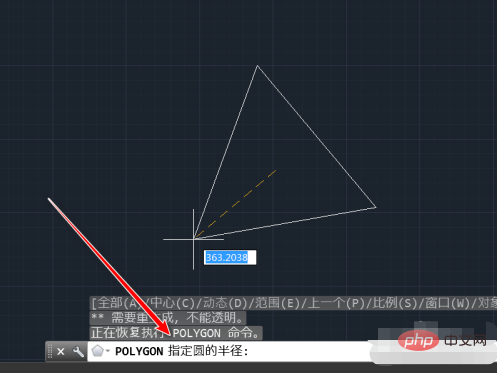
The above is the detailed content of How to use CAD triangle shortcut keys. For more information, please follow other related articles on the PHP Chinese website!

Hot AI Tools

Undresser.AI Undress
AI-powered app for creating realistic nude photos

AI Clothes Remover
Online AI tool for removing clothes from photos.

Undress AI Tool
Undress images for free

Clothoff.io
AI clothes remover

AI Hentai Generator
Generate AI Hentai for free.

Hot Article

Hot Tools

Notepad++7.3.1
Easy-to-use and free code editor

SublimeText3 Chinese version
Chinese version, very easy to use

Zend Studio 13.0.1
Powerful PHP integrated development environment

Dreamweaver CS6
Visual web development tools

SublimeText3 Mac version
God-level code editing software (SublimeText3)

Hot Topics
 1382
1382
 52
52


