How to use datedif function
The datedif function is used to calculate the time difference and can return the number of days, months or years between specified two dates. The syntax is "DATEDIF (start date, end date, return type)"; "start date" To be less than the "end date", the value of "return type" can be: "Y" represents the number of years, "M" represents the number of months, D" represents the number of days.

The operating environment of this article: Windows 7 system, Microsoft Office Excel 2003 version, Dell G3 computer.
Recommended: "Excel Tutorial"
DATEDIF returns the date between two dates The number of year/month/day intervals. The DATEDIF function is often used to calculate the difference between two dates. It includes return types such as D, M, Y, YD, YM, MD, etc.
Syntax
DATEDIF(start_date,end_date,unit)
Start_date is A date that represents the first date or starting date within the time period. (The starting date must be after 1900)
End_date is a date that represents the last date or the end of the time period Date.
Unit is the return type of the required information.
"Y"The number of whole years within a period.
"M"The number of whole months within a period.
"D"The number of days within a period.
Note: The end date must be greater than the start date, otherwise the result will be #NUM
The DATEDIF function is a hidden function in Excel. It is not available in the help and insert formulas, so how to use this function?
Steps to use the DATEDIF function in excel
1. For example, calculate the month difference from 2013-1-2 to 2014-7-11.
The unit here is "m ”, enter in English.
Input formula =DATEDIF(A2,A1,"m")
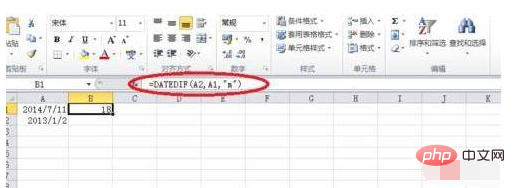
2. When the unit is ym , ignore the year and day in the date.
Enter the formula =DATEDIF(A2,A1,"ym")
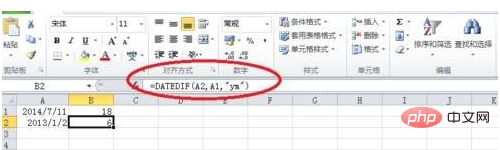

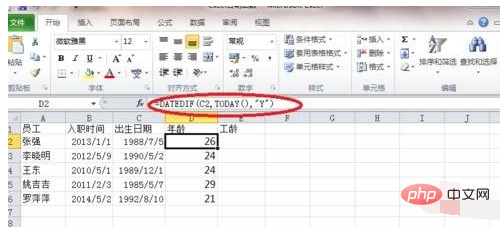
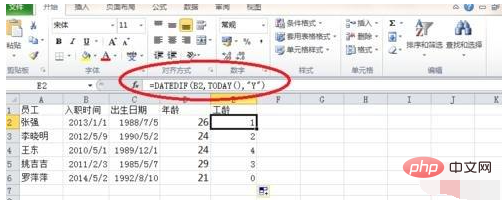
The above is the detailed content of How to use datedif function. For more information, please follow other related articles on the PHP Chinese website!

Hot AI Tools

Undresser.AI Undress
AI-powered app for creating realistic nude photos

AI Clothes Remover
Online AI tool for removing clothes from photos.

Undress AI Tool
Undress images for free

Clothoff.io
AI clothes remover

Video Face Swap
Swap faces in any video effortlessly with our completely free AI face swap tool!

Hot Article

Hot Tools

Notepad++7.3.1
Easy-to-use and free code editor

SublimeText3 Chinese version
Chinese version, very easy to use

Zend Studio 13.0.1
Powerful PHP integrated development environment

Dreamweaver CS6
Visual web development tools

SublimeText3 Mac version
God-level code editing software (SublimeText3)

Hot Topics
 1387
1387
 52
52
 How to create timeline in Excel to filter pivot tables and charts
Mar 22, 2025 am 11:20 AM
How to create timeline in Excel to filter pivot tables and charts
Mar 22, 2025 am 11:20 AM
This article will guide you through the process of creating a timeline for Excel pivot tables and charts and demonstrate how you can use it to interact with your data in a dynamic and engaging way. You've got your data organized in a pivo
 Excel formula to find top 3, 5, 10 values in column or row
Apr 01, 2025 am 05:09 AM
Excel formula to find top 3, 5, 10 values in column or row
Apr 01, 2025 am 05:09 AM
This tutorial demonstrates how to efficiently locate the top N values within a dataset and retrieve associated data using Excel formulas. Whether you need the highest, lowest, or those meeting specific criteria, this guide provides solutions. Findi
 All you need to know to sort any data in Google Sheets
Mar 22, 2025 am 10:47 AM
All you need to know to sort any data in Google Sheets
Mar 22, 2025 am 10:47 AM
Mastering Google Sheets Sorting: A Comprehensive Guide Sorting data in Google Sheets needn't be complex. This guide covers various techniques, from sorting entire sheets to specific ranges, by color, date, and multiple columns. Whether you're a novi
 Regex to extract strings in Excel (one or all matches)
Mar 28, 2025 pm 12:19 PM
Regex to extract strings in Excel (one or all matches)
Mar 28, 2025 pm 12:19 PM
In this tutorial, you'll learn how to use regular expressions in Excel to find and extract substrings matching a given pattern. Microsoft Excel provides a number of functions to extract text from cells. Those functions can cope with most
 Add a dropdown list to Outlook email template
Apr 01, 2025 am 05:13 AM
Add a dropdown list to Outlook email template
Apr 01, 2025 am 05:13 AM
This tutorial shows you how to add dropdown lists to your Outlook email templates, including multiple selections and database population. While Outlook doesn't directly support dropdowns, this guide provides creative workarounds. Email templates sav
 How to enable templates in Gmail — quick setup guide
Mar 21, 2025 pm 12:03 PM
How to enable templates in Gmail — quick setup guide
Mar 21, 2025 pm 12:03 PM
This guide shows you two easy ways to enable email templates in Gmail: using Gmail's built-in settings or installing the Shared Email Templates for Gmail Chrome extension. Gmail templates are a huge time-saver for frequently sent emails, eliminating
 How to schedule send in Outlook
Mar 22, 2025 am 09:57 AM
How to schedule send in Outlook
Mar 22, 2025 am 09:57 AM
Wouldn't it be convenient if you could compose an email now and have it sent at a later, more opportune time? With Outlook's scheduling feature, you can do just that! Imagine that you are working late at night, inspired by a brilliant ide
 How to customize Google Docs: guide on styles & formatting
Mar 24, 2025 am 10:24 AM
How to customize Google Docs: guide on styles & formatting
Mar 24, 2025 am 10:24 AM
In this blog post, we delve into the various techniques and features available to customize your Google Docs. Follow these tips and tricks to be well on your way to creating documents that convey your content effectively and look polished




