 Operation and Maintenance
Operation and Maintenance
 Windows Operation and Maintenance
Windows Operation and Maintenance
 What should I do if the local network connection in Windows 7 shows a red cross?
What should I do if the local network connection in Windows 7 shows a red cross?
What should I do if the local network connection in Windows 7 shows a red cross?
Solution to the red cross displayed on Windows 7 local network connection: 1. Click the Windows icon to open the Control Panel; 2. Open the Network and Sharing Center in turn and change the adapter settings; 3. Right-click the local network connection and select Connect. Can.

#The environment of this article: windows7 system, thinkpad t480 computer.
(Learning video sharing: Programming video)
Solution:
Click on the windows icon of the computer, and then open the [Control Panel]
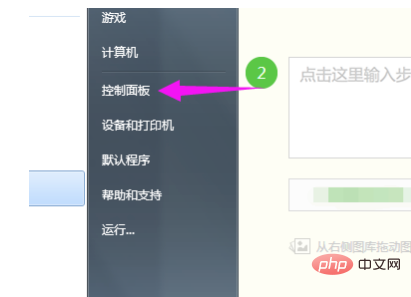
Open [Network and Sharing Center]
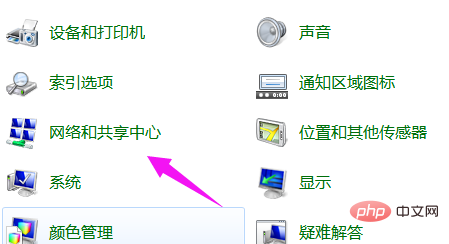
Then open [Change Adapter Settings]
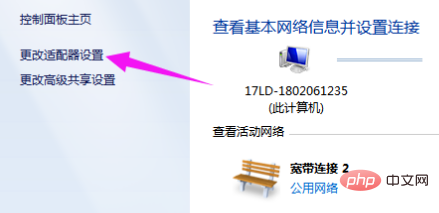
Right-click [Local Area Connection] and select [Connect]
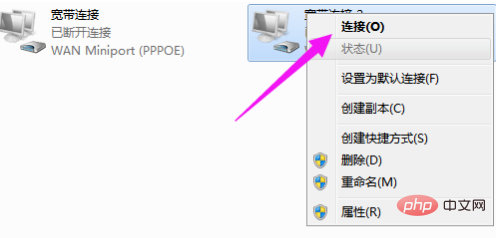
Related recommendations: windows7 system
The above is the detailed content of What should I do if the local network connection in Windows 7 shows a red cross?. For more information, please follow other related articles on the PHP Chinese website!

Hot AI Tools

Undresser.AI Undress
AI-powered app for creating realistic nude photos

AI Clothes Remover
Online AI tool for removing clothes from photos.

Undress AI Tool
Undress images for free

Clothoff.io
AI clothes remover

AI Hentai Generator
Generate AI Hentai for free.

Hot Article

Hot Tools

Notepad++7.3.1
Easy-to-use and free code editor

SublimeText3 Chinese version
Chinese version, very easy to use

Zend Studio 13.0.1
Powerful PHP integrated development environment

Dreamweaver CS6
Visual web development tools

SublimeText3 Mac version
God-level code editing software (SublimeText3)

Hot Topics
 The copy of windows7 build 7601 is not genuine. The simplest solution is that the copy of build 7601 is not genuine.
Mar 15, 2024 pm 09:49 PM
The copy of windows7 build 7601 is not genuine. The simplest solution is that the copy of build 7601 is not genuine.
Mar 15, 2024 pm 09:49 PM
Recently, some friends reported that their computer prompts "The copy of Windows 7 internal version 7601 is not genuine." They all want to know if the copy of Windows 7 is not genuine 7601 and affects the use of it. The main reason for this is that the user's system has not been activated. Today I will give it to you. Let’s talk about the simplest solution to the problem that the copy of internal version 7601 is not genuine. Friends in need can come and take a look. The copy of windows7 internal version 7601 is not genuine. Method 1: 1. Press "win r" on the keyboard at the same time, then enter "CMD", and then press "Enter" to confirm. 2. Enter "SLMGR-REARM" in the pop-up window. Please note that there is a space in the middle. Don't miss it. 3. Then press Enter to confirm. A dialog box will pop up and click "Confirm".
 Win10 computer network connection shows red cross, how to solve it?
Jan 08, 2024 pm 02:29 PM
Win10 computer network connection shows red cross, how to solve it?
Jan 08, 2024 pm 02:29 PM
There are actually many reasons why there is a red cross in the win10 computer network connection. Various reasons will cause problems in the computer network connection. So how to solve these problems? We need to troubleshoot step by step. If users do not If you know the detailed troubleshooting method, please read the following detailed guide ~ What to do if there is a red cross on the win10 computer network connection: 1. There is a problem with the router. It is recommended that users check whether there is still a network fee, and then restart the router and optical modem. 2. The network cable is not plugged in properly. Unplug the network cable and then plug it in again. 3. The problem with the network card driver causes the network card to fail to connect to the Internet. Prepare a USB flash drive, then download the network card driver and put it into the USB flash drive, insert it into the computer and install the network card driver. 4. Problems with IP address and WINS. 5. Reset network
 How to open the Explorer window in Win7 system? How to open Explorer in Windows 7
Feb 13, 2024 pm 08:50 PM
How to open the Explorer window in Win7 system? How to open Explorer in Windows 7
Feb 13, 2024 pm 08:50 PM
Some Win7 system users don’t know how to open the computer’s resource manager window. In fact, the operation is not difficult. You need to open the computer’s start menu first, or directly search in the search box and open the resource manager window. In this regard, this article This article has compiled several methods and shared them with everyone. Interested users can continue reading. How to open Explorer in Windows 7: Tutorial 1 1. Click the [Start] icon in the lower left corner and enter [Windows File Explorer] in the search box. 2. In the search results, click the [Windows Explorer] option as shown in the figure below, and click Open. Tutorial 2 1. Find and double-click the [Computer] icon, and click the [▶] icon at the top. 2. In the pop-up menu bar, root
 Win7 cannot connect to WiFi and displays a red cross
Jan 16, 2024 pm 06:39 PM
Win7 cannot connect to WiFi and displays a red cross
Jan 16, 2024 pm 06:39 PM
When we use the WiFi function of the computer, we will encounter some small problems, such as finding a red cross on the WiFi and being unable to connect to the network. So what should we do if we encounter this situation? Now I will share with you how to operate it. . win7wifi shows red cross connection is not available 1. First open the control panel of the computer. 2. In the control panel, we change the viewing mode in the upper right corner to small icons. 3. Here we find the management tool and open it. 4. Find the service column. 5. Find "BitLockerDriveEncryptionService", right-click and select Start.
 What are the differences between window10 and 7?
Sep 06, 2023 pm 03:12 PM
What are the differences between window10 and 7?
Sep 06, 2023 pm 03:12 PM
The differences between Windows 10 and 7 include user interface, compatibility and application support, security, performance and speed, updates and support, network and cloud integration, DirectX and game support, etc. Detailed introduction: 1. User interface. Windows 10 introduces a new user interface with a modern look and experience. It uses a tiled Start menu that contains dynamic tiles that can display real-time information and quickly access applications. Windows 7 has a traditional start menu and taskbar, which is more classic and familiar, etc.
 Why can't Windows7 Security Center be opened? How to open Windows 7 Security Center?
Feb 11, 2024 pm 05:21 PM
Why can't Windows7 Security Center be opened? How to open Windows 7 Security Center?
Feb 11, 2024 pm 05:21 PM
Why can’t Windows7 Security Center be opened? Recently, a user asked this question. The system has a built-in security center function, but it cannot be opened when using it. I don’t know what’s going on. How should I solve it? In response to this problem, this article brings a detailed solution, which is simple to operate and shared with everyone. If you are interested, take a look. How to open Windows 7 Security Center? 1. Open System and Security in the computer control panel. 2. Click Management Tools and click Services. 3. Find the service SecurityCenter, right-click on the properties and select Auto-Open, then open the Security Center to see if it works. 4. If that still doesn’t work, find these two services RemoteProcedureCall (RP
 What does the screen saver do in Windows 7?
Nov 21, 2022 am 11:00 AM
What does the screen saver do in Windows 7?
Nov 21, 2022 am 11:00 AM
In Windows 7, the function of the screen saver is not to "display some content for others to see in order to prevent the computer screen from being idle". The function of the screen saver is to: 1. Protect the screen; 2. Through the screen saver, you can set Password can protect user files when the user leaves the computer; 3. Protect the content displayed on the screen by the current user from being seen by others.
 How does Linux on a virtual machine obtain files on the host Windows 7?
Jan 08, 2024 am 08:06 AM
How does Linux on a virtual machine obtain files on the host Windows 7?
Jan 08, 2024 am 08:06 AM
1. Start VMware Player (also in the VM installation directory, I tried VMware Workstation without success); 2. Start the virtual machine system; 3. Click the setting item in VirtualMachine in the VMware Player menu; 4. Select Option; 5. Select ShareFolders; 6. , add the folder to be shared on the host (the folder is located on the host); 7. Return to the host (win7 system), right-click the folder in 6, select "Share", and select "Homegroup (Read, Write)"; 8. , right-click My Computer and click "Map Network Drive&rdq"





