How to restore compressed volume
Compressed volume restoration method: 1. Right-click the windows icon and open Computer Management; 2. Open the disk management option and find the unpartitioned disk; 3. Right-click the drive letter that needs to be expanded and click Extend Volume.

#The environment of this article: windows10 system, thinkpad t480 computer.
(Learning video sharing: Programming video)
Specific method:
1. Right-click the windows icon and select Computer Management
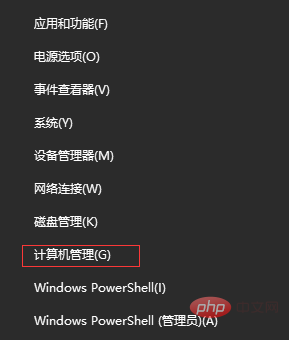
2. After the computer management window pops up, you can see the "Disk Management" label on the left. After clicking the disk management label, each partition and volume of the computer disk will be displayed on the right. Information
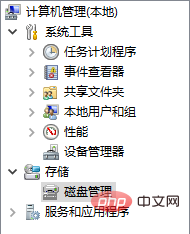
#3. You can see that there will be an extra green partition "unpartitioned disk" in the disk volume

4. Finally, you only need to allocate the unpartitioned disk space to the C drive. The steps are: right-click the drive letter that needs to be expanded, and then select "Extend Volume (X)" in the menu that appears, and then it will The following expand volume operation wizard dialog box pops up
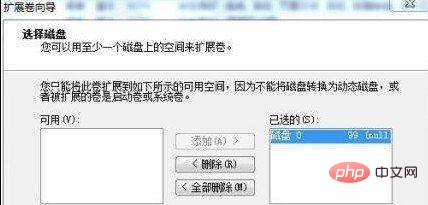
The above is the detailed content of How to restore compressed volume. For more information, please follow other related articles on the PHP Chinese website!

Hot AI Tools

Undresser.AI Undress
AI-powered app for creating realistic nude photos

AI Clothes Remover
Online AI tool for removing clothes from photos.

Undress AI Tool
Undress images for free

Clothoff.io
AI clothes remover

Video Face Swap
Swap faces in any video effortlessly with our completely free AI face swap tool!

Hot Article

Hot Tools

Notepad++7.3.1
Easy-to-use and free code editor

SublimeText3 Chinese version
Chinese version, very easy to use

Zend Studio 13.0.1
Powerful PHP integrated development environment

Dreamweaver CS6
Visual web development tools

SublimeText3 Mac version
God-level code editing software (SublimeText3)





