How to install vue.js
How to install vue.js: 1. Download vue.min.js directly from the Vue.js official website and introduce it with the <script> tag; 2. Use the CDN method to install vue.js; 3. Use Taobao's image and its command cnpm to install vue.js. </script>
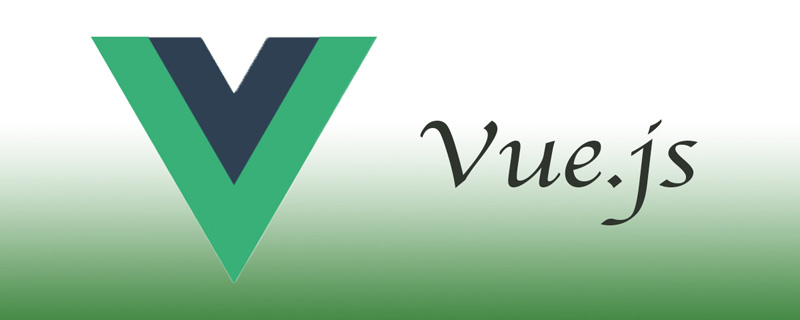
The operating environment of this tutorial: windows7 system, vue version 2.0. This method is suitable for all brands of computers.
Related recommendations: "vue.js Tutorial"
Vue.js installation
1, independent version
We can directly download vue.min.js from the Vue.js official website and import it with the <script> tag. </script>
Download address: https://vuejs.org/js/vue.min.js
2. Using CDN method
The following are two relatively stable foreign CDNs recommended , I haven’t found any one that is better in China, and it is still recommended to download it locally.
Staticfile CDN (domestic): https://cdn.staticfile.org/vue/2.2.2/vue.min.js
unpkg: https://unpkg.com/vue /dist/vue.js, will remain consistent with the latest version released by npm.
cdnjs: https://cdnjs.cloudflare.com/ajax/libs/vue/2.1.8/vue.min.js
Staticfile CDN (domestic)
<!DOCTYPE html>
<html>
<head>
<meta charset="utf-8">
<script src="https://cdn.staticfile.org/vue/2.2.2/vue.min.js"></script>
</head>
<body>
<div id="app">
<p>{{ message }}</p>
</div>
<script>
new Vue({
el: '#app',
data: {
message: 'Hello Vue.js!'
}
})
</script>
</body>
</html>
unpkg(推荐)
<!DOCTYPE html>
<html>
<head>
<meta charset="utf-8">
<script src="https://unpkg.com/vue/dist/vue.js"></script>
</head>
<body>
<div id="app">
<p>{{ message }}</p>
</div>
<script>
new Vue({
el: '#app',
data: {
message: 'Hello Vue.js!'
}
})
</script>
</body>
</html>
cdnjs
<!DOCTYPE html>
<html>
<head>
<meta charset="utf-8">
<script src="https://cdnjs.cloudflare.com/ajax/libs/vue/2.1.8/vue.min.js"></script>
</head>
<body>
<div id="app">
<p>{{ message }}</p>
</div>
<script>
new Vue({
el: '#app',
data: {
message: 'Hello Vue.js!'
}
})
</script>
</body>
</html>3. NPM method
Due to the slow installation speed of npm, this tutorial uses Taobao’s image and its command cnpm. For an introduction to installation and use, please refer to: Using Taobao NPM Image.
The npm version needs to be greater than 3.0. If it is lower than this version, you need to upgrade it:
# 查看版本 $ npm -v 2.3.0 #升级 npm cnpm install npm -g # 升级或安装 cnpm npm install cnpm -g
It is recommended to use NPM installation when building large applications with Vue.js:
# 最新稳定版 $ cnpm install vue
Command Line tool
Vue.js provides an official command line tool that can be used to quickly build large-scale single-page applications.
# 全局安装 vue-cli
$ cnpm install --global vue-cli
# 创建一个基于 webpack 模板的新项目
$ vue init webpack my-project
# 这里需要进行一些配置,默认回车即可
This will install Vue 2.x version of the template.
For Vue 1.x use: vue init webpack#1.0 my-project
? Project name my-project
? Project description A Vue.js project
? Author runoob <test@runoob.com>
? Vue build standalone
? Use ESLint to lint your code? Yes
? Pick an ESLint preset Standard
? Setup unit tests with Karma + Mocha? Yes
? Setup e2e tests with Nightwatch? Yes
vue-cli · Generated "my-project".
To get started:
cd my-project
npm install
npm run dev
Documentation can be found at https://vuejs-templates.github.io/webpackEnter the project, install and run:
$ cd my-project $ cnpm install $ cnpm run dev DONE Compiled successfully in 4388ms > Listening at http://localhost:8080
After successfully executing the above command, access http://localhost:8080/, the output result is as follows:
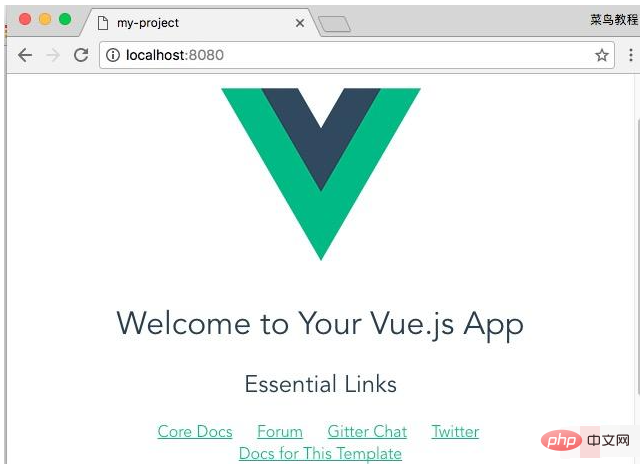
Note: Vue.js does not support IE8 and below IE versions.
The above is the detailed content of How to install vue.js. For more information, please follow other related articles on the PHP Chinese website!

Hot AI Tools

Undresser.AI Undress
AI-powered app for creating realistic nude photos

AI Clothes Remover
Online AI tool for removing clothes from photos.

Undress AI Tool
Undress images for free

Clothoff.io
AI clothes remover

Video Face Swap
Swap faces in any video effortlessly with our completely free AI face swap tool!

Hot Article

Hot Tools

Notepad++7.3.1
Easy-to-use and free code editor

SublimeText3 Chinese version
Chinese version, very easy to use

Zend Studio 13.0.1
Powerful PHP integrated development environment

Dreamweaver CS6
Visual web development tools

SublimeText3 Mac version
God-level code editing software (SublimeText3)

Hot Topics
 1386
1386
 52
52
 In-depth discussion of how vite parses .env files
Jan 24, 2023 am 05:30 AM
In-depth discussion of how vite parses .env files
Jan 24, 2023 am 05:30 AM
When using the Vue framework to develop front-end projects, we will deploy multiple environments when deploying. Often the interface domain names called by development, testing and online environments are different. How can we make the distinction? That is using environment variables and patterns.
 Detailed graphic explanation of how to integrate the Ace code editor in a Vue project
Apr 24, 2023 am 10:52 AM
Detailed graphic explanation of how to integrate the Ace code editor in a Vue project
Apr 24, 2023 am 10:52 AM
Ace is an embeddable code editor written in JavaScript. It matches the functionality and performance of native editors like Sublime, Vim, and TextMate. It can be easily embedded into any web page and JavaScript application. Ace is maintained as the main editor for the Cloud9 IDE and is the successor to the Mozilla Skywriter (Bespin) project.
 What is the difference between componentization and modularization in vue
Dec 15, 2022 pm 12:54 PM
What is the difference between componentization and modularization in vue
Dec 15, 2022 pm 12:54 PM
The difference between componentization and modularization: Modularization is divided from the perspective of code logic; it facilitates code layered development and ensures that the functions of each functional module are consistent. Componentization is planning from the perspective of UI interface; componentization of the front end facilitates the reuse of UI components.
 Let's talk in depth about reactive() in vue3
Jan 06, 2023 pm 09:21 PM
Let's talk in depth about reactive() in vue3
Jan 06, 2023 pm 09:21 PM
Foreword: In the development of vue3, reactive provides a method to implement responsive data. This is a frequently used API in daily development. In this article, the author will explore its internal operating mechanism.
 Explore how to write unit tests in Vue3
Apr 25, 2023 pm 07:41 PM
Explore how to write unit tests in Vue3
Apr 25, 2023 pm 07:41 PM
Vue.js has become a very popular framework in front-end development today. As Vue.js continues to evolve, unit testing is becoming more and more important. Today we’ll explore how to write unit tests in Vue.js 3 and provide some best practices and common problems and solutions.
 A brief analysis of how to handle exceptions in Vue3 dynamic components
Dec 02, 2022 pm 09:11 PM
A brief analysis of how to handle exceptions in Vue3 dynamic components
Dec 02, 2022 pm 09:11 PM
How to handle exceptions in Vue3 dynamic components? The following article will talk about Vue3 dynamic component exception handling methods. I hope it will be helpful to everyone!
 A simple comparison of JSX syntax and template syntax in Vue (analysis of advantages and disadvantages)
Mar 23, 2023 pm 07:53 PM
A simple comparison of JSX syntax and template syntax in Vue (analysis of advantages and disadvantages)
Mar 23, 2023 pm 07:53 PM
In Vue.js, developers can use two different syntaxes to create user interfaces: JSX syntax and template syntax. Both syntaxes have their own advantages and disadvantages. Let’s discuss their differences, advantages and disadvantages.
 Analyze the principle of Vue2 implementing composition API
Jan 13, 2023 am 08:30 AM
Analyze the principle of Vue2 implementing composition API
Jan 13, 2023 am 08:30 AM
Since the release of Vue3, the word composition API has entered the field of vision of students who write Vue. I believe everyone has always heard how much better the composition API is than the previous options API. Now, due to the release of the @vue/composition-api plug-in, Vue2 Students can also get on the bus. Next, we will mainly use responsive ref and reactive to conduct an in-depth analysis of how this plug-in achieves this.




