How to set a picture as a word background: First open the word document, and select "Design" - "Page Color" - "Fill Effect" in the top menu bar; then in the fill effect window, click " Click the "Select Picture" button; finally click "Browse" to select the local picture you want to add.

The operating environment of this article: Dell G3 computer, Windows 7 system, Microsoft Office word 2010 version.
Recommended: "Word Tutorial"
You can add a background image to the page color in word.
1. Open the word document and select "Design" - "Page Color" - "Fill Effect" in the top menu bar:
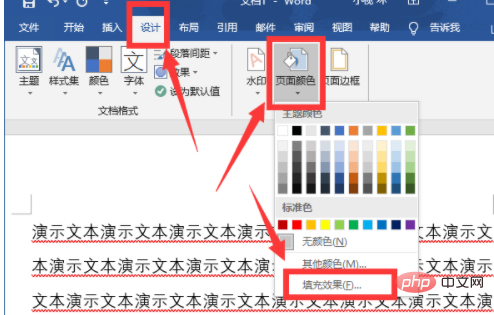
2. In the fill effect window, select the "Picture" item, and then click the "Select Picture" button:
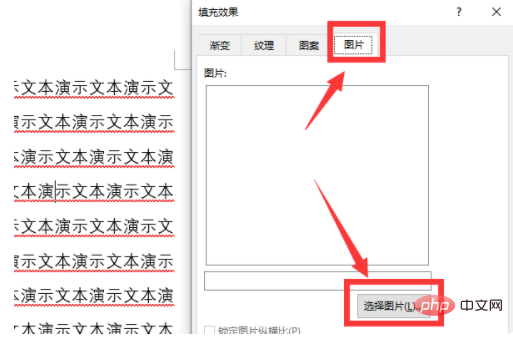
3. Select the "From File" item in the pop-up window. item, and then click "Browse" to select the local image to be added:
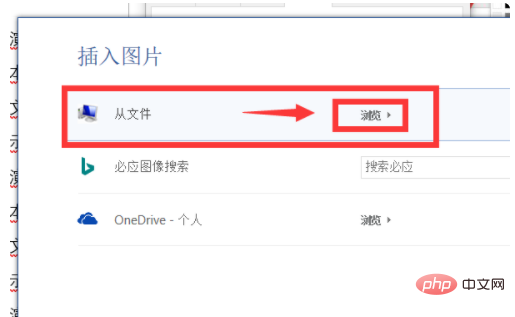
4. After the selection is completed, the background image will be added to the word document:
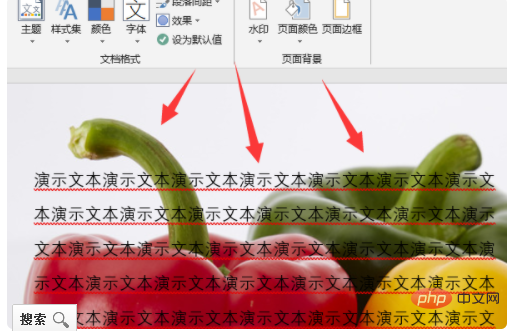
The above is the detailed content of How to set picture as word background. For more information, please follow other related articles on the PHP Chinese website!
 How to change word background color to white
How to change word background color to white
 How to delete the last blank page in word
How to delete the last blank page in word
 Why can't I delete the last blank page in word?
Why can't I delete the last blank page in word?
 Word single page changes paper orientation
Word single page changes paper orientation
 word to ppt
word to ppt
 Word page number starts from the third page as 1 tutorial
Word page number starts from the third page as 1 tutorial
 Tutorial on merging multiple words into one word
Tutorial on merging multiple words into one word
 word insert table
word insert table