How to zoom in and reduce the length of the timeline track in Premiere: First move the timeline to the position where you want to zoom in, hold down the slider pointed by the arrow and slide it to the left; then if you want to reduce the view range, directly Drag the slider to the right, and the shortcut key is the minus sign.
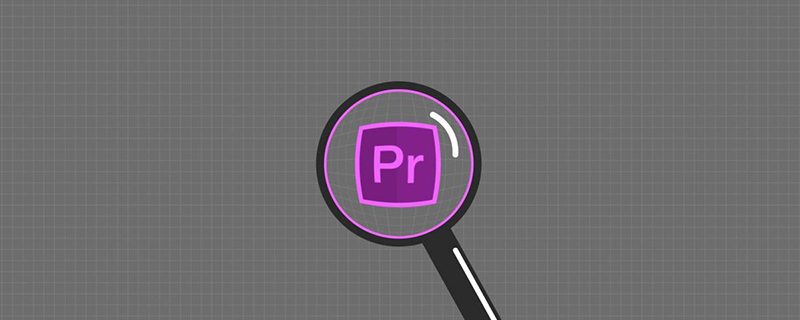
The operating environment of this article: Windows 7 system, Adobe Premiere Pro 2020 version, Dell G3 computer.
Recommended (free): premiere tutorial
Premiere method to zoom in and out of the timeline track length:
1. In the pr timeline panel, move the timeline to the position where you want to zoom in
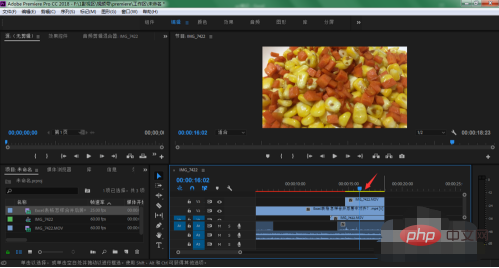
2. Press and hold the slider pointed by the arrow and slide it to the left.
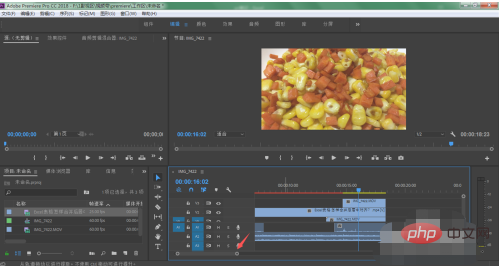
3. In this way, the track position of the timeline is enlarged, making it easier for us to edit. The shortcut key is to directly press the plus sign on the keyboard
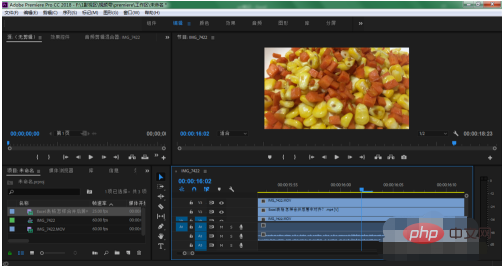
4. In the same way, if you want to narrow the view range, drag the slider directly to the right. The shortcut key is the minus sign-
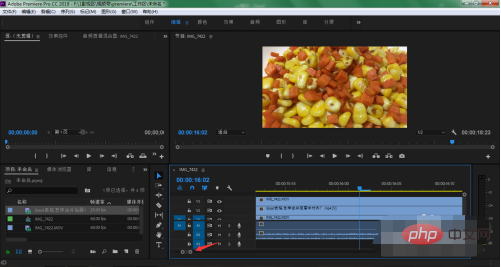
5. In this way, we will be able to zoom in and out of the track view by dragging the slider or pressing keyboard shortcuts in PR
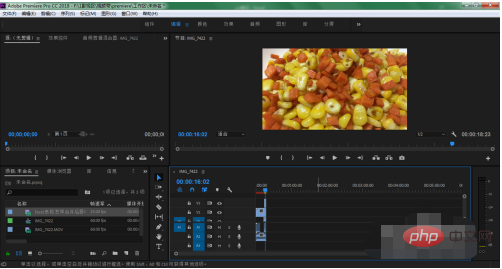
The above is the detailed content of How to zoom in and out of timeline track length in Premiere. For more information, please follow other related articles on the PHP Chinese website!




