
How to delete the ppt text box: first open the PPT program on the computer and enter the PPT operation interface; then find the text box to be deleted in the slide and select the text box with the mouse; finally use the keyboard Click "delete" to delete the text box.
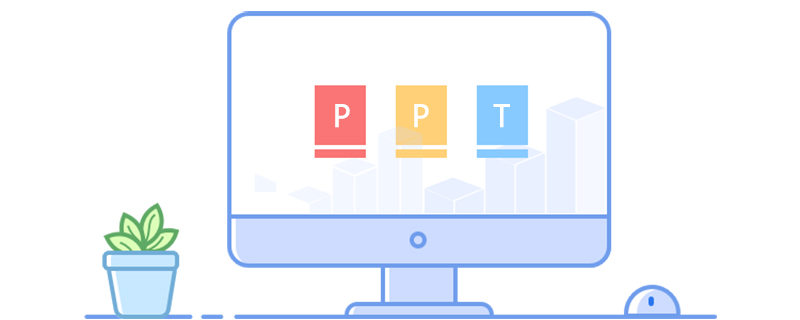
The operating environment of this tutorial: Windows 7 system, Microsoft Office PowerPoint 2019 version, Dell G3 computer.
Recommended: "Programming Video"
1. First, open the PPT program on the computer, then enter the PPT operation interface, click "Xinjiang Slideshow" in the interface ”, click to open.
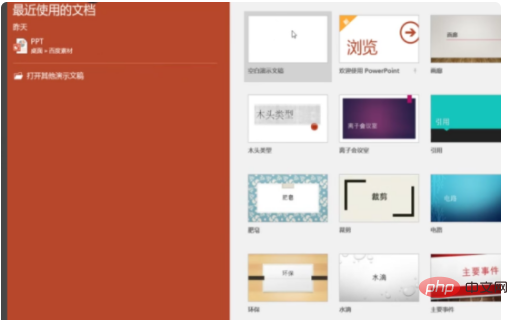
2. Then, just find the text box you want to delete in the slide, select the text box with the mouse, and then click "delete" on the keyboard to delete the text. Frame.
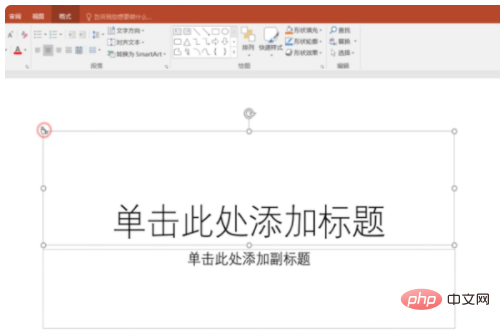
3. Finally, you can see that the text box in the PPT slide has been deleted, and the problem is solved.
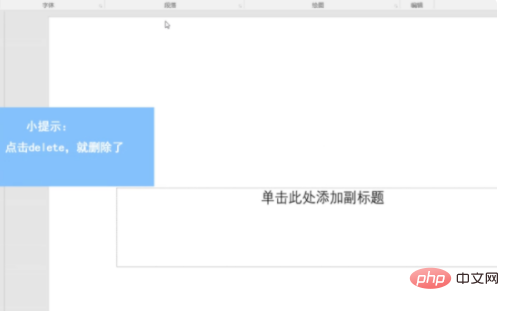
The above is the detailed content of How to delete ppt text box. For more information, please follow other related articles on the PHP Chinese website!