
How to set encryption for ppt: first double-click to open the PPT that needs to be encrypted; then click "File" - "Document Encryption" - "Password Encryption" in the navigation bar of the main interface; then, in the pop-up window , set the password required when opening the ppt, and the password required when editing; finally click "Apply".
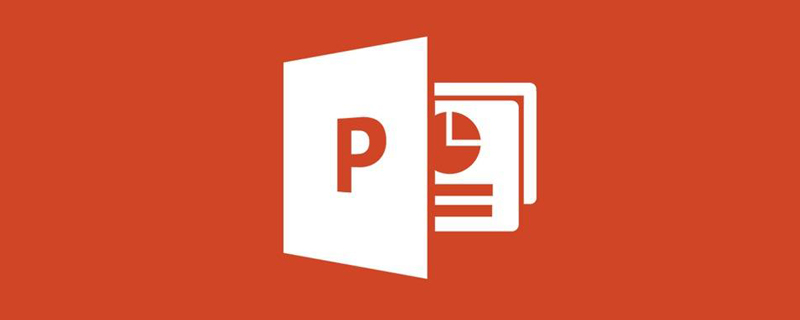
The operating environment of this tutorial: Windows 7 system, WPS Office PowerPoint 2016 version, Dell G7 computer.
How to set up ppt encryption
Double-click to open any PPT that needs to be encrypted, and click to expand File-Document Encryption in the upper left corner of the main interface.
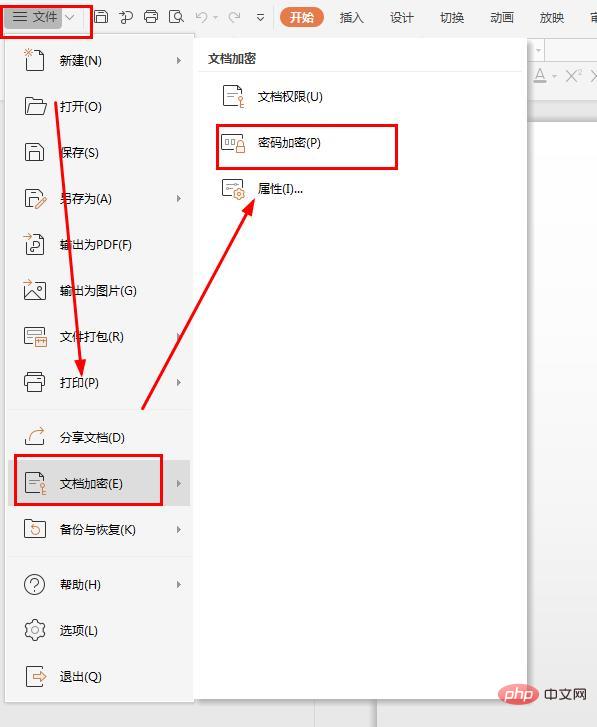
Click Password Encryption on the right. You can set 2 passwords here. One is the password required when opening the ppt, and the other is the password required when editing. All After setting, click Apply.
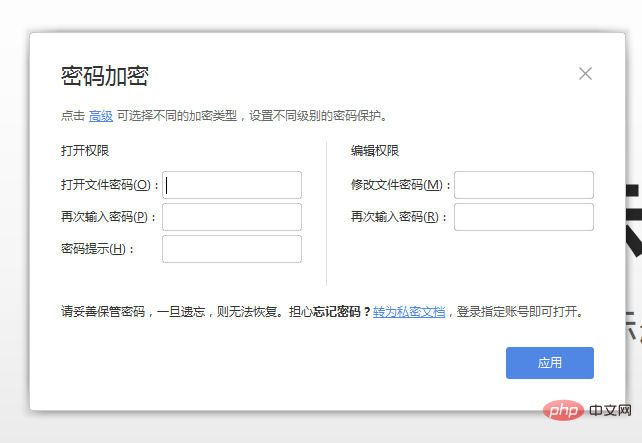
When you open it again, you will be prompted for a password.
To read more related articles, please visit PHP Chinese website! !
The above is the detailed content of How to set up ppt encryption. For more information, please follow other related articles on the PHP Chinese website!