What should I do if there are no local users and groups in computer management?
Solution for computer management without local users and groups: 1. Open the windows console window; 2. Click [File], [Add/Remove Snap-in]; 3. Select local users and groups, and click To add, select the local computer and click [OK].

#The operating environment of this article: windows10 system, thinkpad t480 computer.
(Learning video sharing: Programming video)
Solution:
On the Windows 10 desktop, right-click the start button in the lower left corner of the desktop, and in the pop-up Select the "Run" menu item from the menu.
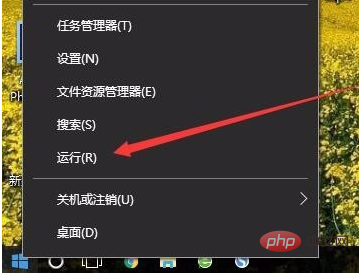
#In the open run window, enter the command mmc, and then click the OK button.
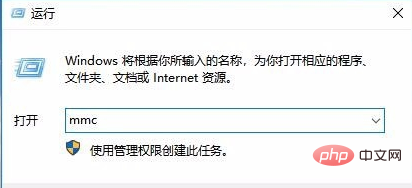
The Windows 10 console window will open and click the "File" menu in the upper left corner.
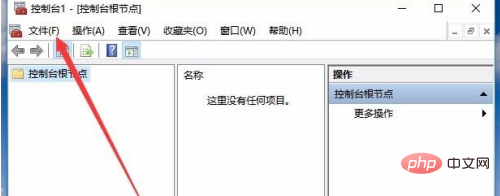
Then click the "Add/Remove Snap-in" menu item in the pop-up menu.
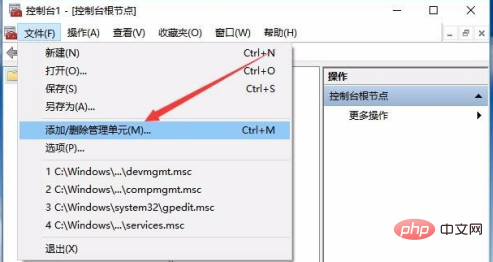
In the management window that opens, click the "Local Users and Groups" item in the left sidebar, and then click the "Add" button.
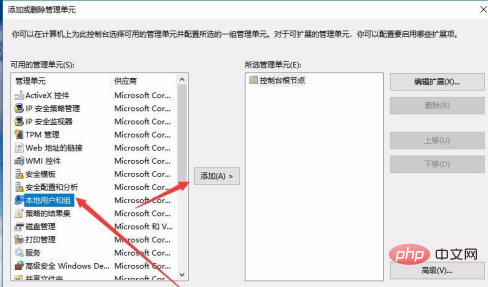
Select the local computer item in the pop-up window, and finally click the OK button. Open the Computer Management window again and you will see the "Local Users and Groups" settings.
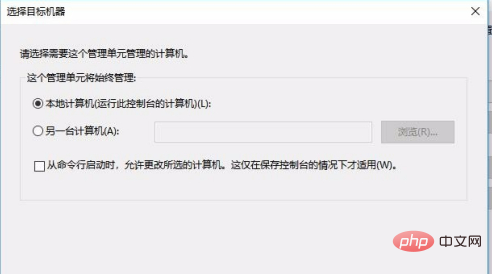
Related recommendations: windows system
The above is the detailed content of What should I do if there are no local users and groups in computer management?. For more information, please follow other related articles on the PHP Chinese website!

Hot AI Tools

Undresser.AI Undress
AI-powered app for creating realistic nude photos

AI Clothes Remover
Online AI tool for removing clothes from photos.

Undress AI Tool
Undress images for free

Clothoff.io
AI clothes remover

Video Face Swap
Swap faces in any video effortlessly with our completely free AI face swap tool!

Hot Article

Hot Tools

Notepad++7.3.1
Easy-to-use and free code editor

SublimeText3 Chinese version
Chinese version, very easy to use

Zend Studio 13.0.1
Powerful PHP integrated development environment

Dreamweaver CS6
Visual web development tools

SublimeText3 Mac version
God-level code editing software (SublimeText3)





