Where to enable macro settings
How to set up macros: first open excel, click [File] in the upper left corner, and click [Options]; then click [Trust Center] and open [Trust Center Settings] on the right; finally click on the left Go to [Macro Settings] and check [Enable all macros] on the right and click [OK] in the lower right corner.

The operating environment of this article: Windows 7 system, Microsoft Office Excel 2010 version, Dell G3 computer.
Related learning recommendations: excel tutorial
How to set up macros:
1. First, we need to turn on the computer [excel] on the desktop, if you don’t have the software, you need to download it in advance;
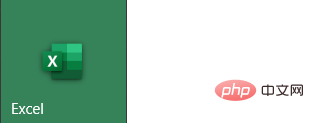
2. After opening [excel], click [File] in the upper left corner to open the function bar on the left Then click [Options] at the bottom;
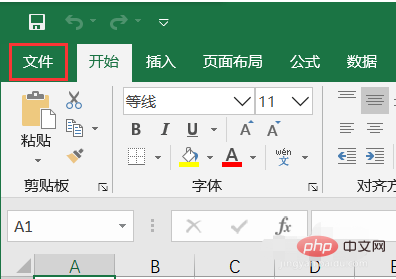
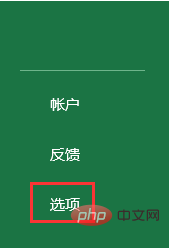
3. Open [Options] and click [Trust Center] at the bottom of the left function bar. Then open [Trust Center Settings] on the right;
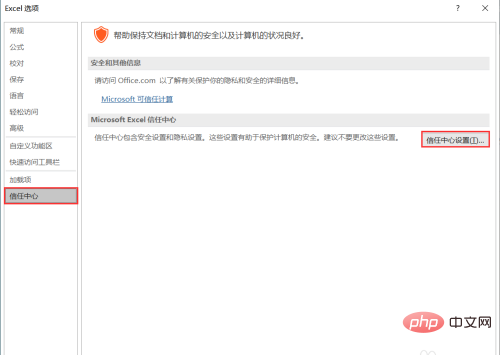
4. After opening [Trust Center Settings], click [Macro Settings] on the left and check [Enable] on the right All Macros] Click [OK] in the lower right corner.
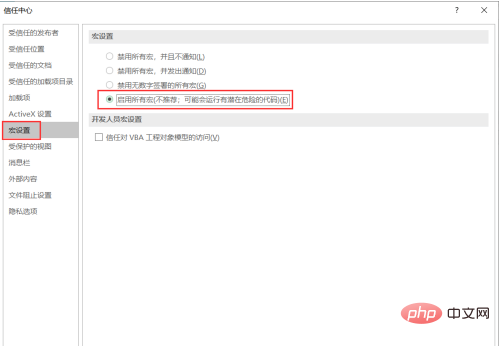
The above is the detailed content of Where to enable macro settings. For more information, please follow other related articles on the PHP Chinese website!

Hot AI Tools

Undresser.AI Undress
AI-powered app for creating realistic nude photos

AI Clothes Remover
Online AI tool for removing clothes from photos.

Undress AI Tool
Undress images for free

Clothoff.io
AI clothes remover

AI Hentai Generator
Generate AI Hentai for free.

Hot Article

Hot Tools

Notepad++7.3.1
Easy-to-use and free code editor

SublimeText3 Chinese version
Chinese version, very easy to use

Zend Studio 13.0.1
Powerful PHP integrated development environment

Dreamweaver CS6
Visual web development tools

SublimeText3 Mac version
God-level code editing software (SublimeText3)

Hot Topics
 1369
1369
 52
52
 what is macro
Jun 01, 2019 pm 05:22 PM
what is macro
Jun 01, 2019 pm 05:22 PM
The so-called macro is a series of commands that are organized together and used as a single command to complete a specific task; Microsoft Word defines macros as "A macro is a series of word commands that can be organized together and used as an independent command. It can make daily work easier." becomes easier”.
 How to use macros to simplify code in C++ function overloading?
Apr 13, 2024 am 11:21 AM
How to use macros to simplify code in C++ function overloading?
Apr 13, 2024 am 11:21 AM
Macros simplify C++ function overloading: Create macros to extract common code into a single definition. Use macros to replace common sections of code in each overloaded function. Practical applications include creating functions that print input data type information, handling int, double, and string data types respectively.
 Discuss the concept and application of macros in Golang
Mar 05, 2024 pm 10:00 PM
Discuss the concept and application of macros in Golang
Mar 05, 2024 pm 10:00 PM
In Golang, macro (Macro) is an advanced programming technology that can help programmers simplify the code structure and improve the maintainability of the code. Macros are a source code level text replacement mechanism that replaces macro code snippets with actual code snippets during compilation. In this article, we will explore the concept and application of macros in Golang and provide specific code examples. 1. The concept of macros In Golang, macros are not a natively supported feature because the original design intention of Golang is to keep the language simple and clear.
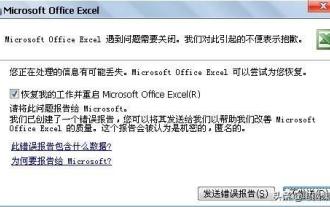 Macro cannot read USB disk
Mar 18, 2024 am 11:01 AM
Macro cannot read USB disk
Mar 18, 2024 am 11:01 AM
★Fault Phenomenon★: Every time you open the worksheet, it prompts that the macro cannot be found? After opening EXCEL, it closes for no reason and a sending error report appears. The Excel file cannot be opened and prompts an error report to be sent★Solution★: Download macro virus killing software and scan and kill the computer. Special Tips for Macro Virus Killer Software To ensure that this software can detect and remove viruses better, please pay attention to the following points when scanning: 1. Please close or delete 360 first (otherwise, you will be responsible for the problem of deleting data on 360.) 2. This special killer does not support virus scanning and killing of encrypted documents (please remove the password before checking.) 3. Documents set to read-only will cause the cleaning to fail (please remove read-only and check again.) 4. The special killer will check after you Remove viruses from your data files without damaging them. 5. Special Killer will back up before killing viruses.
 Comparison of C++ inline functions and macros
Apr 17, 2024 am 09:18 AM
Comparison of C++ inline functions and macros
Apr 17, 2024 am 09:18 AM
Inline functions are expanded into code, eliminating calling overhead, but avoiding excessively large function bodies and recursive calls; macros are text replacements, lightweight but difficult to maintain, used for constants and short code snippets. Practical case: Inline function implements Fibonacci sequence, macro defines constant PI.
 What is the name of the macro that can run automatically?
Jul 28, 2022 pm 03:21 PM
What is the name of the macro that can run automatically?
Jul 28, 2022 pm 03:21 PM
The name of the macro that can be automatically run when the database is opened is "Autoexec". The AutoExec macro can perform one or a series of specified operations when the database is first opened. When opening a database, Access will look for a macro called AutoExec and, if found, run it automatically.
 In-depth exploration of the usage scenarios of macros in Golang
Mar 05, 2024 pm 03:33 PM
In-depth exploration of the usage scenarios of macros in Golang
Mar 05, 2024 pm 03:33 PM
Golang is an open source programming language that has become increasingly popular among programmers in recent years. As a statically typed language, Golang provides many powerful features, one of which is macros. In this article, we will deeply explore the usage scenarios of macros in Golang and illustrate the functions and advantages of macros through specific code examples. What is a Macro? A macro is a feature in a programming language that can be replaced in the final code at compile time. It can help simplify code and improve
 Differences and comparison of advantages and disadvantages between C++ functions and macros
Apr 11, 2024 pm 04:03 PM
Differences and comparison of advantages and disadvantages between C++ functions and macros
Apr 11, 2024 pm 04:03 PM
Functions are code blocks that are executed during runtime and can return results; macros are constants or code fragments that are expanded during preprocessing and cannot return results. Functions are easy to read, reusable, and have high code readability, but low efficiency; macro compilation has low overhead and excellent performance, but poor code readability and is difficult to debug.




