Method: First open a word document, click the "File" option on the top navigation bar; then click the "Information" option in the expanded drop-down menu; finally click "Compatibility Mode" to return to the main interface of Word You can see that it has been converted to normal mode.

The operating environment of this tutorial: Windows 7 system, Microsoft Office word 2016 version, Dell G3 computer.
How to change word document compatibility mode to normal mode
First open a word document and click on the file in the upper left corner.
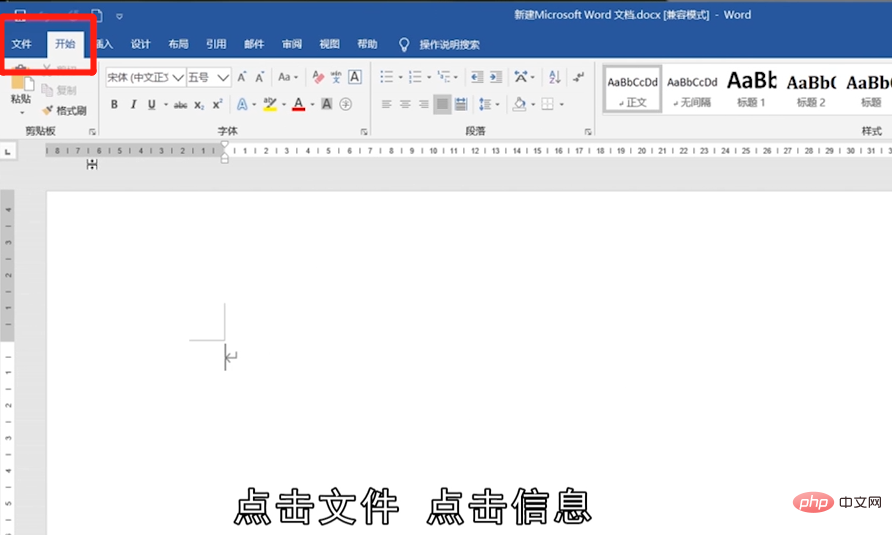
Click on the message.
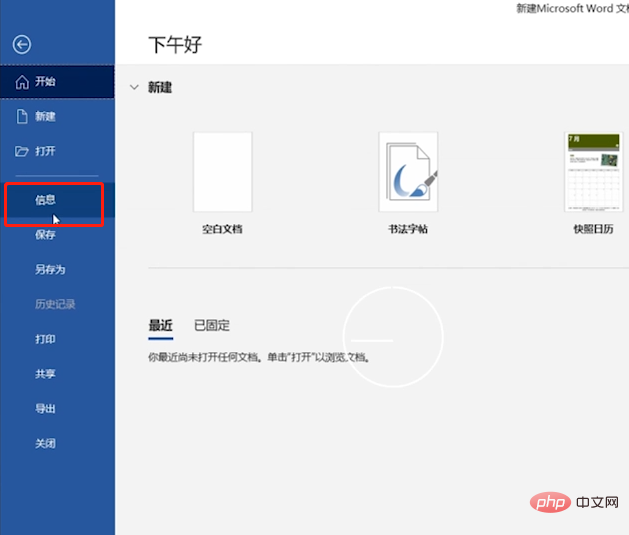
Click to switch to compatibility mode.
Return to the main interface of word and you can see that it has been converted to normal mode.
To read more related articles, please visit PHP Chinese website! !
The above is the detailed content of How to change word document compatibility mode to normal mode. For more information, please follow other related articles on the PHP Chinese website!
 How to change word background color to white
How to change word background color to white
 How to delete the last blank page in word
How to delete the last blank page in word
 Why can't I delete the last blank page in word?
Why can't I delete the last blank page in word?
 Word single page changes paper orientation
Word single page changes paper orientation
 word to ppt
word to ppt
 Word page number starts from the third page as 1 tutorial
Word page number starts from the third page as 1 tutorial
 Tutorial on merging multiple words into one word
Tutorial on merging multiple words into one word
 word insert table
word insert table