 Operation and Maintenance
Operation and Maintenance
 Windows Operation and Maintenance
Windows Operation and Maintenance
 How to set lock screen password in Windows 10
How to set lock screen password in Windows 10
How to set lock screen password in Windows 10
How to set the lock screen password in Windows 10: 1. Click Start, Avatar, and Change User Settings; 2. Enter the login options and find the password option; 3. Click Add to set the lock screen password.

#The operating environment of this article: windows10 system, thinkpad t480 computer.
(Learning video sharing: Programming video)
The specific method is as follows:
1. Click Start, Avatar, and Change User Settings; 2. Enter the login options and find the password option; 3. Click Add to set the lock screen password.
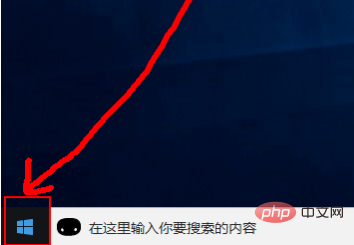
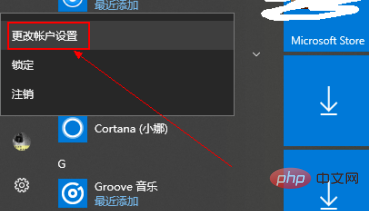
2. Enter the login options and find the password option; 3. Click Add to set the lock screen password.
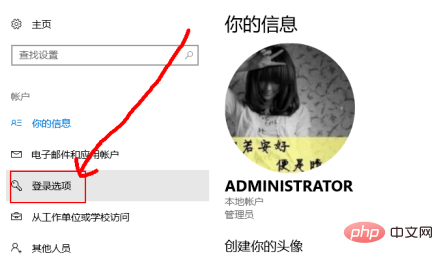
#3. Click Add and set the lock screen password.
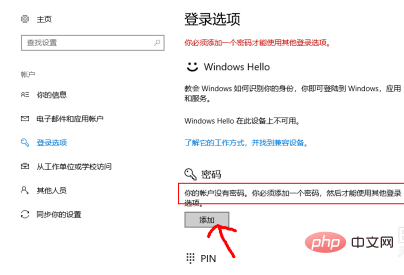
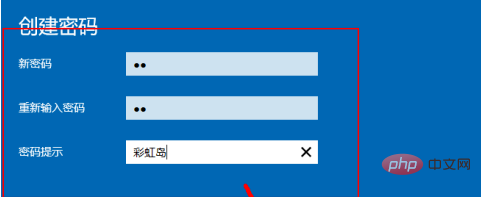
Related recommendations: windows system
The above is the detailed content of How to set lock screen password in Windows 10. For more information, please follow other related articles on the PHP Chinese website!

Hot AI Tools

Undresser.AI Undress
AI-powered app for creating realistic nude photos

AI Clothes Remover
Online AI tool for removing clothes from photos.

Undress AI Tool
Undress images for free

Clothoff.io
AI clothes remover

AI Hentai Generator
Generate AI Hentai for free.

Hot Article

Hot Tools

Notepad++7.3.1
Easy-to-use and free code editor

SublimeText3 Chinese version
Chinese version, very easy to use

Zend Studio 13.0.1
Powerful PHP integrated development environment

Dreamweaver CS6
Visual web development tools

SublimeText3 Mac version
God-level code editing software (SublimeText3)

Hot Topics
 Where to open windows 10 running
Mar 19, 2024 pm 05:57 PM
Where to open windows 10 running
Mar 19, 2024 pm 05:57 PM
Three commonly used methods: 1. The most convenient method is to press the Windows key and R key at the same time; 2. Access "Run" through the shortcut menu or start menu; 3. By entering specific commands, users can quickly start the program, Open files or folders, configure system settings, and more.
 windows10 installation failed
Mar 12, 2024 pm 05:09 PM
windows10 installation failed
Mar 12, 2024 pm 05:09 PM
Solutions to failed Windows 10 installation: 1. Check the hardware; 2. Update the driver; 3. Use reliable installation media; 4. Clean the existing system; 5. Check the system requirements; 6. Adjust BIOS/UEFI settings; 7. Clear Virus.
 windows10 activation key list latest 2024
Mar 19, 2024 pm 03:45 PM
windows10 activation key list latest 2024
Mar 19, 2024 pm 03:45 PM
Obtaining a Windows 10 activation key is key to fully experiencing its capabilities. The legal way is to purchase a genuine key and then activate it through the "Activate" option in the system settings. Using illegal or pirated keys can pose security risks and is a violation of intellectual property rights. This article will guide you through legal means to obtain and activate a Windows 10 activation key, ensuring the security of your computer and supporting the work of software developers.
 How to set OPPO11 lock screen password
Mar 22, 2024 am 11:06 AM
How to set OPPO11 lock screen password
Mar 22, 2024 am 11:06 AM
Title: How to set OPPO11 lock screen password Modern mobile phones are no longer just communication tools, but also an indispensable and important device in our daily lives. In order to protect the security of private information and data on your phone, it is crucial to set a safe and reliable lock screen password. For users of OPPO11 mobile phones, how to correctly set the lock screen password has become an essential skill. The following will introduce how to set the OPPO11 lock screen password to help you protect your phone privacy and data security. First, open the OPPO11 phone
 What should I do if I forget my password on my OPPO phone? -How to unlock the lock screen password of Reno5 mobile phone
Jan 06, 2024 pm 04:34 PM
What should I do if I forget my password on my OPPO phone? -How to unlock the lock screen password of Reno5 mobile phone
Jan 06, 2024 pm 04:34 PM
Because of the convenience of fingerprint unlocking and face recognition unlocking, many people have forgotten the screen password of their mobile phones. So, what should you do if you forget the password of your OPPO phone? This article will share with you the tutorial about unlocking OPPO mobile phones. Let’s take a look at how to unlock the forgotten lock screen password of OPPO Reno5. What to do if you forget the password of OPPO mobile phone. Forgetting the lock screen password is a very troublesome thing, because after restarting or When changing key system settings, you need to enter the correct lock screen password. Below we will introduce two methods to solve the problem of forgetting the lock screen password on OPPOReno5. One method is to reset the lock screen password by using OPPO cloud service. If you forget the lock screen password, we recommend using OPPO cloud service to reset the password.
 Which one is easier to use, windows10 or windows11?
Mar 19, 2024 pm 04:11 PM
Which one is easier to use, windows10 or windows11?
Mar 19, 2024 pm 04:11 PM
Windows 10 has high stability, traditional interface, smooth performance, and good security. Windows 11 introduces new features, optimizes performance, performs well in games, and enhances security. However, Windows 11, as a new system, may have compatibility issues and needs to be carefully evaluated before upgrading.
 How to delete the lock screen password on Huawei mobile phones
Feb 23, 2024 pm 08:10 PM
How to delete the lock screen password on Huawei mobile phones
Feb 23, 2024 pm 08:10 PM
How to delete the lock screen password on Huawei mobile phones? The lock screen password on Huawei mobile phones can be deleted, but most friends do not know how to delete the lock screen password on Huawei mobile phones. Next, the editor brings to users how to delete the lock screen password. Method tutorial, interested users come and take a look! Huawei mobile phone usage tutorial How to delete Huawei mobile phone lock screen password 1. First open the Huawei mobile phone and select the [Settings] function to open it; 2. Then on the settings function page, slide the page and click the [Biometrics and Password] service; 3. Then jump Go to the function page as shown below and select [Turn off lock screen password]; 4. Finally, expand the function window at the bottom and click [Close] to delete the lock screen password.
 How to remove the lock screen password on Huawei mobile phones
Feb 24, 2024 pm 04:04 PM
How to remove the lock screen password on Huawei mobile phones
Feb 24, 2024 pm 04:04 PM
How to remove the lock screen password on Huawei mobile phones? You can remove the lock screen password on Huawei phones, but most users don’t know how to remove the lock screen password. Next, the editor brings you a tutorial on how to remove the lock screen password on Huawei mobile phones. , interested users come and take a look! Huawei mobile phone usage tutorial How to remove the lock screen password of Huawei mobile phone 1. First open the [Settings] function in the Huawei mobile phone and select [Biometrics and Password] in the settings page; 2. Then jump to the biometrics and password page and click [Turn off lock screen password]; 3. Finally, expand the small window at the bottom and select [Close] to remove the lock screen password.





