 Operation and Maintenance
Operation and Maintenance
 Windows Operation and Maintenance
Windows Operation and Maintenance
 How to clean up trash on your own in Windows 10
How to clean up trash on your own in Windows 10
How to clean up trash on your own in Windows 10
How to clean up junk in Windows 10 yourself: First click on the notification in the lower right corner and click on All Settings; then click on System and select Storage; then select the disk to be cleaned; and finally check Delete.

#The operating environment of this article: Windows 10 system, Dell G3 computer.
How to clean up junk in Windows 10 yourself:
1. First clean up useless junk files and many temporary files. Click on the notification in the lower right corner and then click on All Settings
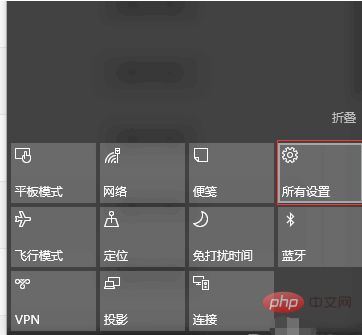
2. Click System
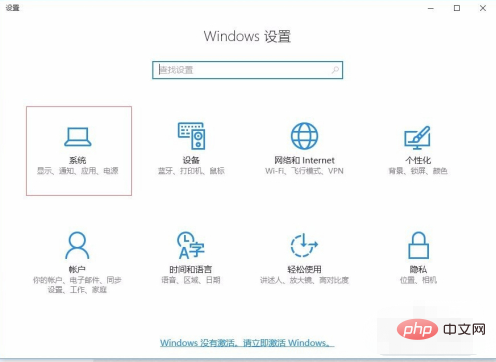
3. After entering the system, click Storage
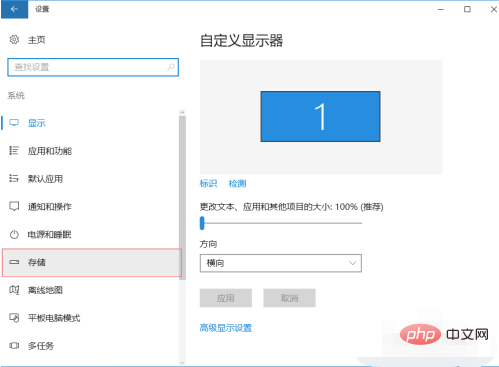
4. Then select the disk you want to clean
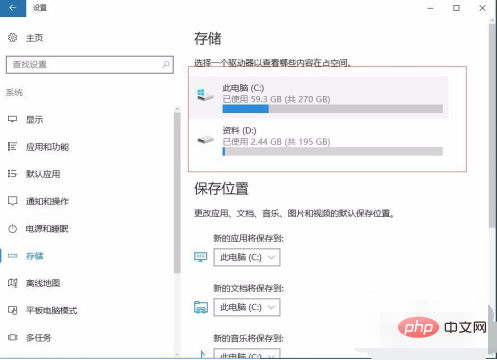
5. Here you can see all the files, pictures or documents under the disk, you can click to enter Delete all the ones you choose not to use. Now we scroll down to find the temporary files and click in.
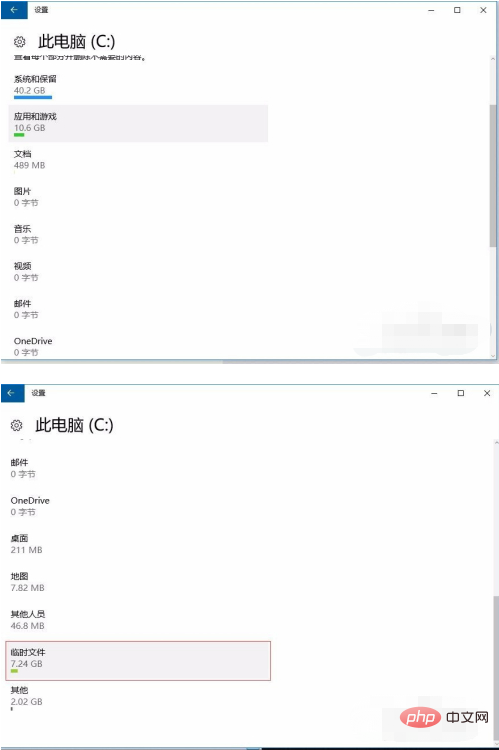
6. Generally, these are installation packages, temporary cached files, etc. Such files are of no use anymore, so check them all and delete them
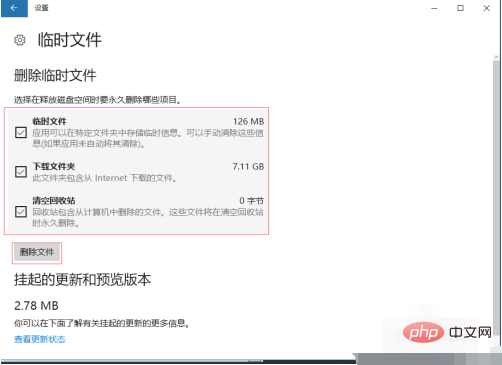
Related learning recommendations: Windows Server Operation and Maintenance Tutorial
The above is the detailed content of How to clean up trash on your own in Windows 10. For more information, please follow other related articles on the PHP Chinese website!

Hot AI Tools

Undresser.AI Undress
AI-powered app for creating realistic nude photos

AI Clothes Remover
Online AI tool for removing clothes from photos.

Undress AI Tool
Undress images for free

Clothoff.io
AI clothes remover

AI Hentai Generator
Generate AI Hentai for free.

Hot Article

Hot Tools

Notepad++7.3.1
Easy-to-use and free code editor

SublimeText3 Chinese version
Chinese version, very easy to use

Zend Studio 13.0.1
Powerful PHP integrated development environment

Dreamweaver CS6
Visual web development tools

SublimeText3 Mac version
God-level code editing software (SublimeText3)

Hot Topics
 1359
1359
 52
52
 Where to open windows 10 running
Mar 19, 2024 pm 05:57 PM
Where to open windows 10 running
Mar 19, 2024 pm 05:57 PM
Three commonly used methods: 1. The most convenient method is to press the Windows key and R key at the same time; 2. Access "Run" through the shortcut menu or start menu; 3. By entering specific commands, users can quickly start the program, Open files or folders, configure system settings, and more.
 windows10 installation failed
Mar 12, 2024 pm 05:09 PM
windows10 installation failed
Mar 12, 2024 pm 05:09 PM
Solutions to failed Windows 10 installation: 1. Check the hardware; 2. Update the driver; 3. Use reliable installation media; 4. Clean the existing system; 5. Check the system requirements; 6. Adjust BIOS/UEFI settings; 7. Clear Virus.
 windows10 activation key list latest 2024
Mar 19, 2024 pm 03:45 PM
windows10 activation key list latest 2024
Mar 19, 2024 pm 03:45 PM
Obtaining a Windows 10 activation key is key to fully experiencing its capabilities. The legal way is to purchase a genuine key and then activate it through the "Activate" option in the system settings. Using illegal or pirated keys can pose security risks and is a violation of intellectual property rights. This article will guide you through legal means to obtain and activate a Windows 10 activation key, ensuring the security of your computer and supporting the work of software developers.
 Which one is easier to use, windows10 or windows11?
Mar 19, 2024 pm 04:11 PM
Which one is easier to use, windows10 or windows11?
Mar 19, 2024 pm 04:11 PM
Windows 10 has high stability, traditional interface, smooth performance, and good security. Windows 11 introduces new features, optimizes performance, performs well in games, and enhances security. However, Windows 11, as a new system, may have compatibility issues and needs to be carefully evaluated before upgrading.
 Win10 screenshot shortcut key sharing
Mar 19, 2024 pm 04:05 PM
Win10 screenshot shortcut key sharing
Mar 19, 2024 pm 04:05 PM
The most commonly used shortcut keys: 1. Frame selection screenshot: Win Shift S, you can select a rectangle, window or area of any format to take a screenshot, and the screenshot is automatically copied to the clipboard; 2. Full screen screenshot: Win Printscreen, save the entire screenshot to " "This PC - Pictures - Screenshots" folder; 3. Take a full-screen screenshot and edit it: Win W, bring up the screen sketch tool, which can crop, edit and save or copy the screenshot; 4. Take a full-screen screenshot to the clipboard: Print Screen.
 Solution to the slow running speed of Windows 10 system computer
Jul 09, 2023 am 10:09 AM
Solution to the slow running speed of Windows 10 system computer
Jul 09, 2023 am 10:09 AM
The win10 system has gradually become the mainstream operating system, but after using it for a long time, there will always be some problems, such as the system running slowly. I believe many friends have encountered the problem of slow running speed of Win10 computer. So what should I do if Win10 computer runs slow? Some friends don’t know how to deal with it. Let’s take a look at the solution to the slow running speed of the Win10 system computer. The solution to the slow running speed of Windows 10 computer is as follows: 1. Right-click the system disk and click [Properties]. 2. Enter the system disk properties interface and select Disk Cleanup. 3. Wait for the program to scan the system for junk files. 4. Check the junk files you need to clean and click the OK button. 5. A cleanup confirmation window pops up, click Delete Files.
 How to manage startup items in Windows 10
Feb 07, 2021 am 11:22 AM
How to manage startup items in Windows 10
Feb 07, 2021 am 11:22 AM
Method: 1. Press "win+R" to open the "Run" window, enter the "msconfig" command, and click "Confirm"; 2. In the msconfig setting interface, click the "Startup" tab and click "Open Task Manager"; 3. In the Task Manager interface, click the "Startup" tab; 4. Find and select the unwanted startup item, right-click the mouse, and select "Disable" in the pop-up menu.
 How to solve the problem that Windows 10 still updates after turning off updates?
Feb 20, 2023 pm 06:25 PM
How to solve the problem that Windows 10 still updates after turning off updates?
Feb 20, 2023 pm 06:25 PM
Cause and solution: The "Windows update" service is still on, just disable the service. Disable method: 1. Press the "win+r" key combination to open the "Run" window, enter "services.msc" and press Enter; 2. In the "Services" interface, double-click the "Windows update" service; 3. In the pop-up window , change the startup type to "Disabled"; 4. Enter the "Recovery" tab and set the "First Failure", "Second Failure", and "Subsequent Failure" options to "No Action".



