How to remove watermark from pdf
How to remove watermark from pdf: first open the modified file; then select the management option in the watermark tool and click Manage; finally, select the watermark to be deleted on the management page and click Delete.

The operating environment of this article: Windows 7 system, Dell G3 computer, Swift PDF Editor 2020.
How to remove watermark from pdf:
1. Open and run the Swift PDF Editor, and open the PDF file that needs to be modified in the editor.
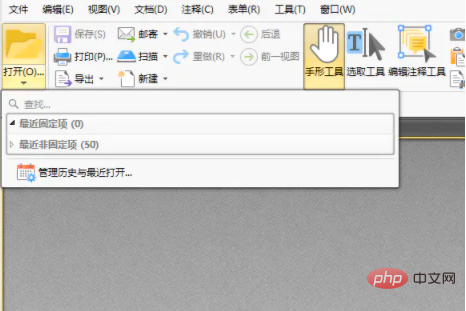
2. After opening the file, select the document in the menu bar of the editor, and then select the watermark in the document. In the watermark tool, you can add, delete all, and manage. Click Delete All.
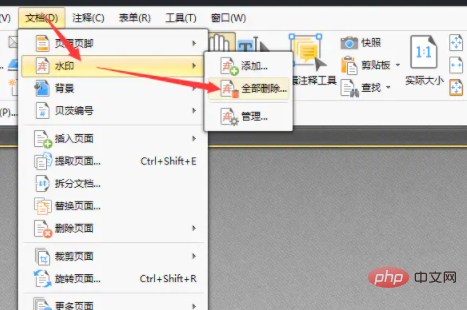
#3. After clicking Delete All, there will be a pop-up window like this on the page. If you want to delete all watermarks in the file, click OK to delete them. oh.
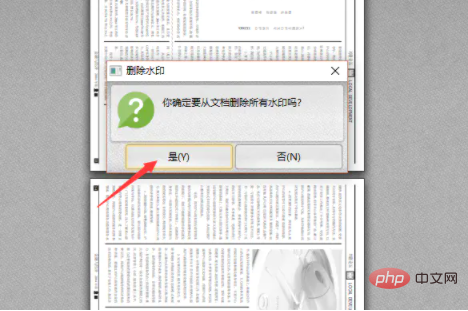
4. You can also select the management option in the watermark tool and click Manage. On the management page, you can add or edit watermarks in the file and delete watermarks. You can select the ones you want to delete. watermark, click Delete or select Delete All.
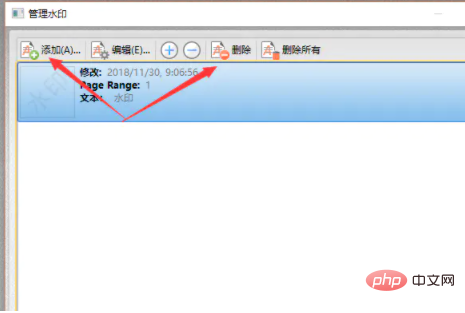
5. After modifying the file, remember to save the file. Click the file in the menu bar to save or save as.
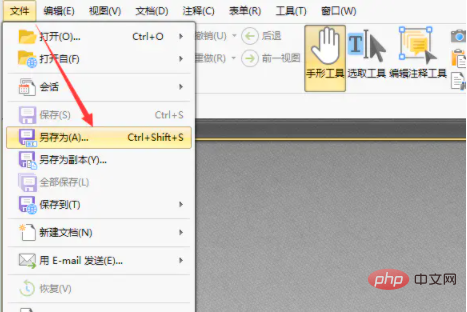
The above is the detailed content of How to remove watermark from pdf. For more information, please follow other related articles on the PHP Chinese website!

Hot AI Tools

Undresser.AI Undress
AI-powered app for creating realistic nude photos

AI Clothes Remover
Online AI tool for removing clothes from photos.

Undress AI Tool
Undress images for free

Clothoff.io
AI clothes remover

AI Hentai Generator
Generate AI Hentai for free.

Hot Article

Hot Tools

Notepad++7.3.1
Easy-to-use and free code editor

SublimeText3 Chinese version
Chinese version, very easy to use

Zend Studio 13.0.1
Powerful PHP integrated development environment

Dreamweaver CS6
Visual web development tools

SublimeText3 Mac version
God-level code editing software (SublimeText3)

Hot Topics
 How to add watermark to Meitu Xiuxiu? Share how to add watermark to beautiful photos!
Mar 16, 2024 pm 09:55 PM
How to add watermark to Meitu Xiuxiu? Share how to add watermark to beautiful photos!
Mar 16, 2024 pm 09:55 PM
Want to know how to add watermark to MeituXiuXiu? Meitu Xiuxiu is a very easy-to-use photo editing software. It provides functions such as cutting out pictures and placing them on another picture, changing the picture size by kb, removing watermarks, changing the background color of ID photos, and adding time, date and location watermarks to the full screen. Help users quickly complete the production of pictures. Some users have created their own pictures and don’t want others to steal them. They want to cover them with their own watermarks, but don’t know how to do it? The editor will now share with you how to add watermarks to beautiful photos! If you like it, come and download it! 1. How to add watermark to beautiful pictures? Share how to add watermark to beautiful photos! 1. Open the 2023 version of Meitu Xiu Xiu downloaded from this site. Meitu Xiu Xiu 2023 version Category: Shooting and beautification Download Meitu Xiu Xiu 2023 version is a feature-rich picture beautification and editing software
 How to remove watermark with Scanner
Mar 05, 2024 pm 05:34 PM
How to remove watermark with Scanner
Mar 05, 2024 pm 05:34 PM
Removing watermarks is a useful tool in the software Scanner. Some users are not sure how to remove watermarks in Scanner. You can click Remove Watermark in Edit PDF on the save interface to close it. Next, the editor will explain Users brought us an introduction to how to remove watermarks. If you are interested, come and take a look! Scanner King usage tutorial How to remove the watermark with Scanner King? Answer: You can click on the save interface to edit the watermark removal in the PDF. Details: 1. Enter the software and click the [Camera] icon. 2. Photograph and scan the documents that need to be watermarked. 3. Click [→] to proceed to the next step. 4. After completing editing, click [✓]. 5. Click [Edit PDF]. 6. Select [Remove Watermark] below.
 How to remove watermark from clipping How to remove watermark from clipping
Feb 22, 2024 pm 05:16 PM
How to remove watermark from clipping How to remove watermark from clipping
Feb 22, 2024 pm 05:16 PM
Open the clip and select a template. After editing the video, click Export, click Save and share without watermark. Applicable model of the tutorial: iPhone13 System: iOS15.3.1 Version: Cutting 6.8.0 Analysis 1 Open Cutting and select a cutting template. 2. After clicking to open the template, click the cut the same style option in the lower right corner. 3Select the photo fill segment from the album and click Next. 4How to click the export option in the upper right corner of the page. 5Finally, click Save and Share without watermark. Supplement: What kind of software is Cutting? 1 Cutting is a video editing software that has comprehensive editing functions, can change speed, has filters and beauty effects, and has rich music library resources. Starting from February 2021, clipping will be supported on mobile phones, Pads, and Mac computers.
 How to remove video watermark in Wink
Feb 23, 2024 pm 07:22 PM
How to remove video watermark in Wink
Feb 23, 2024 pm 07:22 PM
How to remove watermarks from videos in Wink? There is a tool to remove watermarks from videos in winkAPP, but most friends don’t know how to remove watermarks from videos in wink. Next is the picture of how to remove watermarks from videos in Wink brought by the editor. Text tutorial, interested users come and take a look! How to remove video watermarks in Wink 1. First open wink APP and select the [Remove Watermark] function in the homepage area; 2. Then select the video you want to remove the watermark in the album; 3. Then select the video and click the upper right corner after editing the video. [√]; 4. Finally, click [One-click Print] as shown in the figure below and then click [Process].
 How to set photo watermark on Xiaomi Mi 14?
Mar 18, 2024 am 11:00 AM
How to set photo watermark on Xiaomi Mi 14?
Mar 18, 2024 am 11:00 AM
In order to make the photos taken more personalized and unique, Xiaomi Mi 14 provides photo watermark settings. By setting photo watermarks, users can add patterns, text and logos to the photos they take, so that each photo can better record precious moments and memories. Next, we will introduce how to set a photo watermark in Xiaomi 14 to make your photos more personalized and vivid. How to set photo watermark on Xiaomi Mi 14? 1. First click “Camera”. 2. Then click "Settings". 3. Then find the watermark, and then you can start shooting.
 3 Ways to Get Text from PDF on iPhone
Mar 16, 2024 pm 09:20 PM
3 Ways to Get Text from PDF on iPhone
Mar 16, 2024 pm 09:20 PM
Apple's Live Text feature recognizes text, handwritten notes and numbers in photos or through the Camera app and allows you to paste that information onto any other app. But what to do when you're working with a PDF and want to extract text from it? In this post, we will explain all the ways to extract text from PDF files on iPhone. How to Get Text from PDF File on iPhone [3 Methods] Method 1: Drag Text on PDF The easiest way to extract text from PDF is to copy it, just like on any other app with text . 1. Open the PDF file you want to extract text from, then long press anywhere on the PDF and start dragging the part of the text you want to copy. 2
 How to verify signature in PDF
Feb 18, 2024 pm 05:33 PM
How to verify signature in PDF
Feb 18, 2024 pm 05:33 PM
We usually receive PDF files from the government or other agencies, some with digital signatures. After verifying the signature, we see the SignatureValid message and a green check mark. If the signature is not verified, the validity is unknown. Verifying signatures is important, let’s see how to do it in PDF. How to Verify Signatures in PDF Verifying signatures in PDF format makes it more trustworthy and the document more likely to be accepted. You can verify signatures in PDF documents in the following ways. Open the PDF in Adobe Reader Right-click the signature and select Show Signature Properties Click the Show Signer Certificate button Add the signature to the Trusted Certificates list from the Trust tab Click Verify Signature to complete the verification Let
 How to remove watermark on Xiaomi Mi 14Ultra?
Feb 28, 2024 pm 02:28 PM
How to remove watermark on Xiaomi Mi 14Ultra?
Feb 28, 2024 pm 02:28 PM
Xiaomi Mi 14 Ultra is a new model with very good performance and configuration. This mobile phone also adopts a unique appearance design. It has a higher appearance and is very recognizable. Many consumers who want to buy it want to know how to use Xiaomi Mi 14 Ultra. Remove watermark? , the editor of this site will introduce it to you below! How to remove watermark from Xiaomi 14Ultra? 1. Open the camera application: Find and open the pre-installed camera application on Xiaomi 14. 2. Enter the settings menu: Tap the lower right or lower left corner of the screen (depending on which version you are using) to display the additional options button. Then, select "Settings" in the pop-up menu. 3. Turn off watermark option: In the settings menu, you will see various options and parameters. Scroll down until you find the "Watermark" option





