 Backend Development
Backend Development
 Python Tutorial
Python Tutorial
 Summary of the ten most commonly used file operations in Python
Summary of the ten most commonly used file operations in Python
Summary of the ten most commonly used file operations in Python
Python tutorialIntroduces the ten most commonly used file operations, full of useful information~~
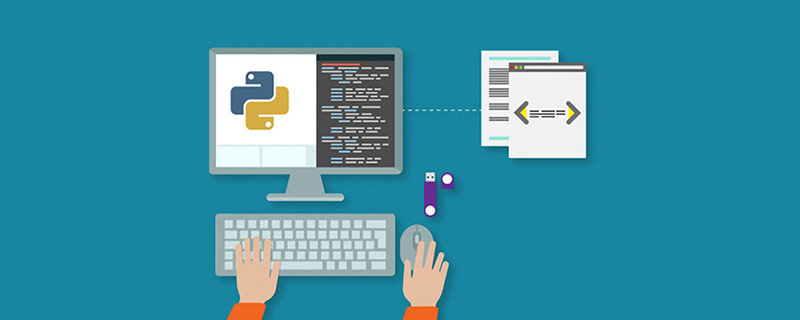
Recommended (free): Python tutorial (video)
There are many daily needs for batch processing of files. Writing scripts in Python can be very convenient, but in In this process, you will inevitably have to deal with documents. For the first time, there will be many document operations that you have no way to start with, so you can only find Du Niang.
In this article, Brother Dong has compiled 10 of the most commonly used file operations in Python, which are used in both batch processing and reading files. I believe this review will be helpful.
1. Display the current directory
When we want to know what the current working directory is, we can simply use the os module getcwd() function, or use cwd() of pathlib as shown below.
>>> # 第一种方法:显示当前目录
... import os
... print("当前工作目录:", os.getcwd())
...
Current Work Directory: /Users/ycui1/PycharmProjects/Medium_Python_Tutorials
>>> # 第二种方法:或者我们也可以使用 pathlib
... from pathlib import Path
... print("当前工作目录:", Path.cwd())
...
Current Work Directory: /Users/ycui1/PycharmProjects/Medium_Python_TutorialsIf you are using an older version of Python (2. Create a new directory
To create a directory, you can use the
mkdir()function of theosmodule. This function will create a directory under the specified path, if only the directory name is used, a folder will be created in the current directory, that is, the concept of absolute paths and relative paths.>>> # 在当前文件夹创建新目录 ... os.mkdir("test_folder") ... print("目录是否存在:", os.path.exists("test_folder")) ... 目录是否存在: True >>> # 在特定文件夹创建新目录 ... os.mkdir('/Users/ycui1/PycharmProjects/tmp_folder') ... print("目录是否存在:", os.path.exists('/Users/ycui1/PycharmProjects/tmp_folder')) ... 目录是否存在: TrueCopy after loginHowever, if you want to create a multi-level directory, such as a folder under a folder), you need to use the
makedirs()function.>>> # 创建包含子目录的目录 ... os.makedirs('tmp_level0/tmp_level1') ... print("目录是否存在:", os.path.exists("tmp_level0/tmp_level1")) ... Is the directory there: TrueCopy after loginIf you are using the latest version of Python (≥3.4), you may consider leveraging the
pathlibmodule to create a new directory. Not only does it create subdirectories, but it also handles any missing directories in the path.# 使用 pathlib from pathlib import Path Path("test_folder").mkdir(parents=True, exist_ok=True)Copy after loginOne problem to note is that if you try to run some of the above codes multiple times, you may encounter the problem "Cannot create a new directory that already exists." We can handle this by setting the
exist_okparameter toTrue(the default False value will prevent us from creating the directory).>>> # 使用 pathlib ... from pathlib import Path ... Path("test_folder").mkdir(parents=True, exist_ok=False) ... Traceback (most recent call last): File "<input>", line 3, in <module> File "/Users/ycui1/.conda/envs/Medium/lib/python3.8/pathlib.py", line 1284, in mkdir self._accessor.mkdir(self, mode) FileExistsError: [Errno 17] File exists: 'test_folder'Copy after login3. Delete directories and files
After we finish working on some files or folders, we may want to delete it. To do this, we can use the
remove()function in theosmodule to delete the file. If we want to delete a folder, we should usermdir()instead.>>> # 删除一个文件 ... print(f"* 删除文件前 {os.path.isfile('tmp.txt')}") ... os.remove('tmp.txt') ... print(f"* 删除文件后 {os.path.exists('tmp.txt')}") ... * 删除文件前 True * 删除文件后 False >>> # 删除一个文件夹 ... print(f"* 删除文件夹前 {os.path.isdir('tmp_folder')}") ... os.rmdir('tmp_folder') ... print(f"* 删除文件夹后 {os.path.exists('tmp_folder')}") ... * 删除文件夹前 True * 删除文件夹后 FalseCopy after loginIf you use the
pathlibmodule, you can use theunlink()method, and to delete the directory, you can use thermdir()method. Note that both methods are instance methods of the Path object.4. Get the file list
When we analyze a certain job or machine learning project for data processing, we need to get the file list in a specific directory.
Typically, file names have matching patterns. Suppose we want to find all .txt files in the directory, we can use the method
glob()of the Path object to achieve this. Theglob()method creates a generator that allows us to iterate.>>> txt_files = list(Path('.').glob("*.txt")) ... print("Txt files:", txt_files) ... Txt files: [PosixPath('hello_world.txt'), PosixPath('hello.txt')]Copy after loginAlternatively, it is also convenient to use the
glob moduledirectly, as shown below, which has similar functionality by creating a list of file names that can be used. In most cases, such as file reading and writing, both can be used.>>> from glob import glob ... files = list(glob('h*')) ... print("以h开头的文件:", files) ... Files starting with h: ['hello_world.txt', 'hello.txt']Copy after login5. Moving and Copying Files
Moving Files
One of the common file management tasks is moving and copying files . In Python, these tasks can be done very easily. To move a file, simply rename the file by replacing its old directory with the target directory. Suppose we need to move all .txt files to another folder, use
Pathto achieve this.>>> target_folder = Path("目标文件") ... target_folder.mkdir(parents=True,exist_ok=True) ... source_folder = Path('.') ... ... txt_files = source_folder.glob('*.txt') ... for txt_file in txt_files: ... filename = txt_file.name ... target_path = target_folder.joinpath(filename) ... print(f"** 移动文件 {filename}") ... print("目标文件存在:", target_path.exists()) ... txt_file.rename(target_path) ... print("目标文件存在:", target_path.exists(), '\n') ... ** 移动文件 hello_world.txt 目标文件存在: False 目标文件存在: True ** 移动文件 hello.txt 目标文件存在: False 目标文件存在: TrueCopy after loginCopy files
We can make use of the functions available in the
_shutil_module, the _shutil_ module is another one in the standard library for file operations useful modules. We cancopy()use this function in a module by specifying the source and destination files as strings. A simple example is shown below. Of course, you can use thecopy()function in conjunction with theglob()function to process a bunch of files with the same pattern.>>> import shutil ... ... source_file = "target_folder/hello.txt" ... target_file = "hello2.txt" ... target_file_path = Path(target_file) ... print("* 复制前,文件存在:", target_file_path.exists()) ... shutil.copy(source_file, target_file) ... print("* 复制后,文件存在:", target_file_path.exists()) ... * 复制前,文件存在: False * 复制后,文件存在: TrueCopy after login6. Check directory/file
The above example has been using the
exists()method to check whether a specific path exists. If it exists, it returns True; if it does not exist, it returns False. This feature is available in both theosandpathlibmodules, and their respective usage is as follows.# os 模块中 exists() 用法 os.path.exists('path_to_check') # pathlib 模块中 exists() 用法 Path('directory_path').exists()Copy after loginUsing
pathlib, we can also check whether the path is a directory or a file.# 检查路径是否是目录 os.path.isdir('需要检查的路径') Path('需要检查的路径').is_dir() # 检查路径是否是文件 os.path.isfile('需要检查的路径') Path('需要检查的路径').is_file()Copy after login7. Get file information
File name
When processing files, in many cases it is necessary to extract the file name . Using Path is very simple. You can view the name attribute
path.nameon the Path object. If you do not want to add a suffix, you can view the stem attributepath.stem.for py_file in Path().glob('c*.py'): ... print('Name with extension:', py_file.name) ... print('Name only:', py_file.stem) ... 带文件后缀: closures.py 只有文件名: closures 带文件后缀: counter.py 只有文件名: counter 带文件后缀: context_management.py 只有文件名: context_managementCopy after loginFile suffix
如果想单独提取文件的后缀,可查看Path对象的
suffix属性。>>> file_path = Path('closures.py') ... print("文件后缀:", file_path.suffix) ... File Extension: .pyCopy after login文件更多信息
如果要获取有关文件的更多信息,例如文件大小和修改时间,则可以使用该
stat()方法,该方法和os.stat()一样。>>> # 路径 path 对象 ... current_file_path = Path('iterable_usages.py') ... file_stat = current_file_path.stat() ... >>> # 获取文件大小: ... print("文件大小(Bytes):", file_stat.st_size) 文件大小(Bytes): 3531 >>> # 获取最近访问时间 ... print("最近访问时间:", file_stat.st_atime) 最近访问时间: 1595435202.310935 >>> # 获取最近修改时间 ... print("最近修改时间:", file_stat.st_mtime) 最近修改时间: 1594127561.3204417Copy after login8. 读取文件
最重要的文件操作之一就是从文件中读取数据。读取文件,最常规的方法是使用内置
open()函数创建文件对象。默认情况下,该函数将以读取模式打开文件,并将文件中的数据视为文本。>>> # 读取所有的文本 ... with open("hello2.txt", 'r') as file: ... print(file.read()) ... Hello World! Hello Python! >>> # 逐行的读取 ... with open("hello2.txt", 'r') as file: ... for i, line in enumerate(file, 1): ... print(f"* 读取行 #{i}: {line}") ... * 读取行 #1: Hello World! * 读取行 #2: Hello Python!Copy after login如果文件中没有太多数据,则可以使用该
read()方法一次读取所有内容。但如果文件很大,则应考虑使用生成器,生成器可以逐行处理数据。默认将文件内容视为文本。如果要使用二进制文件,则应明确指定用
r还是rb。另一个棘手的问题是文件的编码。在正常情况下,
open()处理编码使用utf-8编码,如果要使用其他编码处理文件,应设置encoding参数。9. 写入文件
仍然使用
open()函数,将模式改为w或a打开文件来创建文件对象。w模式下会覆盖旧数据写入新数据,a模式下可在原有数据基础上增加新数据。>>> # 向文件中写入新数据 ... with open("hello3.txt", 'w') as file: ... text_to_write = "Hello Files From Writing" ... file.write(text_to_write) ... >>> # 增加一些数据 ... with open("hello3.txt", 'a') as file: ... text_to_write = "\nHello Files From Appending" ... file.write(text_to_write) ... >>> # 检查文件数据是否正确 ... with open("hello3.txt") as file: ... print(file.read()) ... Hello Files From Writing Hello Files From AppendingCopy after login上面每次打开文件时都使用
with语句。
with语句为我们创建了一个处理文件的上下文,当我们完成文件操作后,它可以关闭文件对象。这点很重要,如果我们不及时关闭打开的文件对象,它很有可能会被损坏。10. 压缩和解压缩文件
压缩文件
zipfile模块提供了文件压缩的功能。使用ZipFile()函数创建一个zip文件对象,类似于我们对open()函数所做的操作,两者都涉及创建由上下文管理器管理的文件对象。>>> from zipfile import ZipFile ... ... # 创建压缩文件 ... with ZipFile('text_files.zip', 'w') as file: ... for txt_file in Path().glob('*.txt'): ... print(f"*添加文件: {txt_file.name} 到压缩文件") ... file.write(txt_file) ... *添加文件: hello3.txt 到压缩文件 *添加文件: hello2.txt 到压缩文件Copy after login解压缩文件
>>> # 解压缩文件 ... with ZipFile('text_files.zip') as zip_file: ... zip_file.printdir() ... zip_file.extractall() ... File Name Modified Size hello3.txt 2020-07-30 20:29:50 51 hello2.txt 2020-07-30 18:29:52 26Copy after login结论
以上就是整理的Python常用文件操作,全部使用内置函数实现。当然,也可以借助比如
pandas等库来完成一些操作。
The above is the detailed content of Summary of the ten most commonly used file operations in Python. For more information, please follow other related articles on the PHP Chinese website!

Hot AI Tools

Undresser.AI Undress
AI-powered app for creating realistic nude photos

AI Clothes Remover
Online AI tool for removing clothes from photos.

Undress AI Tool
Undress images for free

Clothoff.io
AI clothes remover

Video Face Swap
Swap faces in any video effortlessly with our completely free AI face swap tool!

Hot Article

Hot Tools

Notepad++7.3.1
Easy-to-use and free code editor

SublimeText3 Chinese version
Chinese version, very easy to use

Zend Studio 13.0.1
Powerful PHP integrated development environment

Dreamweaver CS6
Visual web development tools

SublimeText3 Mac version
God-level code editing software (SublimeText3)

Hot Topics
 1389
1389
 52
52
 Choosing Between PHP and Python: A Guide
Apr 18, 2025 am 12:24 AM
Choosing Between PHP and Python: A Guide
Apr 18, 2025 am 12:24 AM
PHP is suitable for web development and rapid prototyping, and Python is suitable for data science and machine learning. 1.PHP is used for dynamic web development, with simple syntax and suitable for rapid development. 2. Python has concise syntax, is suitable for multiple fields, and has a strong library ecosystem.
 PHP and Python: Different Paradigms Explained
Apr 18, 2025 am 12:26 AM
PHP and Python: Different Paradigms Explained
Apr 18, 2025 am 12:26 AM
PHP is mainly procedural programming, but also supports object-oriented programming (OOP); Python supports a variety of paradigms, including OOP, functional and procedural programming. PHP is suitable for web development, and Python is suitable for a variety of applications such as data analysis and machine learning.
 Can vs code run in Windows 8
Apr 15, 2025 pm 07:24 PM
Can vs code run in Windows 8
Apr 15, 2025 pm 07:24 PM
VS Code can run on Windows 8, but the experience may not be great. First make sure the system has been updated to the latest patch, then download the VS Code installation package that matches the system architecture and install it as prompted. After installation, be aware that some extensions may be incompatible with Windows 8 and need to look for alternative extensions or use newer Windows systems in a virtual machine. Install the necessary extensions to check whether they work properly. Although VS Code is feasible on Windows 8, it is recommended to upgrade to a newer Windows system for a better development experience and security.
 Is the vscode extension malicious?
Apr 15, 2025 pm 07:57 PM
Is the vscode extension malicious?
Apr 15, 2025 pm 07:57 PM
VS Code extensions pose malicious risks, such as hiding malicious code, exploiting vulnerabilities, and masturbating as legitimate extensions. Methods to identify malicious extensions include: checking publishers, reading comments, checking code, and installing with caution. Security measures also include: security awareness, good habits, regular updates and antivirus software.
 How to run programs in terminal vscode
Apr 15, 2025 pm 06:42 PM
How to run programs in terminal vscode
Apr 15, 2025 pm 06:42 PM
In VS Code, you can run the program in the terminal through the following steps: Prepare the code and open the integrated terminal to ensure that the code directory is consistent with the terminal working directory. Select the run command according to the programming language (such as Python's python your_file_name.py) to check whether it runs successfully and resolve errors. Use the debugger to improve debugging efficiency.
 Can visual studio code be used in python
Apr 15, 2025 pm 08:18 PM
Can visual studio code be used in python
Apr 15, 2025 pm 08:18 PM
VS Code can be used to write Python and provides many features that make it an ideal tool for developing Python applications. It allows users to: install Python extensions to get functions such as code completion, syntax highlighting, and debugging. Use the debugger to track code step by step, find and fix errors. Integrate Git for version control. Use code formatting tools to maintain code consistency. Use the Linting tool to spot potential problems ahead of time.
 Can vscode be used for mac
Apr 15, 2025 pm 07:36 PM
Can vscode be used for mac
Apr 15, 2025 pm 07:36 PM
VS Code is available on Mac. It has powerful extensions, Git integration, terminal and debugger, and also offers a wealth of setup options. However, for particularly large projects or highly professional development, VS Code may have performance or functional limitations.
 Can vscode run ipynb
Apr 15, 2025 pm 07:30 PM
Can vscode run ipynb
Apr 15, 2025 pm 07:30 PM
The key to running Jupyter Notebook in VS Code is to ensure that the Python environment is properly configured, understand that the code execution order is consistent with the cell order, and be aware of large files or external libraries that may affect performance. The code completion and debugging functions provided by VS Code can greatly improve coding efficiency and reduce errors.



