How to find the percentage in excel: first summarize the excel data; then enter the formula "=B2/$B$98" in cell C2; finally, drag the lower right corner of the cell to quickly fill in the cells below and get the percentage.

The operating environment of this article: Windows 7 system, Microsoft Office Excel 2003 version, Dell G3 computer.
Recommended: "Excel Tutorial"
Method:
1. At the bottom of the data, we summarize the data and enter it in cell A98 Total
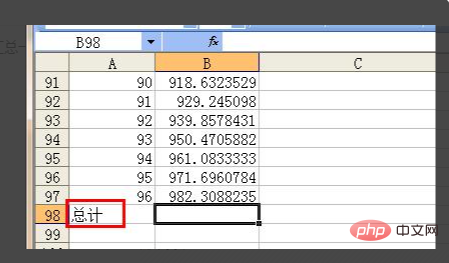
2, in the cell on the right, which is cell B98, we click the sum tool on the toolbar
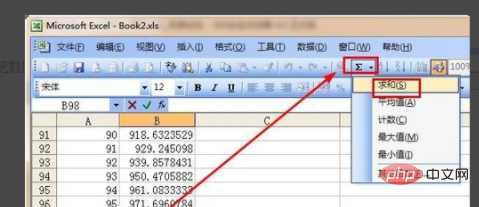
3, then this interface appears, we just press the Enter key.
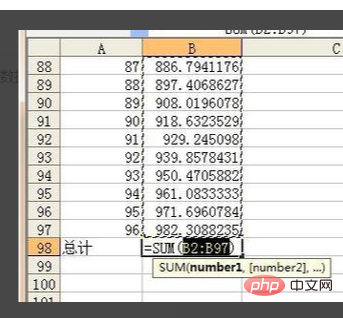
4, this is the total sales we found.
5, then enter the percentage to the right of the sales amount, that is, in cell C1
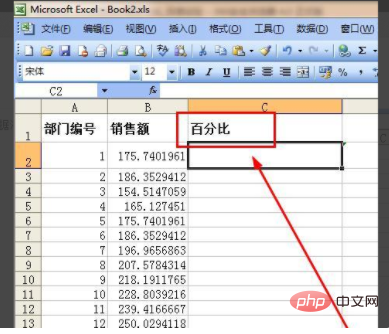
6, in cell C2, enter the formula =B2/$ B$98, the symbol $ is used in this formula, which means "fixed". That is to say, we will copy the formula in C2 to other cells later, and other cells will change according to the position of the retest. After adding the symbol $ to the variables in the formula, the variables will remain unchanged. For example, in the formula just entered, B2 is a variable and will change, but B98 will not change. B98 is the total sales just obtained.
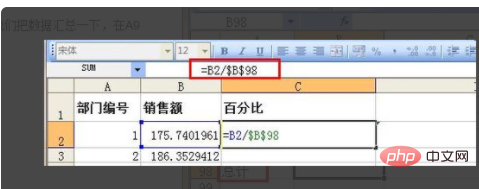
7, drag the lower right corner of the cell to quickly fill the cells below
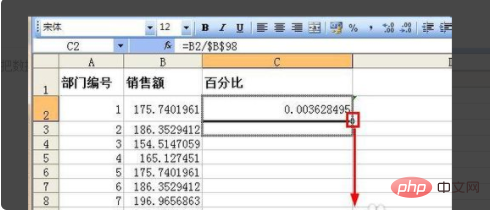
8, finally We got the percentages of all departments
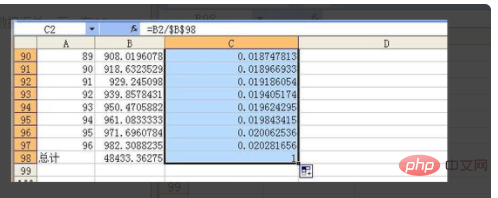
The above is the detailed content of How to find percentage in excel. For more information, please follow other related articles on the PHP Chinese website!
 Compare the similarities and differences between two columns of data in excel
Compare the similarities and differences between two columns of data in excel
 excel duplicate item filter color
excel duplicate item filter color
 How to copy an Excel table to make it the same size as the original
How to copy an Excel table to make it the same size as the original
 Excel table slash divided into two
Excel table slash divided into two
 Excel diagonal header is divided into two
Excel diagonal header is divided into two
 Absolute reference input method
Absolute reference input method
 java export excel
java export excel
 Excel input value is illegal
Excel input value is illegal