
How to check the serial number of the computer hard disk: 1. Open the command prompt and execute the diskpart command; 2. Execute the [list disk] command to list the disks in the computer; 3. Execute [select disk 0], Just use the [detail disk] command.

#The operating environment of this article: windows10 system, thinkpad t480 computer.
(Learning video sharing: Programming video)
Specific method:
First hit the "WIN R" key on the keyboard, and then open Enter cmd in the run window and click OK.
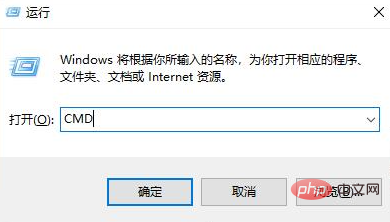
Then in the command window that opens, enter diskpart and hit the Enter key.
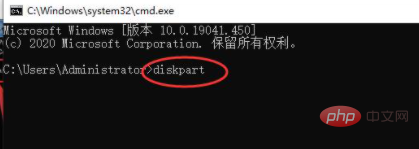
Next step, enter list disk, and then hit the Enter key, you can see the number of hard disks in the computer and the corresponding serial number. Most computers only have one hard disk, here The editor's computer also has only one hard drive, and the serial number is 0.
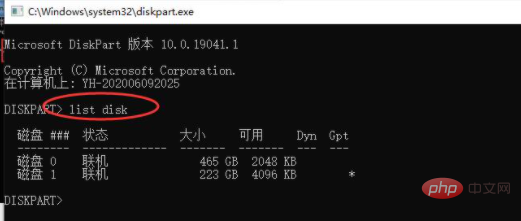
Then enter select disk 0 and press the Enter key. Of course, if your computer has multiple hard drives, you only need to replace 0 with other serial numbers.
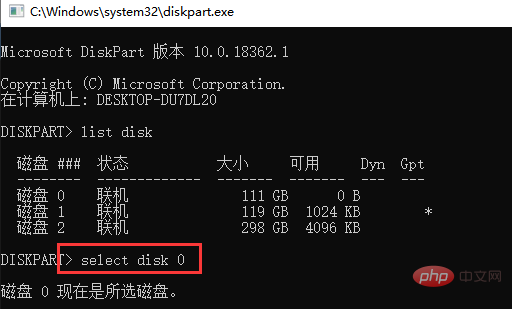
Finally enter detail disk and press the Enter key to display the detailed information of the hard disk. Then the disk ID in the second line of the hard disk information is the serial number of the hard disk.
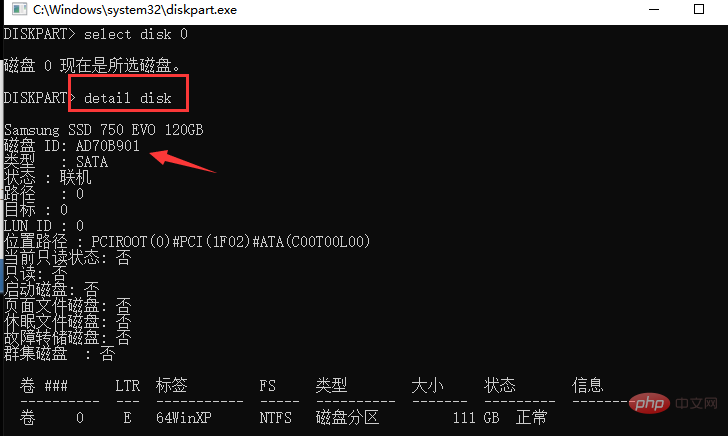
Related recommendations: windows system
The above is the detailed content of How to check the serial number of computer hard disk. For more information, please follow other related articles on the PHP Chinese website!
 Computer is infected and cannot be turned on
Computer is infected and cannot be turned on
 How to prevent the computer from automatically installing software
How to prevent the computer from automatically installing software
 What to do if the installation system cannot find the hard disk
What to do if the installation system cannot find the hard disk
 Summary of commonly used computer shortcut keys
Summary of commonly used computer shortcut keys
 Computer freeze screen stuck
Computer freeze screen stuck
 How to measure internet speed on computer
How to measure internet speed on computer
 How to set the computer to automatically connect to WiFi
How to set the computer to automatically connect to WiFi
 Computer 404 error page
Computer 404 error page




