How to open local security policy
How to open the local security policy: 1. Click Start, find and open the Control Panel; 2. Change the view mode to large icons, find and enter the management tool option; 3. Double-click the local security policy option.

#The operating environment of this article: windows10 system, thinkpad t480 computer.
(Learning video sharing: Programming video)
Specific method:
On the Windows 10 system desktop, we click "Start/Windows System/Control" Panel" menu item.
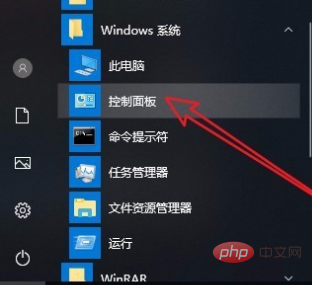
The Windows 10 Control Panel window will open. In the window, we click the "View as" drop-down button in the upper right corner and select "Large Icons" in the pop-up menu. Menu Item.
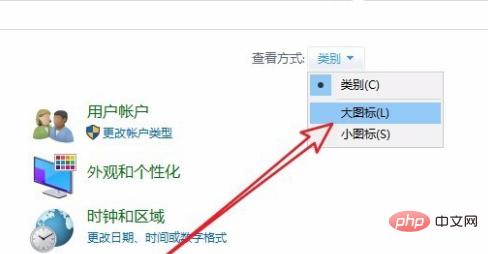
In all control panel item windows that open, we click the "Administrative Tools" icon above.
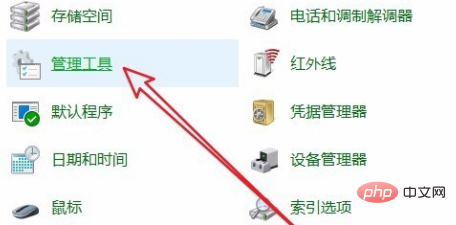
Find the "Local Security Policy" icon in the list of management tools that opens, and double-click it to open the local security policy.
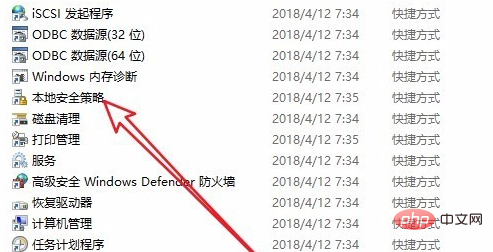
The local security policy window will pop up, in which you can edit some system settings.
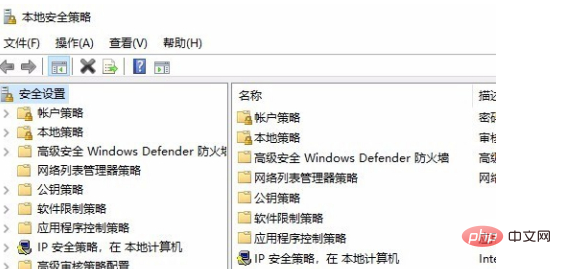
Related recommendations: windows system
The above is the detailed content of How to open local security policy. For more information, please follow other related articles on the PHP Chinese website!

Hot AI Tools

Undresser.AI Undress
AI-powered app for creating realistic nude photos

AI Clothes Remover
Online AI tool for removing clothes from photos.

Undress AI Tool
Undress images for free

Clothoff.io
AI clothes remover

AI Hentai Generator
Generate AI Hentai for free.

Hot Article

Hot Tools

Notepad++7.3.1
Easy-to-use and free code editor

SublimeText3 Chinese version
Chinese version, very easy to use

Zend Studio 13.0.1
Powerful PHP integrated development environment

Dreamweaver CS6
Visual web development tools

SublimeText3 Mac version
God-level code editing software (SublimeText3)

Hot Topics
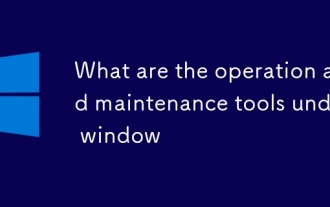 What are the operation and maintenance tools under window
Mar 05, 2025 am 11:17 AM
What are the operation and maintenance tools under window
Mar 05, 2025 am 11:17 AM
This article reviews Windows-based server management tools. It compares free (PowerShell, Windows Admin Center) and commercial options (SCCM, Azure Arc), highlighting their functionality, cost, and complexity. The choice depends on needs, budget, a
 How to solve the problem that Tencent Cloud has downloaded?
Mar 05, 2025 am 11:18 AM
How to solve the problem that Tencent Cloud has downloaded?
Mar 05, 2025 am 11:18 AM
This article guides users on opening files downloaded from Tencent Cloud. It addresses common issues like corrupted downloads, incompatible file formats, and software conflicts, offering troubleshooting steps and suggesting contacting Tencent Cloud
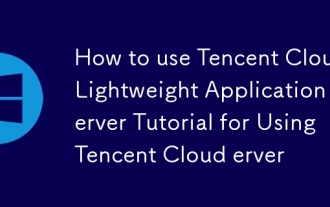 How to use Tencent Cloud Lightweight Application Server Tutorial for Using Tencent Cloud Lightweight Application Server
Mar 05, 2025 am 11:16 AM
How to use Tencent Cloud Lightweight Application Server Tutorial for Using Tencent Cloud Lightweight Application Server
Mar 05, 2025 am 11:16 AM
This guide details using Tencent Cloud Lightweight Application Servers (LAS). It covers account setup, instance creation (specifying region, configuration, image, security, and storage), and application deployment. Key features include cost-effecti
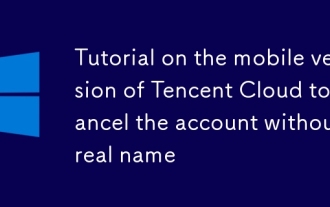 Tutorial on the mobile version of Tencent Cloud to cancel the account without real name
Mar 05, 2025 am 11:20 AM
Tutorial on the mobile version of Tencent Cloud to cancel the account without real name
Mar 05, 2025 am 11:20 AM
Deleting unregistered Tencent Cloud mobile accounts is impossible without verification. The article explains why account deletion requires verification and details how uninstalling the associated app is the most effective workaround to sever the app
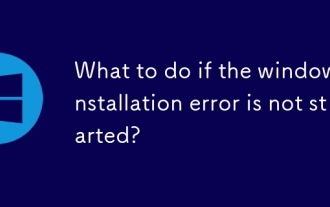 What to do if the windows installation error is not started?
Mar 05, 2025 am 11:19 AM
What to do if the windows installation error is not started?
Mar 05, 2025 am 11:19 AM
This article addresses common Windows installation and boot errors. It details troubleshooting steps for issues like corrupted media, hardware problems, driver conflicts, partitioning errors, BIOS settings, and software conflicts. Solutions include
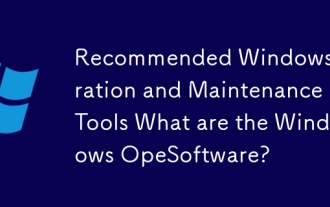 Recommended Windows Operation and Maintenance Tools What are the Windows Operation and Maintenance Software?
Mar 05, 2025 am 11:15 AM
Recommended Windows Operation and Maintenance Tools What are the Windows Operation and Maintenance Software?
Mar 05, 2025 am 11:15 AM
This article reviews free and paid Windows server administration tools. It compares built-in options like Server Manager & PowerShell with commercial solutions such as SolarWinds and Microsoft System Center, emphasizing the trade-offs between co
 What are the main tasks of Windows Operation and Maintenance Engineers
Mar 05, 2025 am 11:14 AM
What are the main tasks of Windows Operation and Maintenance Engineers
Mar 05, 2025 am 11:14 AM
This article details the key responsibilities and essential skills of a Windows systems administrator. It covers system installation/configuration, monitoring/troubleshooting, security management, backup/recovery, patch management, automation, and u






