How to solve the eclipse css garbled problem
The solution to eclipse css garbled code: first open a CSS file; then select "Save As UTF-8"; then right-click the properties of the CSS file and view the encoding; finally select "UTF-8", and Click "Apply" to apply the new settings.

The operating environment of this tutorial: Dell G3 computer, Windows 7 system, Eclipse IDE 2020-06 R&&css3 version.
If the CSS file does not use UTF-8 encoding, and the default encoding set by Eclipse is not UTF-8 encoding, garbled characters may appear when opened with Eclipse, and the page style may become inconsistent after saving.
Solution to eclipse css Chinese garbled characters
When you open a CSS file, you can see that the Chinese characters are garbled. When saving, you will be prompted to select Save As UTF-8.
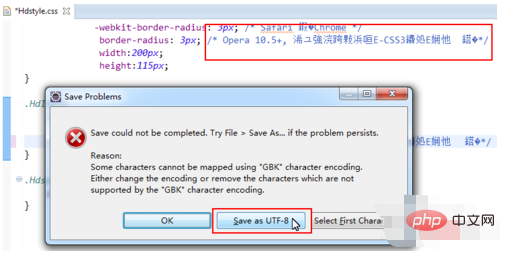
The original encoding of the file is GBK. Now it needs to be saved in UTF-8. Select Yes.
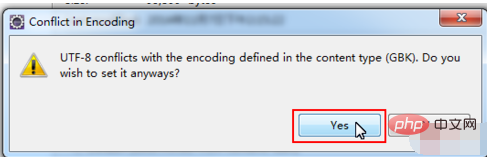
Right-click on the CSS file > Properties, you can see that the default encoding of the file is GBK.
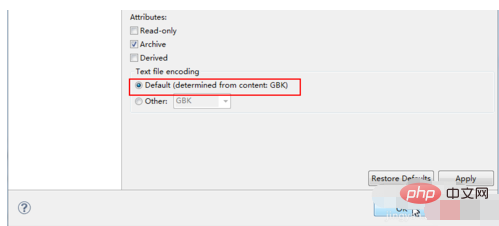
Select Other and then select UTF-8.
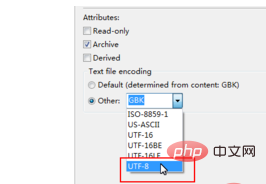
Click Apply to apply the new settings.
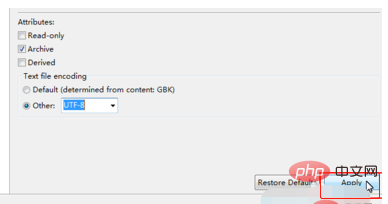
Recommended: "css video tutorial"
The above is the detailed content of How to solve the eclipse css garbled problem. For more information, please follow other related articles on the PHP Chinese website!

Hot AI Tools

Undresser.AI Undress
AI-powered app for creating realistic nude photos

AI Clothes Remover
Online AI tool for removing clothes from photos.

Undress AI Tool
Undress images for free

Clothoff.io
AI clothes remover

AI Hentai Generator
Generate AI Hentai for free.

Hot Article

Hot Tools

Notepad++7.3.1
Easy-to-use and free code editor

SublimeText3 Chinese version
Chinese version, very easy to use

Zend Studio 13.0.1
Powerful PHP integrated development environment

Dreamweaver CS6
Visual web development tools

SublimeText3 Mac version
God-level code editing software (SublimeText3)

Hot Topics
 How to implement a tight transition animation in React using react-transition-group?
Apr 04, 2025 pm 11:27 PM
How to implement a tight transition animation in React using react-transition-group?
Apr 04, 2025 pm 11:27 PM
Using react-transition-group in React to achieve confusion about closely following transition animations. In React projects, many developers will choose to use react-transition-group library to...
 The width of emsp spaces in HTML is inconsistent. How to reliably implement text indentation?
Apr 04, 2025 pm 11:57 PM
The width of emsp spaces in HTML is inconsistent. How to reliably implement text indentation?
Apr 04, 2025 pm 11:57 PM
Regarding the problem of inconsistent width of emsp spaces in HTML and Chinese characters in many web tutorials, it is mentioned that occupying the width of a Chinese character, but the actual situation is not...
 How to implement adaptive layout of Y-axis position in web annotation?
Apr 04, 2025 pm 11:30 PM
How to implement adaptive layout of Y-axis position in web annotation?
Apr 04, 2025 pm 11:30 PM
The Y-axis position adaptive algorithm for web annotation function This article will explore how to implement annotation functions similar to Word documents, especially how to deal with the interval between annotations...
 How to select and style elements of the first specific class using CSS and JavaScript?
Apr 04, 2025 pm 11:33 PM
How to select and style elements of the first specific class using CSS and JavaScript?
Apr 04, 2025 pm 11:33 PM
How to select and style elements of the first specific class using CSS and JavaScript? In web development, you often encounter the need to select and modify specific classes...
 How to use the clip-path attribute of CSS to achieve the 45-degree curve effect of segmenter?
Apr 04, 2025 pm 11:45 PM
How to use the clip-path attribute of CSS to achieve the 45-degree curve effect of segmenter?
Apr 04, 2025 pm 11:45 PM
How to achieve the 45-degree curve effect of segmenter? In the process of implementing the segmenter, how to make the right border turn into a 45-degree curve when clicking the left button, and the point...
 How to achieve gap effect on the card and coupon layout with gradient background?
Apr 05, 2025 am 07:48 AM
How to achieve gap effect on the card and coupon layout with gradient background?
Apr 05, 2025 am 07:48 AM
Realize the gap effect of card coupon layout. When designing card coupon layout, you often encounter the need to add gaps on card coupons, especially when the background is gradient...
 Why are the inline-block elements misaligned? How to solve this problem?
Apr 04, 2025 pm 10:39 PM
Why are the inline-block elements misaligned? How to solve this problem?
Apr 04, 2025 pm 10:39 PM
Regarding the reasons and solutions for misaligned display of inline-block elements. When writing web page layout, we often encounter some seemingly strange display problems. Compare...
 How to accurately realize the small label effect in the design draft on the mobile terminal?
Apr 04, 2025 pm 11:36 PM
How to accurately realize the small label effect in the design draft on the mobile terminal?
Apr 04, 2025 pm 11:36 PM
How to achieve the effect of small labels in the design draft on the mobile terminal? When designing mobile applications, it is common to find out how to accurately restore the small label effect in the design draft...






