How to open exb files
exb files can be opened with caxa software. Opening method: 1. Find the exb file you need to open; 2. Open the caxa software and click on the menu bar file to select the open file; 3. In the file opening interface, find the exb file and select it; 4. Click Save as exb file to save it. , and open it to view the drawing content.

The operating environment of this tutorial: Dell G3 computer, Windows 7 system, caxa 2019 version software.
1. First, you need to find the exb file that needs to be opened.
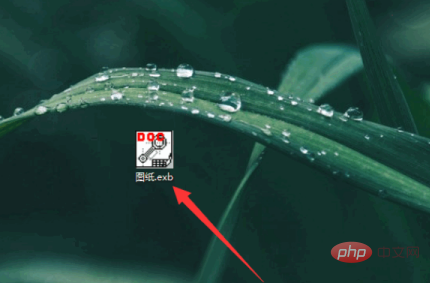
#2. Then you need to open the caxa software, click the menu bar file to select the open file, or use the shortcut command Ctrl O to open the file.
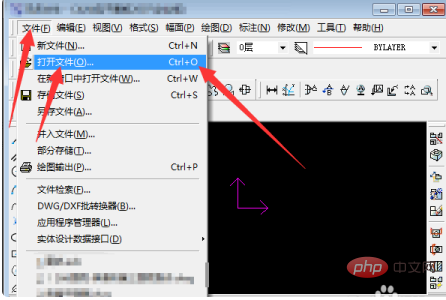
#3. In the file opening interface, find the exb file and select it. After selecting, you can view the thumbnail of the drawing, and click to open to view the complete content.
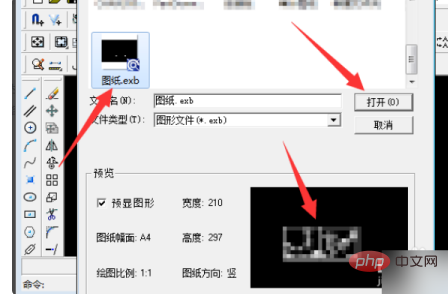
#4. Click Save as exb file to save. In Save As, you can also choose the save type to save as other common open file formats.
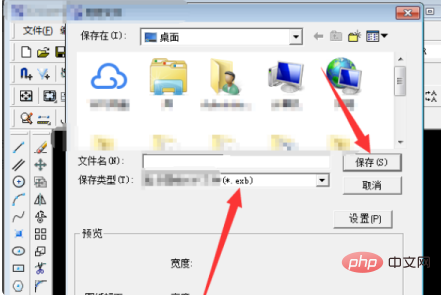
#5. After opening, view the content of the drawing, and you can edit and modify the drawing again.
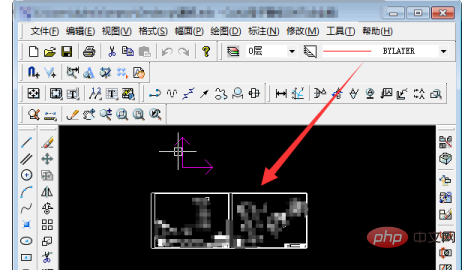
Notes:
1. When using CAD, do not press the enter and space keys at will.
2. Be good at using the shortcut keys in CAD to draw CAD graphics.
3. When using CAD, you must save it regularly.
4. When using CAD, if you have any questions that you do not understand, you must consult a professional in time.
Recommended: "Programming Video"
The above is the detailed content of How to open exb files. For more information, please follow other related articles on the PHP Chinese website!

Hot AI Tools

Undresser.AI Undress
AI-powered app for creating realistic nude photos

AI Clothes Remover
Online AI tool for removing clothes from photos.

Undress AI Tool
Undress images for free

Clothoff.io
AI clothes remover

Video Face Swap
Swap faces in any video effortlessly with our completely free AI face swap tool!

Hot Article

Hot Tools

Notepad++7.3.1
Easy-to-use and free code editor

SublimeText3 Chinese version
Chinese version, very easy to use

Zend Studio 13.0.1
Powerful PHP integrated development environment

Dreamweaver CS6
Visual web development tools

SublimeText3 Mac version
God-level code editing software (SublimeText3)

Hot Topics
 1387
1387
 52
52


