
How to hide the taskbar icon under the computer: 1. Right-click "Taskbar" and select the "Properties" item in the pop-up right-click menu; 2. Select the "Taskbar" tab and click " Click the "Customize Notification Area" button; 3. Click the drop-down list box on the right side of the corresponding icon; 4. Select "Hide Icons and Notifications".

#The operating environment of this article: Windows 7 system, Dell G3 computer.
Hide the taskbar icon at the bottom of the computer
Right-click "Taskbar" and select the "Properties" item in the pop-up right-click menu
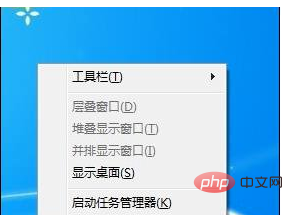
Select the "Taskbar" tab and click the "Notification Area Customization" button.
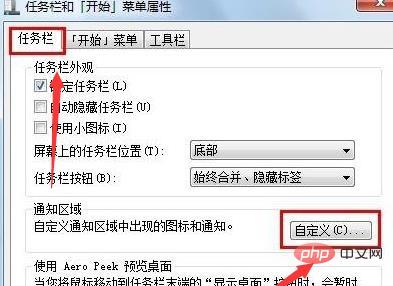
By clicking the drop-down list box on the right side of the corresponding icon, you can select the display conditions of the icon.
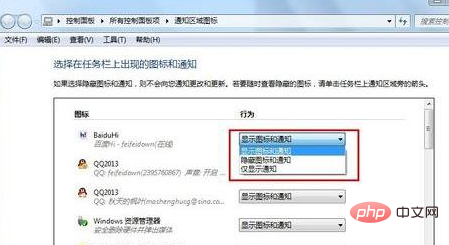
When we select "Hide icons and notifications", the icon will not be displayed in the visible area of the taskbar
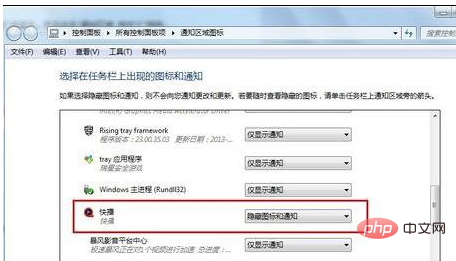
Click the "pop-up menu" button in the lower right corner and you will find the corresponding icon
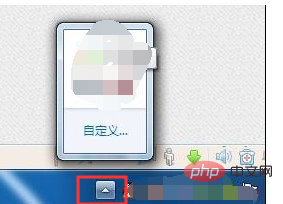
For more related knowledge, please visit PHP Chinese website !
The above is the detailed content of How to hide taskbar icons under computer. For more information, please follow other related articles on the PHP Chinese website!
 Blue screen code 0x000009c
Blue screen code 0x000009c
 A collection of common computer commands
A collection of common computer commands
 You need permission from admin to make changes to this file
You need permission from admin to make changes to this file
 Tutorial on turning off Windows 11 Security Center
Tutorial on turning off Windows 11 Security Center
 How to set up a domain name that automatically jumps
How to set up a domain name that automatically jumps
 What are the virtual currencies that may surge in 2024?
What are the virtual currencies that may surge in 2024?
 The reason why header function returns 404 failure
The reason why header function returns 404 failure
 How to use js code
How to use js code