How to turn on hotspot on laptop
How to turn on a hotspot on a notebook: 1. Click Start, open Settings; 2. Enter Network and Internet Options, click Mobile Hotspot; 3. Turn on the Mobile Hotspot switch, edit the network name and password, and click Save.

#The operating environment of this article: windows10 system, thinkpad t480 computer.
The specific steps are as follows:
First turn on our computer, and then we click the start button in the lower left corner of the computer desktop;
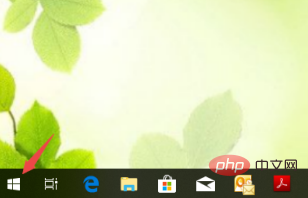
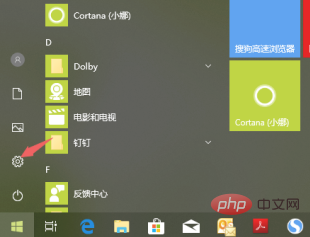
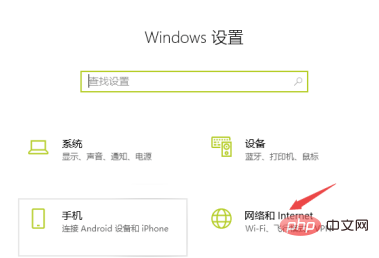

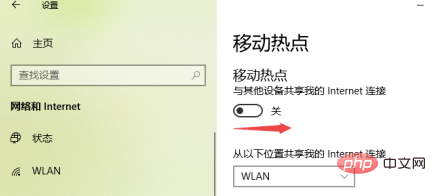
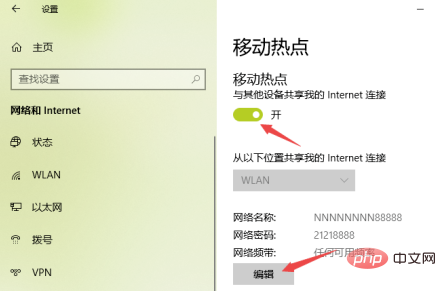
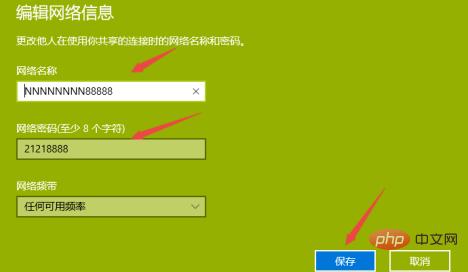
The above is the detailed content of How to turn on hotspot on laptop. For more information, please follow other related articles on the PHP Chinese website!

Hot AI Tools

Undresser.AI Undress
AI-powered app for creating realistic nude photos

AI Clothes Remover
Online AI tool for removing clothes from photos.

Undress AI Tool
Undress images for free

Clothoff.io
AI clothes remover

Video Face Swap
Swap faces in any video effortlessly with our completely free AI face swap tool!

Hot Article

Hot Tools

Notepad++7.3.1
Easy-to-use and free code editor

SublimeText3 Chinese version
Chinese version, very easy to use

Zend Studio 13.0.1
Powerful PHP integrated development environment

Dreamweaver CS6
Visual web development tools

SublimeText3 Mac version
God-level code editing software (SublimeText3)

Hot Topics
 1387
1387
 52
52
 ASUS Lingyao 16 Air notebook goes on sale in China: 1.1cm thick, Ryzen AI 9 HX370, starting from 12,999 yuan
Jul 28, 2024 pm 06:00 PM
ASUS Lingyao 16 Air notebook goes on sale in China: 1.1cm thick, Ryzen AI 9 HX370, starting from 12,999 yuan
Jul 28, 2024 pm 06:00 PM
According to news from this site on July 28, the Chinese version of the Asus Lingyao 16Air notebook is now on sale, equipped with AMD Ryzen AI9HX370 processor, and the 32GB+1TB version is priced at 12,999 yuan. In terms of appearance, the Lingyao 16 Air notebook is made of Ceraluminum high-tech ceramic aluminum material and CNC technology. It is available in two colors: snowy white and mountain gray. It is about 1.1cm thick and weighs 1.49kg. Lingyao 16Air is equipped with the new AMD Ryzen AI9HX370 processor, equipped with 12C24TZen5 core, 16CURDNA3.5 architecture Radeon890M core display, and the NPU computing power reaches 50TOPS. This computer is also equipped with a dual-fan VC vapor chamber cooling system that can provide 28W
 Lenovo's new YOGA Pro 14s notebook real machine exposed: Ryzen AI 300 series, new family design language
Jul 10, 2024 pm 12:24 PM
Lenovo's new YOGA Pro 14s notebook real machine exposed: Ryzen AI 300 series, new family design language
Jul 10, 2024 pm 12:24 PM
This website reported on July 9 that Lenovo’s new YOGAPro14s14ASP9 (overseas known as YogaPro714ASP9) notebook has passed the Korean Energy Agency certification, and real photos of the machine have been exposed. Different from the already launched Core Ultra version "14IMH9" and Ryzen 8040 version "14AHP9", the new version "14ASP9" adopts the same new family design language as the YOGA Air14s Snapdragon version: the A side is centered with the Lenovo letter mark A, and the C side cancels Lenovo The YOGA logo on the nameplate has been moved from side A to side C. The new keyboard font design is on the palm rest. In addition, the certification information also confirms that the "83HN" notebook that previously appeared in the Geekbench benchmark database is YOGA Pro14s14ASP9.
 What does DeepSeek deep thinking and online search mean
Feb 19, 2025 pm 04:09 PM
What does DeepSeek deep thinking and online search mean
Feb 19, 2025 pm 04:09 PM
DeepSeekAI tool in-depth analysis: Deep thinking and network search function detailed explanation DeepSeek is a powerful AI intelligent interactive tool. This article will focus on its two core functions of "deep thinking" and "network search", helping you better understand and Use this tool. Interpretation of DeepSeek's core functions: Deep Thinking: DeepSeek's "deep thinking" function is not a simple information retrieval, but is based on a huge pre-trained knowledge base and powerful logical reasoning capabilities to conduct multi-dimensional and structured analysis of complex problems. It simulates human thinking patterns, provides logically rigorous and organized answers efficiently and comprehensively, and can effectively avoid emotional prejudice. Internet search: "Internet search" function
 Starting from 14,499 yuan, ASUS ROG Phantom 16 Air gaming laptop's new configuration is on sale for the first time: Ryzen AI 9 HX 370 + RTX 4060/70
Jul 29, 2024 am 01:31 AM
Starting from 14,499 yuan, ASUS ROG Phantom 16 Air gaming laptop's new configuration is on sale for the first time: Ryzen AI 9 HX 370 + RTX 4060/70
Jul 29, 2024 am 01:31 AM
According to news from this website on July 28, Asus’s ROG Magic 16 Air Ryzen AI version of the gaming notebook will be sold for the first time on JD.com at 9 o’clock tonight. It uses the Ryzen AI9HX370 processor and optional RTX4060/70 graphics card. The price starts at 14,499 yuan. The price information compiled by this site is as follows: Ryzen AI9HX370+RTX4060+32GBRAM+1TB storage space (Eclipse Gray): 14,499 yuan Ryzen AI9HX370+RTX4060+32GBRAM+1TB storage space (Haoyue White): 14,499 yuan Ryzen AI9HX370+RTX4070+ 32GB RAM + 1TB storage space (Haoyue White): 15,999 yuan. In terms of appearance, the body design of the Ryzen AI version is similar to that of the previous model.
 First equipped with Intel Core Ultra 200V series processors, notebooks from ASUS, LG, Dell and MSI are unveiled
Sep 04, 2024 am 07:32 AM
First equipped with Intel Core Ultra 200V series processors, notebooks from ASUS, LG, Dell and MSI are unveiled
Sep 04, 2024 am 07:32 AM
According to news from this site on September 4, Intel officially released the Core Ultra200V series notebook processors at a press conference held in Berlin today. Companies such as ASUS, LG, Dell, and MSI have also launched notebook products equipped with this series of processors. . Overview of the Intel Core Ultra200V series notebook processor launch conference Intel said that the new Lunar Lake processor will provide leading performance and battery life in its class, and it expects that processors of various designs will be on sale later this month. Intel Core Ultra200V Series Notebook Processor Benchmark Demonstration ASUS At this conference, Intel showed off 3 ASUS product prototypes equipped with Core Ultra200V processors: Zenb
 Wedge-shaped all-metal body, starlight blessing, Huawei MateBook GT 14 unboxing
Aug 08, 2024 pm 01:56 PM
Wedge-shaped all-metal body, starlight blessing, Huawei MateBook GT 14 unboxing
Aug 08, 2024 pm 01:56 PM
Hello friends, welcome to here. Today I will unbox a new product in the Huawei MateBook series - Huawei MateBook GT14. Huawei MateBook GT14 uses an all-metal body with an overall simple and elegant appearance. For the first time, the A side is equipped with a high-brightness Huawei starlight, which will slowly light up as the screen is turned on. The rear adopts a jet-type direct air outlet design, and is equipped with two USB3.2Gen1 interfaces and an HDMI2.1 interface in the middle of the air outlet. The whole machine adopts a wedge-shaped body design, weighs 1.49kg, and is only 15.3mm thick. The B side is equipped with a 14.2-inch 2.8K high-resolution OLED full screen, using a 3:2 screen ratio and narrow borders on four sides, which can reach up to 10
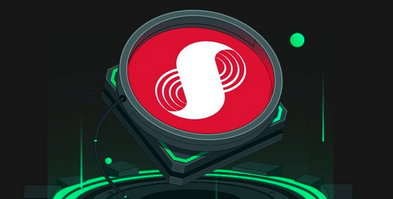 When will the SUPRA coin bear market come?
Dec 09, 2024 am 11:46 AM
When will the SUPRA coin bear market come?
Dec 09, 2024 am 11:46 AM
The bear market time of SUPRA coin is difficult to predict accurately, but factors such as overall market sentiment, competitor performance, technical indicators and regulatory policies will affect its price changes. Investors can take steps to prepare for a bear market, including holding and waiting, diversifying, lowering expectations, focusing on fundamentals and seeking professional advice. Understanding common bear market issues such as duration, sell-off strategies, risks to be aware of, and sentiment management techniques is critical for investors to make informed decisions.
 Honor MagicBook Art 14 new features revealed: touchpad experience greatly improved, gesture interaction is the highlight
Jul 15, 2024 am 11:41 AM
Honor MagicBook Art 14 new features revealed: touchpad experience greatly improved, gesture interaction is the highlight
Jul 15, 2024 am 11:41 AM
According to news from this website on July 10, Honor will hold the Honor Magic flagship new product launch conference at 14:30 on July 12. In addition to the Honor MagicV3 and Honor MagicVs3 folding screen mobile phones, there is also a new product worth paying attention to, which is the Honor MagicBook Art14. notebook. After a period of exposure, I believe everyone has a certain understanding of the Honor MagicBook Art14 notebook, and today, new news has been released. Blogger @Eva's Technology Life posted on Weibo to share his experience of using the Honor MagicBookArt14 notebook for a period of time. In the shared content, the blogger used the topic #Win this touch interaction may surpass Mac for the first time#, which focused on sharing



