 Operation and Maintenance
Operation and Maintenance
 Windows Operation and Maintenance
Windows Operation and Maintenance
 What should I do if Windows 7 cannot enable network saving?
What should I do if Windows 7 cannot enable network saving?
What should I do if Windows 7 cannot enable network saving?
The solution to the problem that Windows 7 cannot enable network saving: First, right-click on the computer and select Management, Services and Applications, and Services; then start the relevant services respectively, and set the startup type to automatic; finally, turn on the advanced sharing settings and set Just turn on network discovery.
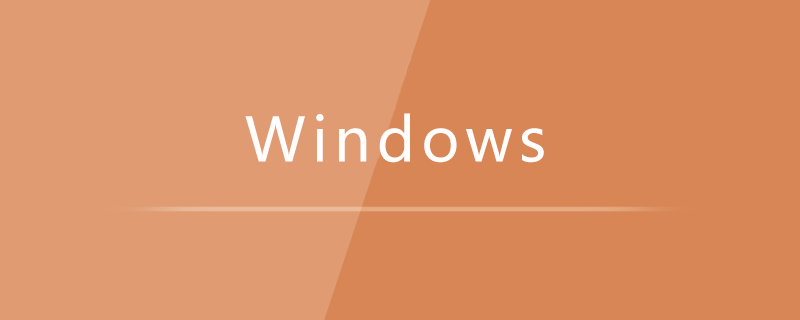
#The operating environment of this article: Windows 7 system, Dell G3 computer.
Solution to the problem that Windows 7 cannot enable network saving:
1. Computer (right click)-Management-Services and Applications-Services;
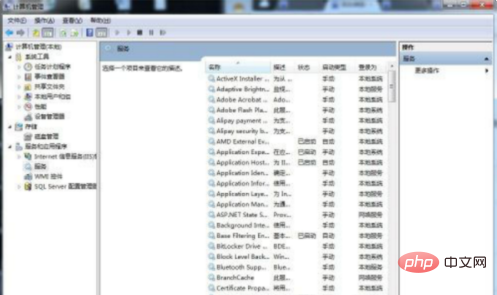
2. Start the following services respectively
Function Discovery Resource Publication
SSDP Discovery
UPnP Device Host
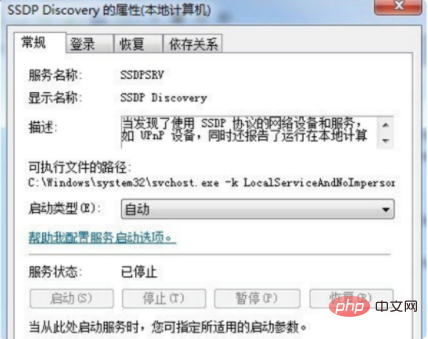
3. If you find that the startup type is disabled, right-click--Properties--Startup type and set it to automatic or manual.
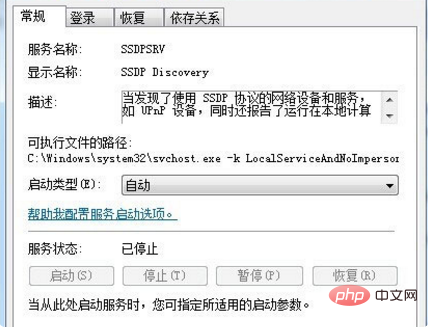
4. Open Control Panel - Network and Internet - Network and Sharing Center - Advanced Sharing Settings to turn on network discovery.
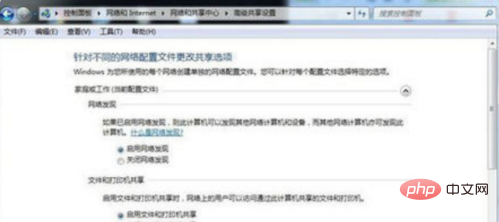
Related learning recommendations: windows server operation and maintenance tutorial
The above is the detailed content of What should I do if Windows 7 cannot enable network saving?. For more information, please follow other related articles on the PHP Chinese website!

Hot AI Tools

Undresser.AI Undress
AI-powered app for creating realistic nude photos

AI Clothes Remover
Online AI tool for removing clothes from photos.

Undress AI Tool
Undress images for free

Clothoff.io
AI clothes remover

AI Hentai Generator
Generate AI Hentai for free.

Hot Article

Hot Tools

Notepad++7.3.1
Easy-to-use and free code editor

SublimeText3 Chinese version
Chinese version, very easy to use

Zend Studio 13.0.1
Powerful PHP integrated development environment

Dreamweaver CS6
Visual web development tools

SublimeText3 Mac version
God-level code editing software (SublimeText3)




