how to change ip address
How to modify the IP address: 1. Open the Control Panel and click "Network and Internet"; 2. Click "Network and Sharing Center" and click "Change Adapter Settings"; 3. Click Network Connections and right Click Properties; 4. The page that pops up can be used to modify the IP address.

#The operating environment of this article: Windows 7 system, Dell G3 computer.
How to modify the IP address:
1. Open the "Start Menu" list on the desktop, find "Control Panel", and click Control Panel.
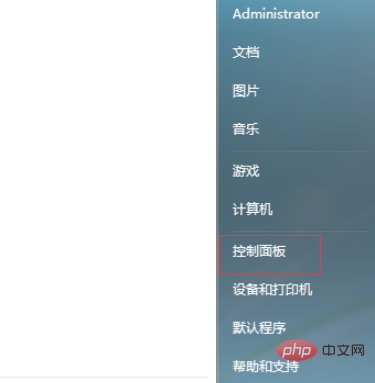
#2. On the control panel page, change the upper right corner to "Category", and then click "Network and Internet".
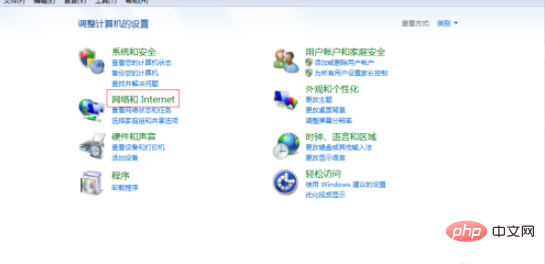
#3. On the right side of the page, see "Network and Sharing Center" and click this option.
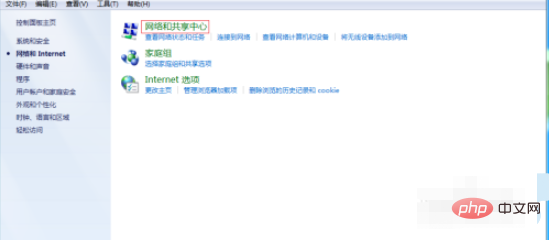
#4. In the upper left corner of the page, click "Change Adapter Settings".
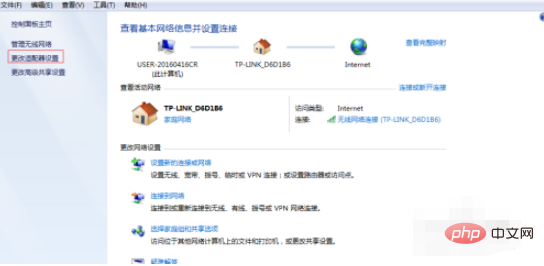
#5. Find the network link used by your computer, right-click the network connection, click "Properties", and the properties page of the network connection will pop up, as shown in the figure. Click on the IPv6 protocol.
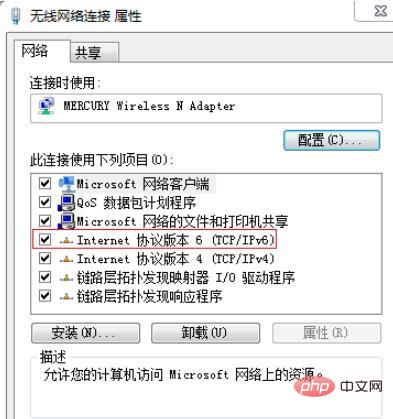
#6. In the pop-up page, you can modify the IP address, DNS and other information. Generally, you choose to obtain it automatically. If you want to modify it manually, you need to know the components of the IP address to modify it.
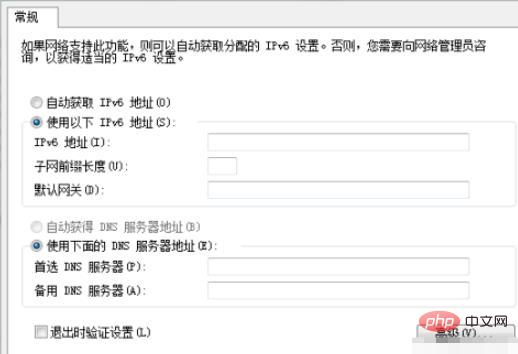
#7. Another way to modify is to right-click the "Network" icon and left-click "Properties". The remaining steps are the same as above.
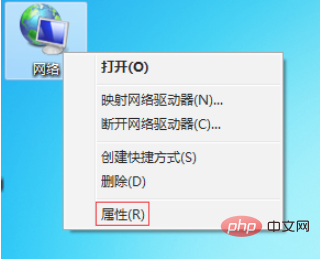
For more related knowledge, please visit the FAQ column!
The above is the detailed content of how to change ip address. For more information, please follow other related articles on the PHP Chinese website!

Hot AI Tools

Undresser.AI Undress
AI-powered app for creating realistic nude photos

AI Clothes Remover
Online AI tool for removing clothes from photos.

Undress AI Tool
Undress images for free

Clothoff.io
AI clothes remover

Video Face Swap
Swap faces in any video effortlessly with our completely free AI face swap tool!

Hot Article

Hot Tools

Notepad++7.3.1
Easy-to-use and free code editor

SublimeText3 Chinese version
Chinese version, very easy to use

Zend Studio 13.0.1
Powerful PHP integrated development environment

Dreamweaver CS6
Visual web development tools

SublimeText3 Mac version
God-level code editing software (SublimeText3)

Hot Topics
 1658
1658
 14
14
 1415
1415
 52
52
 1309
1309
 25
25
 1257
1257
 29
29
 1231
1231
 24
24


