How to modify the text in the picture
How to modify the text in the picture: First use Paint to open it and click Edit; then click the eraser tool and click the color picker to absorb the original color; finally click [A] to enter the font.

The operating environment of this article: Windows 7 system, mspaint6.2 software, Dell G3 computer.
How to modify the text in the picture:
1. For the picture that needs to be changed, first use the mouse to drag it to the desktop, open it as "Paint", and right-click Click on the image and click "Edit".
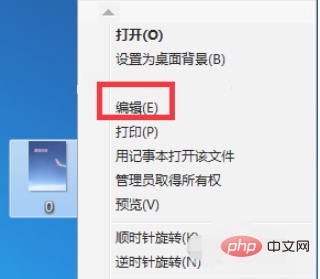
#2. When you see the four words "blue sky" in the picture, you need to modify these four words this time. Click the "Eraser" tool to erase these four words. Once you erase it, will this area turn white? It's okay. You still have to do it next.
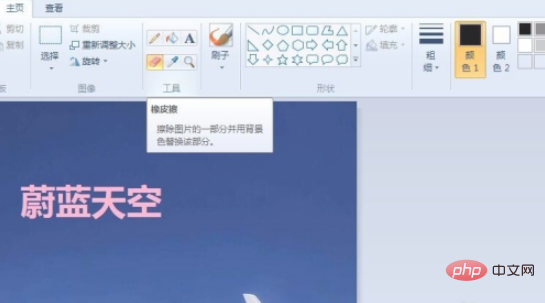
#3. Of course, white doesn’t look good. Use the mouse to click on the “Color Picker” in the box and select (just click on) a color that is consistent with the original color in the picture.
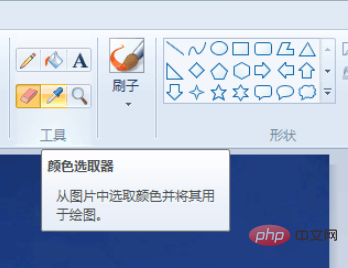
#4. Then click the sign with a color bucket in the box, which is "fill". Click the white position and the colors will be coordinated.
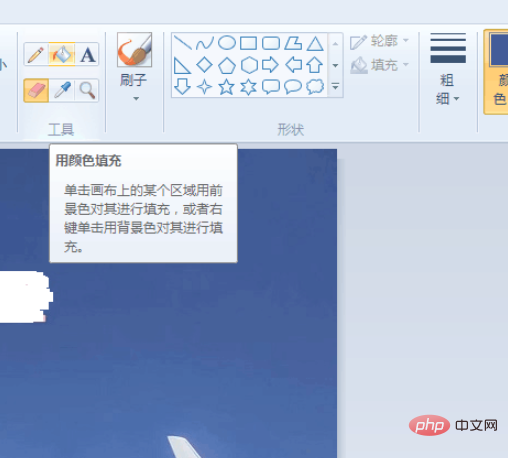
#5. After this is completed, you need to enter the word. Click "A", and then click on the same position as the original word.
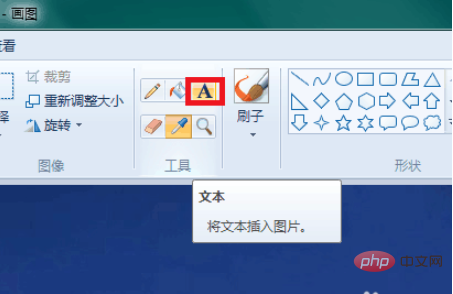
#6. I entered the text "Aircraft Model" and the color is the same as the original one. Click on the blank space and the dotted box disappears.
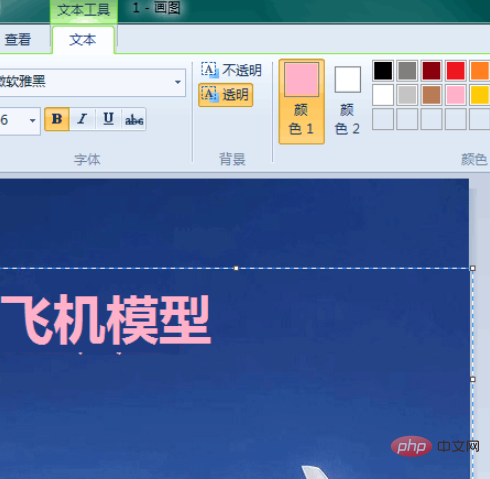
#7. Save the picture. Except for changing the words, the other parts are exactly the same and the modification is completed.

The above is the detailed content of How to modify the text in the picture. For more information, please follow other related articles on the PHP Chinese website!

Hot AI Tools

Undresser.AI Undress
AI-powered app for creating realistic nude photos

AI Clothes Remover
Online AI tool for removing clothes from photos.

Undress AI Tool
Undress images for free

Clothoff.io
AI clothes remover

AI Hentai Generator
Generate AI Hentai for free.

Hot Article

Hot Tools

Notepad++7.3.1
Easy-to-use and free code editor

SublimeText3 Chinese version
Chinese version, very easy to use

Zend Studio 13.0.1
Powerful PHP integrated development environment

Dreamweaver CS6
Visual web development tools

SublimeText3 Mac version
God-level code editing software (SublimeText3)

Hot Topics
 1378
1378
 52
52


