 Operation and Maintenance
Operation and Maintenance
 Windows Operation and Maintenance
Windows Operation and Maintenance
 How to bring up the virtual keyboard in Windows 7 system
How to bring up the virtual keyboard in Windows 7 system
How to bring up the virtual keyboard in Windows 7 system
How to bring up the virtual keyboard in windows 7 system: first open the control panel and enter the control panel settings box; then click on the view mode, select large icons and find the easy access center; finally click on the on-screen keyboard.
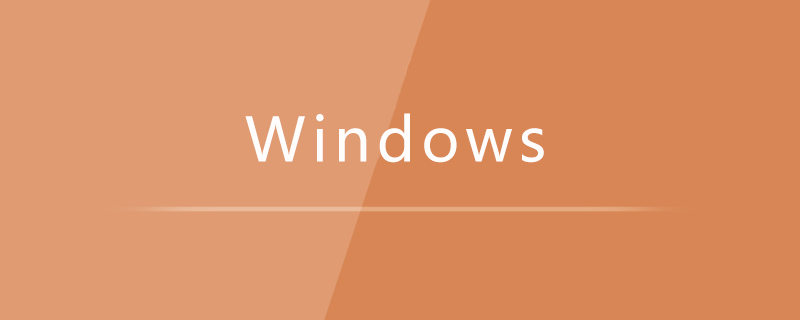
#The operating environment of this article: Windows 7 system, Dell G3 computer.
How to bring up the virtual keyboard in Windows 7 system:
1. Open Start in the lower left corner of the computer, and then click on the Control Panel
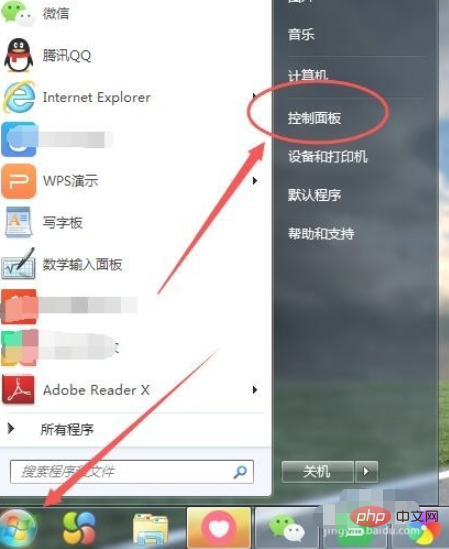
2. After opening it, enter the control panel settings box. There is a viewing method on the upper right side of the page, as shown below
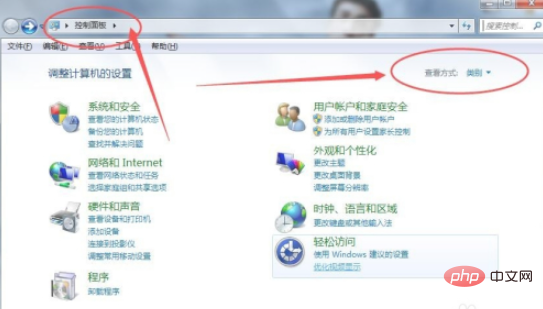
3. Then we click to view method, select large icon
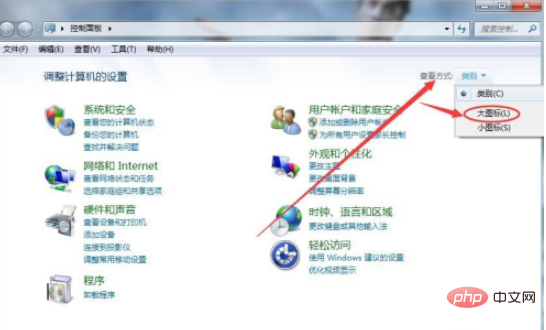
4. On the large icon display page, find the Ease of Access Center
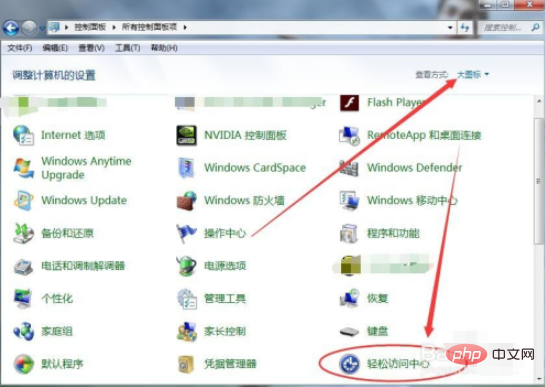
5. Then Enter the Ease of Access Center page and you will see a startup on-screen keyboard
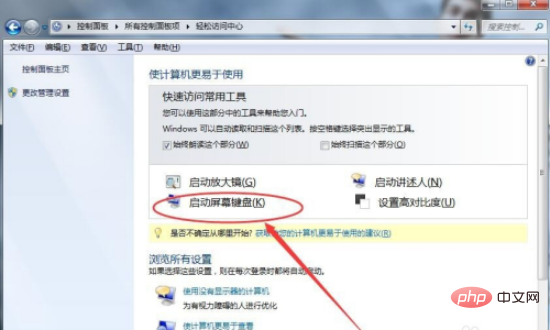
6. Then click on the startup on-screen keyboard, and the virtual keyboard will appear on the computer desktop. , you can use it as a keyboard by clicking with the mouse
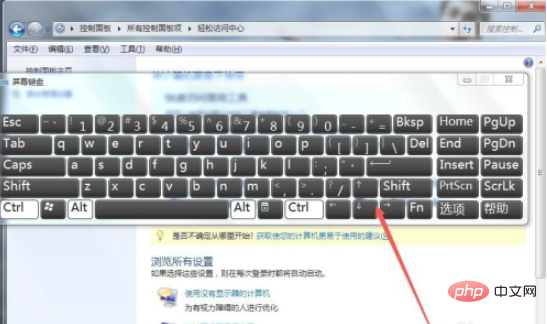
Related learning recommendations:windows server operation and maintenance tutorial
The above is the detailed content of How to bring up the virtual keyboard in Windows 7 system. For more information, please follow other related articles on the PHP Chinese website!

Hot AI Tools

Undresser.AI Undress
AI-powered app for creating realistic nude photos

AI Clothes Remover
Online AI tool for removing clothes from photos.

Undress AI Tool
Undress images for free

Clothoff.io
AI clothes remover

AI Hentai Generator
Generate AI Hentai for free.

Hot Article

Hot Tools

Notepad++7.3.1
Easy-to-use and free code editor

SublimeText3 Chinese version
Chinese version, very easy to use

Zend Studio 13.0.1
Powerful PHP integrated development environment

Dreamweaver CS6
Visual web development tools

SublimeText3 Mac version
God-level code editing software (SublimeText3)

Hot Topics
 1385
1385
 52
52
 The copy of windows7 build 7601 is not genuine. The simplest solution is that the copy of build 7601 is not genuine.
Mar 15, 2024 pm 09:49 PM
The copy of windows7 build 7601 is not genuine. The simplest solution is that the copy of build 7601 is not genuine.
Mar 15, 2024 pm 09:49 PM
Recently, some friends reported that their computer prompts "The copy of Windows 7 internal version 7601 is not genuine." They all want to know if the copy of Windows 7 is not genuine 7601 and affects the use of it. The main reason for this is that the user's system has not been activated. Today I will give it to you. Let’s talk about the simplest solution to the problem that the copy of internal version 7601 is not genuine. Friends in need can come and take a look. The copy of windows7 internal version 7601 is not genuine. Method 1: 1. Press "win r" on the keyboard at the same time, then enter "CMD", and then press "Enter" to confirm. 2. Enter "SLMGR-REARM" in the pop-up window. Please note that there is a space in the middle. Don't miss it. 3. Then press Enter to confirm. A dialog box will pop up and click "Confirm".
 Two methods to open win7 computer with virtual keyboard
Jul 13, 2023 pm 03:49 PM
Two methods to open win7 computer with virtual keyboard
Jul 13, 2023 pm 03:49 PM
The computer virtual keyboard is on the computer screen and you can type with the mouse. Move the mouse to type. The virtual keyboard and keyboard are identical. The only inconvenience is using it with mouse clicks. But when our keyboard is damaged, the virtual keyboard can replace it, and then we will introduce two methods to turn on the virtual keyboard function. Two ways to open a win7 computer using the virtual keyboard: 1. Use the win7 system to demonstrate and open my computer, which is the lower left corner. Then click on All Programs. 3. Find the attachments folder. 4. Then find an on-screen keyboard under the easy-to-access folder. 5. Open the virtual keyboard. Method 2: After clicking My Computer, enter the on-screen keyboard directly in the input box. 2. The on-screen keyboard is displayed above, double-click the on-screen keyboard. The above are two functions of opening the system virtual keyboard
 How to bring up the virtual keyboard on the computer
Feb 28, 2024 pm 06:52 PM
How to bring up the virtual keyboard on the computer
Feb 28, 2024 pm 06:52 PM
Users can freely turn on and off the display of the virtual keyboard on the computer. Some users don't know how to bring up the virtual keyboard on the computer. They just need to check the toolbar in the taskbar properties and click on the taskbar. Next is the editor’s introduction to the method of setting up the computer virtual keyboard for users. Interested users should come and take a look! How to bring up the virtual keyboard on the computer? Answer: Check the toolbar in the taskbar properties, then click on the taskbar for detailed introduction: 1. Right-click on the taskbar and click [Properties] below. 2. Select [Toolbar] in the taskbar properties. 3. Check the box in front of [Touch Keyboard], and then click [Apply] on the lower right. 4. You can see the keyboard logo on the lower right taskbar of the computer. 5. Click the logo to
 How to enable win7 virtual keyboard
Dec 23, 2023 pm 02:54 PM
How to enable win7 virtual keyboard
Dec 23, 2023 pm 02:54 PM
What to do if the computer's keyboard suddenly becomes unusable. At this time, we can turn on the computer's built-in virtual keyboard to solve the urgent problem. So how to turn on the virtual keyboard in win7? You only need to turn it on in the Easy Access Center of the control panel. Let’s take a look at the specific operations below. How to open the win7 virtual keyboard 1. Open "Start" in the lower left corner of the computer, and then click on "Control Panel". 2. After opening it, enter the control panel settings box. There is a "View Mode" in the upper right corner of the page, as shown below: 3. Then we click on the View Mode and select "Large Icons" 4. On the large icon display page, find "Easy Access Center" 5. Then enter the Easy Access Center page, you can see there is a "Start Virtual Keyboard" 6. Then click this
 Example tutorial for opening the virtual keyboard on win7 computer
Jul 15, 2023 pm 10:25 PM
Example tutorial for opening the virtual keyboard on win7 computer
Jul 15, 2023 pm 10:25 PM
The virtual keyboard is on the computer screen, and you can type with the mouse buttons. Just move the mouse to type. The virtual keyboard is the same as the keyboard. The only inconvenience is that you need the mouse to click to use it. But when our keyboard is damaged, the virtual keyboard can be used as a substitute. Now we will explain two methods to open the virtual keyboard function. Tutorial on opening the virtual keyboard of win7 computer 1. Use the win7 system software to demonstrate, open my computer, which is the lower left part. 2. Then click on the entire program. 3. Find the accessory folder name. 4. Then look for "On-Screen Keyboard" under the name of the easily browsed folder. 5. The virtual keyboard is opened. Method 2 1. Click My Computer
 How to open the Explorer window in Win7 system? How to open Explorer in Windows 7
Feb 13, 2024 pm 08:50 PM
How to open the Explorer window in Win7 system? How to open Explorer in Windows 7
Feb 13, 2024 pm 08:50 PM
Some Win7 system users don’t know how to open the computer’s resource manager window. In fact, the operation is not difficult. You need to open the computer’s start menu first, or directly search in the search box and open the resource manager window. In this regard, this article This article has compiled several methods and shared them with everyone. Interested users can continue reading. How to open Explorer in Windows 7: Tutorial 1 1. Click the [Start] icon in the lower left corner and enter [Windows File Explorer] in the search box. 2. In the search results, click the [Windows Explorer] option as shown in the figure below, and click Open. Tutorial 2 1. Find and double-click the [Computer] icon, and click the [▶] icon at the top. 2. In the pop-up menu bar, root
 How to open virtual keyboard without keyboard
Mar 02, 2024 pm 05:00 PM
How to open virtual keyboard without keyboard
Mar 02, 2024 pm 05:00 PM
Some users don't have a keyboard at hand when they get a brand new computer, but they need the keyboard to do some operations, so they think of the virtual keyboard, but don't know how to turn it on, so let's take a look. How to open the virtual keyboard without a keyboard Answer: There are three different ways in total. 1. Settings First open the "Settings" application, then go to the "Personalization" tab, then click the "Taskbar" sub-item. Next, find and turn on the name "Touch" in the "Turn system icons on or off" branch. Keyboard" option, then the relevant icon in the taskbar will be enabled and highlighted. You only need to click on this icon to easily launch the virtual keyboard. 2. To use the system's own virtual keyboard, you need to first enter the start menu interface and click "All Programs" or "Applications"
 How to open the computer's virtual keyboard
Jul 08, 2023 pm 07:33 PM
How to open the computer's virtual keyboard
Jul 08, 2023 pm 07:33 PM
The computer virtual keyboard is on the computer screen and can be typed using the mouse. You can type just by moving the mouse. The virtual keyboard is the same as the keyboard. The only inconvenience is that you need to click the mouse to use it. But when our keyboard is damaged, the virtual keyboard can be used instead. Then we will introduce two ways to turn on the virtual keyboard function. Method 1: 1. Use the win7 system to demonstrate, open my computer, which is the lower left corner. 2. Then click on All Programs. 3. Find the attachments folder. 4. Then find the "On-Screen Keyboard" under the Ease of Access folder. 5. The virtual keyboard is opened. Method 2: 1. After clicking My Computer, directly enter "On-Screen Keyboard" in the input box. 2. It displays the On-Screen Keyboard at the top and double



