
How to set automatic calculation in the table: 1. Click the "File" option on the top navigation bar to open the drop-down menu; 2. In the drop-down menu, click "Tools" - "Options"; 3. In the "Options" interface, find "Recalculate" and check "Automatically recalculate".

The operating environment of this tutorial: Windows7 system, WPS Office2019 version, Dell G3 computer.
How to set automatic calculation in the table:
First open wps and click New, find the table in the new interface, create a new blank document, of course you can also open it here A form you already have.
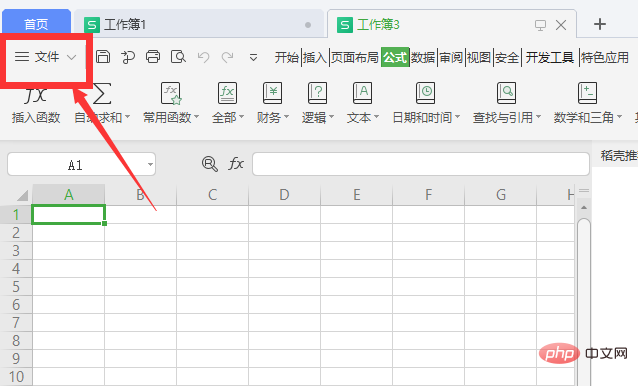
Click the file button in the upper left corner.
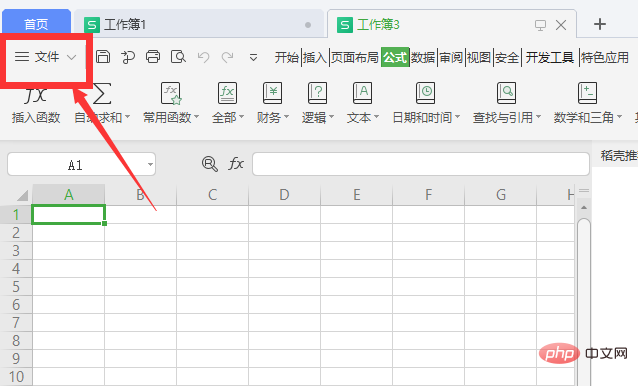
Find the option in the tool.
Find Recalculation in the options and check Automatic recalculation.
Click on a cell that already has a result.
Use the mouse to click on the small solid plus sign in the lower right corner of the cell and pull it down. The cell with the first result value will be automatically calculated in the same column. The operation yields the same result.
For more related knowledge, please visit the FAQ column!
The above is the detailed content of How to set up automatic calculations in a table. For more information, please follow other related articles on the PHP Chinese website!