How to deal with blurred scanned documents
Processing method: 1. Open the scanned image to be processed in the ps software; 2. Click "Filter" - "Sharpening" - "Smart Sharpening" on the top toolbar; 3. In the pop-up In the window, select the sharpening radius according to your needs and click "OK"; 4. Click "File" - "Save As" to save it as a file.

The operating environment of this tutorial: Windows 7 system, Adobe Photoshop CS5 version, Dell G3 computer.
Processing method:
Open ps software on your computer, or use online ps, [File] - open the picture that needs to be adjusted.
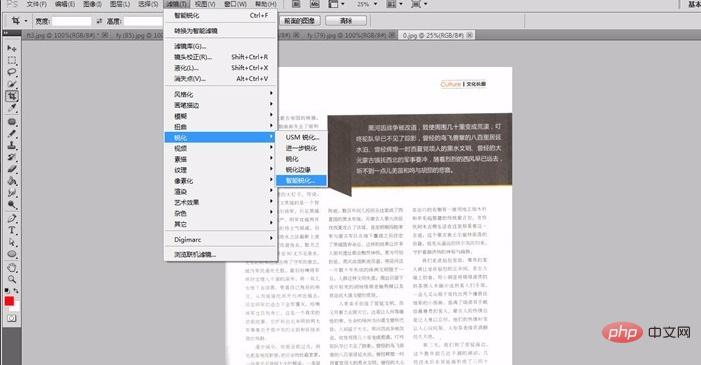
#We can see that the text of this article is relatively white, and it feels a bit exposed. At this time, select [Filter] - [Sharpening] - [Smart Sharpening] in the toolbar above the PS software.
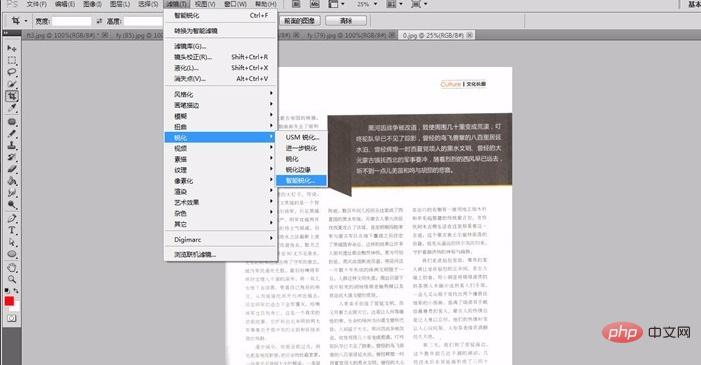
In the pop-up window, select the sharpening radius, as shown in the red box in the picture. The larger the sharpening radius, the darker and clearer the image. We can Use the preview on the left to adjust the appropriate sharpening radius.
After clicking [OK], you can see the effect of our sharpening.
Select [File] - [Save As], and save a file name. You can keep it when you need to use the original file.
Finally we can compare the effects before and after the adjustment. The left side is before sharpening and the right side is after sharpening.
To read more related articles, please visit PHP Chinese website! !
The above is the detailed content of How to deal with blurred scanned documents. For more information, please follow other related articles on the PHP Chinese website!

Hot AI Tools

Undresser.AI Undress
AI-powered app for creating realistic nude photos

AI Clothes Remover
Online AI tool for removing clothes from photos.

Undress AI Tool
Undress images for free

Clothoff.io
AI clothes remover

Video Face Swap
Swap faces in any video effortlessly with our completely free AI face swap tool!

Hot Article

Hot Tools

Notepad++7.3.1
Easy-to-use and free code editor

SublimeText3 Chinese version
Chinese version, very easy to use

Zend Studio 13.0.1
Powerful PHP integrated development environment

Dreamweaver CS6
Visual web development tools

SublimeText3 Mac version
God-level code editing software (SublimeText3)

Hot Topics
 1386
1386
 52
52
 What are the permanently free photoshopcs5 serial numbers?
Jul 06, 2023 am 10:00 AM
What are the permanently free photoshopcs5 serial numbers?
Jul 06, 2023 am 10:00 AM
The permanently free photoshopcs5 serial numbers are: 1. 1330-1440-1602-3671-9749-7897; 2. 1330-1191-2998-6712-2520-5424; 3. 1330-1367-4285-4928-0630-3107; 4. 1330-1570-9599-9499-8092-8237; 5. 1330-1028-1662-3206-1688-5114, etc.
 Solution: Fix keyboard shortcuts not working in Photoshop
Sep 22, 2023 pm 03:17 PM
Solution: Fix keyboard shortcuts not working in Photoshop
Sep 22, 2023 pm 03:17 PM
Adobe Photoshop is the industry standard for digital design, loved and used every day by the online community. However, when keyboard shortcuts stutter or fail entirely, it can significantly slow down any project or your overall productivity on Windows 11. Whether you're an experienced designer or just dabbling in photo editing, these glitches are more than just minor annoyances in Photoshop and Photoshop CC. First, let's look at the common reasons why custom or default shortcuts stop working. Why don't my shortcuts work in Photoshop? Customize workspace settings: Sometimes, adjusting or switching between workspace settings can reset keyboard shortcuts. Sticky Keys: This accessibility feature
 How to use Windows Defender to scan folders in Win10.
Jul 10, 2023 pm 11:17 PM
How to use Windows Defender to scan folders in Win10.
Jul 10, 2023 pm 11:17 PM
Windows 10 has a free antivirus program called Windows Defender, which provides real-time protection and can scan your computer. This also allows you to perform customized scans, whereby you can specify specific folders or drives to scan for malware. Because you only need to scan this folder, the scan time will be much faster than scanning the entire machine. As shown below, we offer two ways to customize the scan for your specific folders. How to use Windows Defender to scan folders for malware in Win10. To scan an individual folder and its subfolders, the easiest way is to right-click the folder and select Scan with Windows Defender
 How to scan from HP printer into a pdf
Feb 19, 2024 am 10:06 AM
How to scan from HP printer into a pdf
Feb 19, 2024 am 10:06 AM
After using HP printers to scan documents, many users want to scan them directly into a PDF file, but they don't know how to do it successfully. They just need to use a scanner program on their computer. How to scan an HP printer into a PDF: 1. First open the scanner program on your computer. 2. Then select "Save PDF" in the page settings. 3. Then press "Scan" in the lower right corner to start scanning the first file. 4. After completion, click the "+" icon in the lower left corner to add a new scan page. 5. You will see a new scan box next to the original file. 7. When finished, select "Save" to save these PDF files.
 How does NetEase Cloud Music scan local music_NetEase Cloud Music scans local music tutorial
Mar 25, 2024 pm 10:21 PM
How does NetEase Cloud Music scan local music_NetEase Cloud Music scans local music tutorial
Mar 25, 2024 pm 10:21 PM
1. Open NetEase Cloud Music, click My, then click Local Music. 2. Click the three dots in the upper right corner. 3. Click Scan local music. 4. Click Scan Settings below. 5. Swipe left to filter audio files shorter than 60 seconds. 6. Go back and click Full Scan to scan all local music.
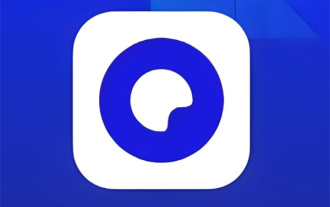 How to scan Quark QR code
Feb 27, 2024 pm 04:10 PM
How to scan Quark QR code
Feb 27, 2024 pm 04:10 PM
In Quark software, a variety of functions bring convenience and fun to users, among which the scanning function is particularly popular. Through the scanning function, users can easily scan the QR code, whether it is to quickly log in to the website, add friends, or download applications, all can be done with one click. So, how to use the scanning function of Quark QR code? Players who still don’t know how to use it must not miss it. Come and follow the article brought by the editor of this website to learn more about it. How to scan the Quark QR code and answer: [Quark]-[Three horizontal icons]-[Take photo and scan]. Specific steps: 1. First open the Quark software. After entering the homepage, we click the [three horizontal icons] in the lower right corner; 2. Then slide up on the My Page to the bottom of the page to find [Photo Scan]
 Adobe Photoshop official web version AI generated fill and generate extended image tools
Sep 29, 2023 pm 10:13 PM
Adobe Photoshop official web version AI generated fill and generate extended image tools
Sep 29, 2023 pm 10:13 PM
Adobe's Photoshop web service (an online web version) is now generally available. The web version of Photoshop will soon support the AI-generated fill and generate extended image tools, which were recently released for the desktop version of Photoshop. Powered by the Adobe Firefly generative AI model, these features are commercially available and allow users to quickly add, remove, or expand images using text-based descriptions in more than 100 languages while matching the lighting conditions and perspective of the original image. The web version of Photoshop also provides many of the most commonly used tools from the desktop version, but with a redesigned layout to provide a more "simplified" user experience for new Photoshop users. This includes early this year
 C# Development Notes: Security Vulnerability Scanning and Repair
Nov 23, 2023 am 08:26 AM
C# Development Notes: Security Vulnerability Scanning and Repair
Nov 23, 2023 am 08:26 AM
In C# development, with the continuous development of network technology, security issues have become more and more serious. To ensure the security of applications, developers need to pay attention to scanning and repairing security vulnerabilities. This article will introduce precautions from the following aspects. 1. Pay attention to data transmission security In applications, data transmission security is very important. Especially when using the network to transmit data, secure protocols and encryption algorithms should be used wherever possible. In order to ensure data integrity and confidentiality, it is recommended to use Secure Socket Layer (SSL) or Transport Layer Security (TLS), etc.







